How to Make a Bump in Blender (Smooth, Sharp, Random etc...)
Learn how to quickly create various shaped bumps in Blender with a simple click, drag and scroll. Details below...
Patreon: https://www.patreon.com/MichaelBullo
With an object selected, enter Edit mode via the menu in the upper left corner or by pressing the Tab key.
To add extra vertices, right mouse click and choose Subdivide. Do this as many times as needed.
Enter Vertex Select mode by pressing the icon in the upper left corner or by pressing the number 1 on the keyboard. Select a vertex by clicking on it or select multiple vertices by clicking and dragging.
Pressing the G key enters into Move mode. Move the mouse to move the selected vertex/vertices. Press the left mouse button to commit the change or press the Escape key to abort.
While in move mode, pressing the Z key will restrict movement to the vertical axis. Pressing X or Y will restrict movement to those axes.
Proportional Editing is activated via the button with an icon that has a circle contained within a ring. While in this mode, moving a single selected vertex will also proportionally adjust the surrounding vertices. The amount by which the surrounding vertices move is dictated by the options contained within the drop-down menu to the right of the Proportional Editing button. Shapes include Smooth, Sharp and Random.
Видео How to Make a Bump in Blender (Smooth, Sharp, Random etc...) канала Michael Bullo
Patreon: https://www.patreon.com/MichaelBullo
With an object selected, enter Edit mode via the menu in the upper left corner or by pressing the Tab key.
To add extra vertices, right mouse click and choose Subdivide. Do this as many times as needed.
Enter Vertex Select mode by pressing the icon in the upper left corner or by pressing the number 1 on the keyboard. Select a vertex by clicking on it or select multiple vertices by clicking and dragging.
Pressing the G key enters into Move mode. Move the mouse to move the selected vertex/vertices. Press the left mouse button to commit the change or press the Escape key to abort.
While in move mode, pressing the Z key will restrict movement to the vertical axis. Pressing X or Y will restrict movement to those axes.
Proportional Editing is activated via the button with an icon that has a circle contained within a ring. While in this mode, moving a single selected vertex will also proportionally adjust the surrounding vertices. The amount by which the surrounding vertices move is dictated by the options contained within the drop-down menu to the right of the Proportional Editing button. Shapes include Smooth, Sharp and Random.
Видео How to Make a Bump in Blender (Smooth, Sharp, Random etc...) канала Michael Bullo
Показать
Комментарии отсутствуют
Информация о видео
Другие видео канала
 Easily Create Light or Dark Versions of Colors in Photoshop
Easily Create Light or Dark Versions of Colors in Photoshop Add Contrast Quickly in Photoshop (With Single Slider)
Add Contrast Quickly in Photoshop (With Single Slider) How to Round Corners in InDesign (Rounded, Fancy, Bevel, Inset & Inverse Rounded)
How to Round Corners in InDesign (Rounded, Fancy, Bevel, Inset & Inverse Rounded) How to Add Film Grain in Photoshop
How to Add Film Grain in Photoshop How to Move Around InDesign Documents While Editing Text
How to Move Around InDesign Documents While Editing Text How to Disable a Layer Mask in Photoshop
How to Disable a Layer Mask in Photoshop Temporarily Maximise any Panel in After Effects (Tilde Key)
Temporarily Maximise any Panel in After Effects (Tilde Key) How to Create Evenly Spaced Concentric Circles in Illustrator
How to Create Evenly Spaced Concentric Circles in Illustrator How to Update a Graphic Style in Illustrator
How to Update a Graphic Style in Illustrator How to Work Non-Destructively in Illustrator
How to Work Non-Destructively in Illustrator How to Color Alternate Rows in InDesign Tables (Alternating Fills)
How to Color Alternate Rows in InDesign Tables (Alternating Fills) Create a Mirror Image Effect in Photoshop
Create a Mirror Image Effect in Photoshop Draw Pac-Man in Illustrator in 13 seconds
Draw Pac-Man in Illustrator in 13 seconds Arrange Tools in Photoshop in Two Columns (Great for Small Screens)
Arrange Tools in Photoshop in Two Columns (Great for Small Screens)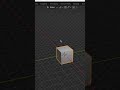 How to Make Blender Background Transparent #Shorts #Blender #Transparent #Background
How to Make Blender Background Transparent #Shorts #Blender #Transparent #Background Increase Size of Vector Handles in Illustrator
Increase Size of Vector Handles in Illustrator Add All or Selected Colors to Illustrator Swatches Panel
Add All or Selected Colors to Illustrator Swatches Panel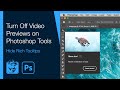 Turn Off Video Previews on Photoshop Tools (Hide Rich Tooltips)
Turn Off Video Previews on Photoshop Tools (Hide Rich Tooltips) Drag out a copy of anything with the mouse in Photoshop
Drag out a copy of anything with the mouse in Photoshop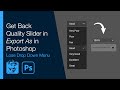 Get Back Quality Slider in Export As in Photoshop (Lose Drop Down Menu)
Get Back Quality Slider in Export As in Photoshop (Lose Drop Down Menu) What Does This Button Do in InDesign? (Split Window)
What Does This Button Do in InDesign? (Split Window)