How to Round Corners in InDesign (Rounded, Fancy, Bevel, Inset & Inverse Rounded)
Learn how to apply and resize different types of corners to rectangles in InDesign. Details below...
Patreon: https://www.patreon.com/MichaelBullo
0:00 - Corner Dialog Box
With a rectangle selected in InDesign, its corner size and shape can be altered via the Corner Options dialog box. This dialog box can be opened in numerous ways including...
- Corner Options within the Object menu
- Corner within the Properties panel
0:25 - Corner Widget
With a rectangle selected in InDesign, its corner size and shape can be altered via the corner widget. Click once on the yellow square in the upper right corner. This will activate the live corners which will display as a yellow diamond in each corner.
Corner size:
Clicking and dragging a yellow diamond will change the size of a corner. By default they will round the corners.
Corner type:
Holding down Alt/Option and clicking on a yellow diamond will cycle through the corner types.
Independently resize corners:
By default, resizing one corner will resize all corners. To independently resize a corner, hold down Shift while dragging the yellow diamond.
Видео How to Round Corners in InDesign (Rounded, Fancy, Bevel, Inset & Inverse Rounded) канала Michael Bullo
Patreon: https://www.patreon.com/MichaelBullo
0:00 - Corner Dialog Box
With a rectangle selected in InDesign, its corner size and shape can be altered via the Corner Options dialog box. This dialog box can be opened in numerous ways including...
- Corner Options within the Object menu
- Corner within the Properties panel
0:25 - Corner Widget
With a rectangle selected in InDesign, its corner size and shape can be altered via the corner widget. Click once on the yellow square in the upper right corner. This will activate the live corners which will display as a yellow diamond in each corner.
Corner size:
Clicking and dragging a yellow diamond will change the size of a corner. By default they will round the corners.
Corner type:
Holding down Alt/Option and clicking on a yellow diamond will cycle through the corner types.
Independently resize corners:
By default, resizing one corner will resize all corners. To independently resize a corner, hold down Shift while dragging the yellow diamond.
Видео How to Round Corners in InDesign (Rounded, Fancy, Bevel, Inset & Inverse Rounded) канала Michael Bullo
Показать
Комментарии отсутствуют
Информация о видео
Другие видео канала
 Easily Create Light or Dark Versions of Colors in Photoshop
Easily Create Light or Dark Versions of Colors in Photoshop Add Contrast Quickly in Photoshop (With Single Slider)
Add Contrast Quickly in Photoshop (With Single Slider) How to Disable a Layer Mask in Photoshop
How to Disable a Layer Mask in Photoshop Temporarily Maximise any Panel in After Effects (Tilde Key)
Temporarily Maximise any Panel in After Effects (Tilde Key) How to Create Evenly Spaced Concentric Circles in Illustrator
How to Create Evenly Spaced Concentric Circles in Illustrator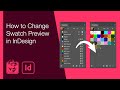 How to Change Swatch Preview in InDesign
How to Change Swatch Preview in InDesign How to Update a Graphic Style in Illustrator
How to Update a Graphic Style in Illustrator How to Work Non-Destructively in Illustrator
How to Work Non-Destructively in Illustrator How to Color Alternate Rows in InDesign Tables (Alternating Fills)
How to Color Alternate Rows in InDesign Tables (Alternating Fills) Create a Mirror Image Effect in Photoshop
Create a Mirror Image Effect in Photoshop Draw Pac-Man in Illustrator in 13 seconds
Draw Pac-Man in Illustrator in 13 seconds Arrange Tools in Photoshop in Two Columns (Great for Small Screens)
Arrange Tools in Photoshop in Two Columns (Great for Small Screens)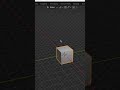 How to Make Blender Background Transparent #Shorts #Blender #Transparent #Background
How to Make Blender Background Transparent #Shorts #Blender #Transparent #Background Allow Illustrator to Change Black & White with Recolor (How to Turn Off Preserve Options)
Allow Illustrator to Change Black & White with Recolor (How to Turn Off Preserve Options) How to Make an Egg in Blender (Lattice Modifier)
How to Make an Egg in Blender (Lattice Modifier) Add All or Selected Colors to Illustrator Swatches Panel
Add All or Selected Colors to Illustrator Swatches Panel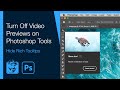 Turn Off Video Previews on Photoshop Tools (Hide Rich Tooltips)
Turn Off Video Previews on Photoshop Tools (Hide Rich Tooltips) Drag out a copy of anything with the mouse in Photoshop
Drag out a copy of anything with the mouse in Photoshop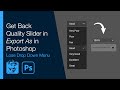 Get Back Quality Slider in Export As in Photoshop (Lose Drop Down Menu)
Get Back Quality Slider in Export As in Photoshop (Lose Drop Down Menu) What Does This Button Do in InDesign? (Split Window)
What Does This Button Do in InDesign? (Split Window)