Add Contrast Quickly in Photoshop (With Single Slider)
Learn how to easily add contrast and control brightness with a single adjustment layer inside Photoshop. Details below...
Patreon: https://www.patreon.com/MichaelBullo
0:00 - Intro
The Layers and Properties panels can be found within the Window menu.
0:15 - Adding Brightness/Contrast Adjustment Layer
At the bottom of the Layers panel is a button with a black and white circular icon that allows for adjustment layers to be added. When such a layer is selected, its properties are displayed within the Properties panel.
Contrast slider:
- Drag to the left to reduce contrast
- Drag to the right to increase contrast
Brightness slider:
- Drag to the left to reduce brightness
- Drag to the right to increase brightness
1:20 - General Layer Tips
The eyeball icon to the left of a layer within the Layers panel is a toggle that controls visibility.
To edit an adjustment layer at any point, click on it once within the Layers panel and edit the options within the Properties panel. Clicking on the adjustment layer mask will display mask options within the Properties panel.
2:01 - Using Multiple Adjustment Layers
Multiple instances of an adjustment layer can be added within the Layers panel. If a single Brightness/Contrast layer does not create enough contrast, simply add a second.
Image by:
frank mckenna
https://unsplash.com/@frankiefoto
https://unsplash.com/photos/eXHeq48Z-Q4
Видео Add Contrast Quickly in Photoshop (With Single Slider) канала Michael Bullo
Patreon: https://www.patreon.com/MichaelBullo
0:00 - Intro
The Layers and Properties panels can be found within the Window menu.
0:15 - Adding Brightness/Contrast Adjustment Layer
At the bottom of the Layers panel is a button with a black and white circular icon that allows for adjustment layers to be added. When such a layer is selected, its properties are displayed within the Properties panel.
Contrast slider:
- Drag to the left to reduce contrast
- Drag to the right to increase contrast
Brightness slider:
- Drag to the left to reduce brightness
- Drag to the right to increase brightness
1:20 - General Layer Tips
The eyeball icon to the left of a layer within the Layers panel is a toggle that controls visibility.
To edit an adjustment layer at any point, click on it once within the Layers panel and edit the options within the Properties panel. Clicking on the adjustment layer mask will display mask options within the Properties panel.
2:01 - Using Multiple Adjustment Layers
Multiple instances of an adjustment layer can be added within the Layers panel. If a single Brightness/Contrast layer does not create enough contrast, simply add a second.
Image by:
frank mckenna
https://unsplash.com/@frankiefoto
https://unsplash.com/photos/eXHeq48Z-Q4
Видео Add Contrast Quickly in Photoshop (With Single Slider) канала Michael Bullo
Показать
Комментарии отсутствуют
Информация о видео
Другие видео канала
 Easily Create Light or Dark Versions of Colors in Photoshop
Easily Create Light or Dark Versions of Colors in Photoshop How to Round Corners in InDesign (Rounded, Fancy, Bevel, Inset & Inverse Rounded)
How to Round Corners in InDesign (Rounded, Fancy, Bevel, Inset & Inverse Rounded) Create Photoshop Document with Transparent Background
Create Photoshop Document with Transparent Background How to Move Around InDesign Documents While Editing Text
How to Move Around InDesign Documents While Editing Text Temporarily Maximise any Panel in After Effects (Tilde Key)
Temporarily Maximise any Panel in After Effects (Tilde Key) How to Create Evenly Spaced Concentric Circles in Illustrator
How to Create Evenly Spaced Concentric Circles in Illustrator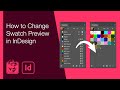 How to Change Swatch Preview in InDesign
How to Change Swatch Preview in InDesign How to Update a Graphic Style in Illustrator
How to Update a Graphic Style in Illustrator How to Work Non-Destructively in Illustrator
How to Work Non-Destructively in Illustrator How to Color Alternate Rows in InDesign Tables (Alternating Fills)
How to Color Alternate Rows in InDesign Tables (Alternating Fills) Create a Mirror Image Effect in Photoshop
Create a Mirror Image Effect in Photoshop Draw Pac-Man in Illustrator in 13 seconds
Draw Pac-Man in Illustrator in 13 seconds Arrange Tools in Photoshop in Two Columns (Great for Small Screens)
Arrange Tools in Photoshop in Two Columns (Great for Small Screens)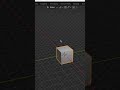 How to Make Blender Background Transparent #Shorts #Blender #Transparent #Background
How to Make Blender Background Transparent #Shorts #Blender #Transparent #Background Add All or Selected Colors to Illustrator Swatches Panel
Add All or Selected Colors to Illustrator Swatches Panel Photoshop Curves for Beginners
Photoshop Curves for Beginners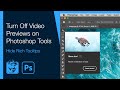 Turn Off Video Previews on Photoshop Tools (Hide Rich Tooltips)
Turn Off Video Previews on Photoshop Tools (Hide Rich Tooltips) Drag out a copy of anything with the mouse in Photoshop
Drag out a copy of anything with the mouse in Photoshop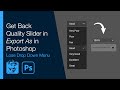 Get Back Quality Slider in Export As in Photoshop (Lose Drop Down Menu)
Get Back Quality Slider in Export As in Photoshop (Lose Drop Down Menu) What Does This Button Do in InDesign? (Split Window)
What Does This Button Do in InDesign? (Split Window)