How to Work Non-Destructively in Illustrator
Learn strategies and specific techniques for how to create in Illustrator in the most flexible way possible. Details below...
Patreon: https://www.patreon.com/MichaelBullo
0:00 - Combining Shapes
There are numerous tools and techniques that allow for shapes to be combined. Two of these are the Shape Builder Tool and the Unite button within the Pathfinder panel. Such methods are destructive in that the original paths are lost when creating the new path.
Methods which create the look of a combined shape yet retain the paths of the constituent shapes are said to be non-destructive. With shapes selected, a Compound Shape can be created by holding down Alt/Option while pressing the Unite button within the Pathfinder panel. The original paths can be manipulated/moved using the Direct Selection Tool.
To turn this Compound Path into a regular path, click the Expand button within the Pathfinder panel.
2:59 - Offsetting Paths
To expand or contract a selected path, choose the following from the menu...
Object - Path - Offset Path
While the original path remains, a new path is created. This method is far from flexible as it essentially needs to be repeated to make a change.
A path can be offset in a non-destructive way through the application of an effect via the menu...
Effect - Path - Offset Path
This effect can adjusted via either the Appearance panel or the Properties panel. Its visibility can be toggled by clicking on the eyeball icon and it can be deleted via the Trashcan. Clicking on the Offset Path effect brings up the same dialog box that was used to create it in the first place.
To permanently apply this effect to a path, choose Expand Appearance from the Object menu.
Видео How to Work Non-Destructively in Illustrator канала Michael Bullo
Patreon: https://www.patreon.com/MichaelBullo
0:00 - Combining Shapes
There are numerous tools and techniques that allow for shapes to be combined. Two of these are the Shape Builder Tool and the Unite button within the Pathfinder panel. Such methods are destructive in that the original paths are lost when creating the new path.
Methods which create the look of a combined shape yet retain the paths of the constituent shapes are said to be non-destructive. With shapes selected, a Compound Shape can be created by holding down Alt/Option while pressing the Unite button within the Pathfinder panel. The original paths can be manipulated/moved using the Direct Selection Tool.
To turn this Compound Path into a regular path, click the Expand button within the Pathfinder panel.
2:59 - Offsetting Paths
To expand or contract a selected path, choose the following from the menu...
Object - Path - Offset Path
While the original path remains, a new path is created. This method is far from flexible as it essentially needs to be repeated to make a change.
A path can be offset in a non-destructive way through the application of an effect via the menu...
Effect - Path - Offset Path
This effect can adjusted via either the Appearance panel or the Properties panel. Its visibility can be toggled by clicking on the eyeball icon and it can be deleted via the Trashcan. Clicking on the Offset Path effect brings up the same dialog box that was used to create it in the first place.
To permanently apply this effect to a path, choose Expand Appearance from the Object menu.
Видео How to Work Non-Destructively in Illustrator канала Michael Bullo
Показать
Комментарии отсутствуют
Информация о видео
Другие видео канала
 Easily Create Light or Dark Versions of Colors in Photoshop
Easily Create Light or Dark Versions of Colors in Photoshop How to Zip One or More Files on a Mac
How to Zip One or More Files on a Mac How to Round Corners in InDesign (Rounded, Fancy, Bevel, Inset & Inverse Rounded)
How to Round Corners in InDesign (Rounded, Fancy, Bevel, Inset & Inverse Rounded) How to Add Film Grain in Photoshop
How to Add Film Grain in Photoshop How to Move Around InDesign Documents While Editing Text
How to Move Around InDesign Documents While Editing Text How to Disable a Layer Mask in Photoshop
How to Disable a Layer Mask in Photoshop Temporarily Maximise any Panel in After Effects (Tilde Key)
Temporarily Maximise any Panel in After Effects (Tilde Key) How to Create Evenly Spaced Concentric Circles in Illustrator
How to Create Evenly Spaced Concentric Circles in Illustrator Why Photoshop Smart Objects are Awesome
Why Photoshop Smart Objects are Awesome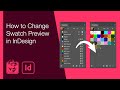 How to Change Swatch Preview in InDesign
How to Change Swatch Preview in InDesign How to Update a Graphic Style in Illustrator
How to Update a Graphic Style in Illustrator How to Color Alternate Rows in InDesign Tables (Alternating Fills)
How to Color Alternate Rows in InDesign Tables (Alternating Fills) Create a Mirror Image Effect in Photoshop
Create a Mirror Image Effect in Photoshop Draw Pac-Man in Illustrator in 13 seconds
Draw Pac-Man in Illustrator in 13 seconds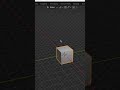 How to Make Blender Background Transparent #Shorts #Blender #Transparent #Background
How to Make Blender Background Transparent #Shorts #Blender #Transparent #Background Increase Size of Vector Handles in Illustrator
Increase Size of Vector Handles in Illustrator Allow Illustrator to Change Black & White with Recolor (How to Turn Off Preserve Options)
Allow Illustrator to Change Black & White with Recolor (How to Turn Off Preserve Options) Add All or Selected Colors to Illustrator Swatches Panel
Add All or Selected Colors to Illustrator Swatches Panel Photoshop Curves for Beginners
Photoshop Curves for Beginners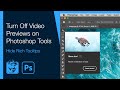 Turn Off Video Previews on Photoshop Tools (Hide Rich Tooltips)
Turn Off Video Previews on Photoshop Tools (Hide Rich Tooltips)