Add All or Selected Colors to Illustrator Swatches Panel
Learn how to quickly add colors from artwork to the Swatches panel within Illustrator. Details below...
Patreon: https://www.patreon.com/MichaelBullo
0:00 - Add All Colors to Swatches Panel
With nothing selected, click on the Swatches panel menu and choose "Add Used Colors".
0:16 - Global Swatches
A white triangle in the bottom right corner of a swatch within the Swatches panel indicates a Global swatch. Any artwork using a Global swatch will be updated when that Global swatch is altered. Double clicking on a swatch within the Swatches panel will open the Swatch Options dialog box that contains the Global option.
0:50 - Add Selected Colors to Swatches Panel
With artwork selected, click on the Swatches panel menu and choose "Add Selected Colors".
1:05 - Add Selected Colors to Group within Swatches Panel
With artwork selected, click on the "New Color Group" button at the bottom of the Swatches panel and ensure that the "Selected Artwork" option is active.
Видео Add All or Selected Colors to Illustrator Swatches Panel канала Michael Bullo
Patreon: https://www.patreon.com/MichaelBullo
0:00 - Add All Colors to Swatches Panel
With nothing selected, click on the Swatches panel menu and choose "Add Used Colors".
0:16 - Global Swatches
A white triangle in the bottom right corner of a swatch within the Swatches panel indicates a Global swatch. Any artwork using a Global swatch will be updated when that Global swatch is altered. Double clicking on a swatch within the Swatches panel will open the Swatch Options dialog box that contains the Global option.
0:50 - Add Selected Colors to Swatches Panel
With artwork selected, click on the Swatches panel menu and choose "Add Selected Colors".
1:05 - Add Selected Colors to Group within Swatches Panel
With artwork selected, click on the "New Color Group" button at the bottom of the Swatches panel and ensure that the "Selected Artwork" option is active.
Видео Add All or Selected Colors to Illustrator Swatches Panel канала Michael Bullo
Показать
Комментарии отсутствуют
Информация о видео
Другие видео канала
 Easily Create Light or Dark Versions of Colors in Photoshop
Easily Create Light or Dark Versions of Colors in Photoshop How to Zip One or More Files on a Mac
How to Zip One or More Files on a Mac How to Round Corners in InDesign (Rounded, Fancy, Bevel, Inset & Inverse Rounded)
How to Round Corners in InDesign (Rounded, Fancy, Bevel, Inset & Inverse Rounded) How to Add Film Grain in Photoshop
How to Add Film Grain in Photoshop How to Move Around InDesign Documents While Editing Text
How to Move Around InDesign Documents While Editing Text How to Disable a Layer Mask in Photoshop
How to Disable a Layer Mask in Photoshop Temporarily Maximise any Panel in After Effects (Tilde Key)
Temporarily Maximise any Panel in After Effects (Tilde Key) How to Create Evenly Spaced Concentric Circles in Illustrator
How to Create Evenly Spaced Concentric Circles in Illustrator Why Photoshop Smart Objects are Awesome
Why Photoshop Smart Objects are Awesome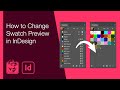 How to Change Swatch Preview in InDesign
How to Change Swatch Preview in InDesign How to Update a Graphic Style in Illustrator
How to Update a Graphic Style in Illustrator How to Work Non-Destructively in Illustrator
How to Work Non-Destructively in Illustrator How to Color Alternate Rows in InDesign Tables (Alternating Fills)
How to Color Alternate Rows in InDesign Tables (Alternating Fills) Create a Mirror Image Effect in Photoshop
Create a Mirror Image Effect in Photoshop Draw Pac-Man in Illustrator in 13 seconds
Draw Pac-Man in Illustrator in 13 seconds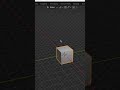 How to Make Blender Background Transparent #Shorts #Blender #Transparent #Background
How to Make Blender Background Transparent #Shorts #Blender #Transparent #Background Increase Size of Vector Handles in Illustrator
Increase Size of Vector Handles in Illustrator Allow Illustrator to Change Black & White with Recolor (How to Turn Off Preserve Options)
Allow Illustrator to Change Black & White with Recolor (How to Turn Off Preserve Options) Photoshop Curves for Beginners
Photoshop Curves for Beginners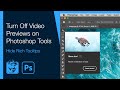 Turn Off Video Previews on Photoshop Tools (Hide Rich Tooltips)
Turn Off Video Previews on Photoshop Tools (Hide Rich Tooltips)