Professional Masking | Photoshop Intermediate Tutorial
Here you can find the Professional and detailed functionality of professional masking in adobe photoshop. For more videos please visit www.TheArtofRetouching.com
In this extended video, I’m going to show you the ins and outs of Professional Masking.
Overall Photoshop Workflow and Selections
During college I enjoyed traditional airbrushing. The use of frisket masking was frequent and became second nature. My first job, and many after, was in Prepress working with film. Early on, I was being shown how to paint with a brush on the film to stop the light, and scratching it away to let the light through. The basic principle in both situations was the same.
Which Tools For Which Purpose?
As much of the color or tonal changes I make are subtle, loose masks are fine using Quickmask and a soft brush. Photoshop can be very forgiving.
For studio portraits shot against white or grey, I can easily replace the background with whatever I want. With Color Range and Quickmask, I can make fast but accurate silhouettes around the subject. Sometimes I will replace with solid white, other times it could be a standard backdrop across a group of images.
A Predictable Workflow Will Increase Productivity, Speed, and Efficiency.
Nearly every image that crosses my desk uses Select --- Color Range for general selecting, and Select --- Edit in QuickMask for refinement. I have two basic ways to make any of my selections. When I have larger areas of common color, I will use Color Range to make selections easy, although not perfect. I can then go into Quickmask to fine tune the areas I want include or exclude.
The other way I create manual selections is to go right into Quickmask. By using a small paint brush, I will trace along the perimeter of the areas that I want. I can then fill in the interior with the Paint Bucket, Magic Wand and Edit --- Fill, or just paint with the brush. When I exit Quickmask, I have a manually created selection that I can apply to my Adjustment Layers as a Layer Mask.
Extracting Backgrounds Can Be Easy or Hard.
For skin and clothing, a tight mask using a small brush with Quickmask is the most accurate way. When it comes to natural selection of the hair, nothing is easy. I will do as much as I can with Quickmask, but will often use Refine Mask to try and ease the transitions.
My biggest troubles usually happen when the client may decide to extract the background completely, and replace the entire back with white. They may be going for a clean look, but fighting with hair can become a real issue if the original had a busy background.
More points which you can learn through this video:-
Getting Setup
Use Color Range For Fast Selections
Color Range is all about the Color and the Fuzziness.
Color Range gives you a chance to preview the selection before finalizing it.
Color Range provides you with numerous options for color based tasks.
Refine Your Selected Edge with Expand and Feather.
For More details visit:
http://www.theartofretouching.com/blog/professional-masking
Видео Professional Masking | Photoshop Intermediate Tutorial канала The Art of Retouching Studio
In this extended video, I’m going to show you the ins and outs of Professional Masking.
Overall Photoshop Workflow and Selections
During college I enjoyed traditional airbrushing. The use of frisket masking was frequent and became second nature. My first job, and many after, was in Prepress working with film. Early on, I was being shown how to paint with a brush on the film to stop the light, and scratching it away to let the light through. The basic principle in both situations was the same.
Which Tools For Which Purpose?
As much of the color or tonal changes I make are subtle, loose masks are fine using Quickmask and a soft brush. Photoshop can be very forgiving.
For studio portraits shot against white or grey, I can easily replace the background with whatever I want. With Color Range and Quickmask, I can make fast but accurate silhouettes around the subject. Sometimes I will replace with solid white, other times it could be a standard backdrop across a group of images.
A Predictable Workflow Will Increase Productivity, Speed, and Efficiency.
Nearly every image that crosses my desk uses Select --- Color Range for general selecting, and Select --- Edit in QuickMask for refinement. I have two basic ways to make any of my selections. When I have larger areas of common color, I will use Color Range to make selections easy, although not perfect. I can then go into Quickmask to fine tune the areas I want include or exclude.
The other way I create manual selections is to go right into Quickmask. By using a small paint brush, I will trace along the perimeter of the areas that I want. I can then fill in the interior with the Paint Bucket, Magic Wand and Edit --- Fill, or just paint with the brush. When I exit Quickmask, I have a manually created selection that I can apply to my Adjustment Layers as a Layer Mask.
Extracting Backgrounds Can Be Easy or Hard.
For skin and clothing, a tight mask using a small brush with Quickmask is the most accurate way. When it comes to natural selection of the hair, nothing is easy. I will do as much as I can with Quickmask, but will often use Refine Mask to try and ease the transitions.
My biggest troubles usually happen when the client may decide to extract the background completely, and replace the entire back with white. They may be going for a clean look, but fighting with hair can become a real issue if the original had a busy background.
More points which you can learn through this video:-
Getting Setup
Use Color Range For Fast Selections
Color Range is all about the Color and the Fuzziness.
Color Range gives you a chance to preview the selection before finalizing it.
Color Range provides you with numerous options for color based tasks.
Refine Your Selected Edge with Expand and Feather.
For More details visit:
http://www.theartofretouching.com/blog/professional-masking
Видео Professional Masking | Photoshop Intermediate Tutorial канала The Art of Retouching Studio
Показать
Комментарии отсутствуют
Информация о видео
26 декабря 2014 г. 10:47:39
00:08:29
Другие видео канала
 Smart Objects and Smart Filters - Photoshop Tutorial
Smart Objects and Smart Filters - Photoshop Tutorial What is the Bit Depth of an Image? | Image Bit Depth Explained | 8-Bit vs. 16-Bit
What is the Bit Depth of an Image? | Image Bit Depth Explained | 8-Bit vs. 16-Bit Adjustment Layers - Photoshop Tutorial
Adjustment Layers - Photoshop Tutorial Info Palette | Photoshop Beginner's Tutorial
Info Palette | Photoshop Beginner's Tutorial Magic Wand - Quick Selection Tool | Photoshop Tutorial
Magic Wand - Quick Selection Tool | Photoshop Tutorial Color Range for Masking - Photoshop Tutorial
Color Range for Masking - Photoshop Tutorial Smart Objects and Smart Filters for Photoshop
Smart Objects and Smart Filters for Photoshop How to Succeed as a Freelancer – Part 1 | Self Employment for Beginners
How to Succeed as a Freelancer – Part 1 | Self Employment for Beginners Photoshop Tutorial - Palettes Preview
Photoshop Tutorial - Palettes Preview Adobe Camera Raw's Output Options - Photoshop Tutorial
Adobe Camera Raw's Output Options - Photoshop Tutorial How to Succeed as a Freelancer Part 2 | Self Employment for Beginners
How to Succeed as a Freelancer Part 2 | Self Employment for Beginners How to Succeed as a Freelancer Part 3 | Self Employment for Beginners
How to Succeed as a Freelancer Part 3 | Self Employment for Beginners Photoshop Tutorial | DIfference among JPG & RAW Files
Photoshop Tutorial | DIfference among JPG & RAW Files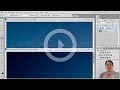 Photoshop Tutorial -- What Are JPGs?
Photoshop Tutorial -- What Are JPGs? Digital Fundamentals - RAW vs. JPEG
Digital Fundamentals - RAW vs. JPEG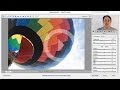 Photoshop Raw Tutorial | RAW File Format
Photoshop Raw Tutorial | RAW File Format Navigator Palette, Hand & Zoom Tools | Photoshop Beginner's Tutorial
Navigator Palette, Hand & Zoom Tools | Photoshop Beginner's Tutorial Behind the Retouching | John Ross - Celestial
Behind the Retouching | John Ross - Celestial Adobe Camera Raw Adjustments - Photoshop Tutorial
Adobe Camera Raw Adjustments - Photoshop Tutorial Pictocolor iCorrect EditLab 6 Review
Pictocolor iCorrect EditLab 6 Review Digital Fundamentals - Tonal Range, Levels and Curves
Digital Fundamentals - Tonal Range, Levels and Curves