Adjustment Layers - Photoshop Tutorial
http://www.TheArtofRetouching.com - Adjustment Layers allow you to make color and tone changes to the pixel based layers below them. In short, Adjustment Layers work like tinted glass, stacked on top of each other. As you make changes to the adjustments, they will have direct, and immediate impact to the layers below it. They are special, in that you can always go back to them, and tweak the changes all you want.
Adjustment Layers do not contain pixels; they only manipulate the information contained within the pixel based image layers below them. Because they only work down, I recommend all your cloning and other pixel edits are done at the bottom of the layer stack, and putting your modifiable Adjustments at the top. This is just a loose suggestion, as I break it all the time. But starting out, I suggest you work this way.
There are currently 16 of the different Adjustment Layers, and personally, I only use 7 of them. The rest of them are either rudundant, or so specialized, they light as well just be in the filter menu, and not actually adjustments. But I suppose different people work in different ways, so we are stuck with them the way they are.
Primary Adjustment Layers
The ones that I personally use the most are:
Curves - There is no better way to make Tonal Changes, than with Curves. It will take some practice with them, but once you get the concept, they will become an invaluable resource. Curves will allow you to grab the entire Tonal Range from Black to White, along with Shadows, Midtones, and the Highlights.
Selective Color - Without the need to create a mask, you can grab individual colors and adjust them. This is also the only tool that will allow you to work within the RGB color space, but use a CMYK palette. This is huge, because if you want to add yellow to the color yellow, you select the yellows, and adjust the yellow slider. It makes perfect sense right?
Hue/Saturation - This will do the obvious, and add or remove saturation from your image. There is added power here, because you can also completely change the color of objects. For example, make a red shirt, blue. Lots of fun to be had here.
Secondary Adjustment Layers
The ones that I personally use sometimes are:
Levels - Like Curves, you can adjust the tonal range. Levels, however, are limited to Black, Midtone, and White. I will often use curves, but while levels had it's place, they are often easier to use for beginners.
Vibrance - Oddly, the Vibrance pallete has a Saturation slider. This is so you can use one tool, and adjust warms and cool colors at the same time. By definition though, Vibrance will enahance the weakest colors, while Saturation will enahance all the colors. But more obviously, Vibrance will boost the blues, while Saturation boosts the reds and yellows.
Photo Filter -This is my warm, happy place. It's also my "too lazy to manually adjust skin tones" tool. I simply apply a warming filter to the skin, and instant tan.
Black and White - No, I do not make images black and white. I work in color. Rather, I will select the whites in the image, and apply this adjustment while using an opacity. The result is a neutralization of overcast warms or cools in areas that should simply be neutral white or grey.
Other Adjustment Layers
There are several that I never use. Mainly, because they are redundant, overly complicated, or they are not relevant to Photo Retouching. They are Brightness, Exposure, Color Balance, Channel Mixer, Color Lookup, Invert, Posturize, Threshold, and Gradient Map. To be clear, there is nothing wrong with them, I simply choose not to use them.
For example, Brightness and Exposure can be done with Curves. Color Balance and Channel Mixer can be done with Selective Color. The remainder are simply not that useful to me.
To learn more about our complete 10+ hour series that this video comes from, simply go to Photoshop Basic Course - Video Class Edition.
This Adobe Photoshop Tutorial answers the question: What are Adjustment Layers? If you would like to learn more about Photo Enhancement from a Professional Retoucher, I offer Adobe Photoshop Classes. Please contact me today, and I will be able to add you to the schedule too. If you would just like to watch online videos, The Art of Retouching Studio offers many Photoshop Tutorials for Beginners and Advanced users.
Видео Adjustment Layers - Photoshop Tutorial канала The Art of Retouching Studio
Adjustment Layers do not contain pixels; they only manipulate the information contained within the pixel based image layers below them. Because they only work down, I recommend all your cloning and other pixel edits are done at the bottom of the layer stack, and putting your modifiable Adjustments at the top. This is just a loose suggestion, as I break it all the time. But starting out, I suggest you work this way.
There are currently 16 of the different Adjustment Layers, and personally, I only use 7 of them. The rest of them are either rudundant, or so specialized, they light as well just be in the filter menu, and not actually adjustments. But I suppose different people work in different ways, so we are stuck with them the way they are.
Primary Adjustment Layers
The ones that I personally use the most are:
Curves - There is no better way to make Tonal Changes, than with Curves. It will take some practice with them, but once you get the concept, they will become an invaluable resource. Curves will allow you to grab the entire Tonal Range from Black to White, along with Shadows, Midtones, and the Highlights.
Selective Color - Without the need to create a mask, you can grab individual colors and adjust them. This is also the only tool that will allow you to work within the RGB color space, but use a CMYK palette. This is huge, because if you want to add yellow to the color yellow, you select the yellows, and adjust the yellow slider. It makes perfect sense right?
Hue/Saturation - This will do the obvious, and add or remove saturation from your image. There is added power here, because you can also completely change the color of objects. For example, make a red shirt, blue. Lots of fun to be had here.
Secondary Adjustment Layers
The ones that I personally use sometimes are:
Levels - Like Curves, you can adjust the tonal range. Levels, however, are limited to Black, Midtone, and White. I will often use curves, but while levels had it's place, they are often easier to use for beginners.
Vibrance - Oddly, the Vibrance pallete has a Saturation slider. This is so you can use one tool, and adjust warms and cool colors at the same time. By definition though, Vibrance will enahance the weakest colors, while Saturation will enahance all the colors. But more obviously, Vibrance will boost the blues, while Saturation boosts the reds and yellows.
Photo Filter -This is my warm, happy place. It's also my "too lazy to manually adjust skin tones" tool. I simply apply a warming filter to the skin, and instant tan.
Black and White - No, I do not make images black and white. I work in color. Rather, I will select the whites in the image, and apply this adjustment while using an opacity. The result is a neutralization of overcast warms or cools in areas that should simply be neutral white or grey.
Other Adjustment Layers
There are several that I never use. Mainly, because they are redundant, overly complicated, or they are not relevant to Photo Retouching. They are Brightness, Exposure, Color Balance, Channel Mixer, Color Lookup, Invert, Posturize, Threshold, and Gradient Map. To be clear, there is nothing wrong with them, I simply choose not to use them.
For example, Brightness and Exposure can be done with Curves. Color Balance and Channel Mixer can be done with Selective Color. The remainder are simply not that useful to me.
To learn more about our complete 10+ hour series that this video comes from, simply go to Photoshop Basic Course - Video Class Edition.
This Adobe Photoshop Tutorial answers the question: What are Adjustment Layers? If you would like to learn more about Photo Enhancement from a Professional Retoucher, I offer Adobe Photoshop Classes. Please contact me today, and I will be able to add you to the schedule too. If you would just like to watch online videos, The Art of Retouching Studio offers many Photoshop Tutorials for Beginners and Advanced users.
Видео Adjustment Layers - Photoshop Tutorial канала The Art of Retouching Studio
Показать
Комментарии отсутствуют
Информация о видео
26 августа 2013 г. 2:21:17
00:05:28
Другие видео канала
 Smart Objects and Smart Filters - Photoshop Tutorial
Smart Objects and Smart Filters - Photoshop Tutorial What is the Bit Depth of an Image? | Image Bit Depth Explained | 8-Bit vs. 16-Bit
What is the Bit Depth of an Image? | Image Bit Depth Explained | 8-Bit vs. 16-Bit Info Palette | Photoshop Beginner's Tutorial
Info Palette | Photoshop Beginner's Tutorial Magic Wand - Quick Selection Tool | Photoshop Tutorial
Magic Wand - Quick Selection Tool | Photoshop Tutorial Color Range for Masking - Photoshop Tutorial
Color Range for Masking - Photoshop Tutorial Smart Objects and Smart Filters for Photoshop
Smart Objects and Smart Filters for Photoshop How to Succeed as a Freelancer – Part 1 | Self Employment for Beginners
How to Succeed as a Freelancer – Part 1 | Self Employment for Beginners Photoshop Tutorial - Palettes Preview
Photoshop Tutorial - Palettes Preview Adobe Camera Raw's Output Options - Photoshop Tutorial
Adobe Camera Raw's Output Options - Photoshop Tutorial How to Succeed as a Freelancer Part 2 | Self Employment for Beginners
How to Succeed as a Freelancer Part 2 | Self Employment for Beginners How to Succeed as a Freelancer Part 3 | Self Employment for Beginners
How to Succeed as a Freelancer Part 3 | Self Employment for Beginners Photoshop Tutorial | DIfference among JPG & RAW Files
Photoshop Tutorial | DIfference among JPG & RAW Files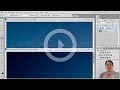 Photoshop Tutorial -- What Are JPGs?
Photoshop Tutorial -- What Are JPGs? Digital Fundamentals - RAW vs. JPEG
Digital Fundamentals - RAW vs. JPEG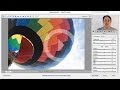 Photoshop Raw Tutorial | RAW File Format
Photoshop Raw Tutorial | RAW File Format Navigator Palette, Hand & Zoom Tools | Photoshop Beginner's Tutorial
Navigator Palette, Hand & Zoom Tools | Photoshop Beginner's Tutorial Behind the Retouching | John Ross - Celestial
Behind the Retouching | John Ross - Celestial Adobe Camera Raw Adjustments - Photoshop Tutorial
Adobe Camera Raw Adjustments - Photoshop Tutorial Pictocolor iCorrect EditLab 6 Review
Pictocolor iCorrect EditLab 6 Review Digital Fundamentals - Tonal Range, Levels and Curves
Digital Fundamentals - Tonal Range, Levels and Curves