How to Flip an Image or Layer in Photoshop
See how to flip an entire image or an individual layer within Photoshop.
0:00 - Intro
0:06 - Flip an Entire Image
Choose one of the following from the menu...
Image - Image Rotation - Flip Canvas Horizontal
Image - Image Rotation - Flip Canvas Vertical
0:35 - Flip an Individual Layer (Transform)
If the layer to be flipped is a Background layer, unlock the layer by clicking once on the padlock icon within the Layers panel.
Select the layer to be flipped within the Layers panel.
Choose one of the following from the menu...
Edit - Transform - Flip Horizontal
Edit - Transform - Flip Vertical
1:46 - Flip an Individual Layer (Free Transform)
Enter Free Transform mode from the menu...
Edit - Free Transform
Or enter Free Transform mode via the keyboard shortcut...
Command/Control + T
Once in Free Transform mode, right mouse click within the image and choose either...
Flip Horizontal
Flip Vertical
To commit the Free Transform, press either Enter/Return of click the Tick button.
Видео How to Flip an Image or Layer in Photoshop канала Michael Bullo
0:00 - Intro
0:06 - Flip an Entire Image
Choose one of the following from the menu...
Image - Image Rotation - Flip Canvas Horizontal
Image - Image Rotation - Flip Canvas Vertical
0:35 - Flip an Individual Layer (Transform)
If the layer to be flipped is a Background layer, unlock the layer by clicking once on the padlock icon within the Layers panel.
Select the layer to be flipped within the Layers panel.
Choose one of the following from the menu...
Edit - Transform - Flip Horizontal
Edit - Transform - Flip Vertical
1:46 - Flip an Individual Layer (Free Transform)
Enter Free Transform mode from the menu...
Edit - Free Transform
Or enter Free Transform mode via the keyboard shortcut...
Command/Control + T
Once in Free Transform mode, right mouse click within the image and choose either...
Flip Horizontal
Flip Vertical
To commit the Free Transform, press either Enter/Return of click the Tick button.
Видео How to Flip an Image or Layer in Photoshop канала Michael Bullo
Показать
Комментарии отсутствуют
Информация о видео
Другие видео канала
 How to Increase Edge Contrast When Editing in Blender (Ridge & Valley Brightness)
How to Increase Edge Contrast When Editing in Blender (Ridge & Valley Brightness)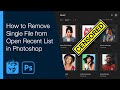 How to Remove Single File from Open Recent List in Photoshop
How to Remove Single File from Open Recent List in Photoshop How to Auto Merge Vertices in Blender
How to Auto Merge Vertices in Blender How to Use Blender Without a Numpad (Emulate Numpad on Laptop)
How to Use Blender Without a Numpad (Emulate Numpad on Laptop) How to Add Film Grain in Photoshop
How to Add Film Grain in Photoshop How to Sample and Format InDesign Text with Eyedropper Tool
How to Sample and Format InDesign Text with Eyedropper Tool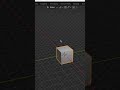 How to Make Blender Background Transparent #Shorts #Blender #Transparent #Background
How to Make Blender Background Transparent #Shorts #Blender #Transparent #Background How to Make Blender Background Transparent
How to Make Blender Background Transparent How to View Graph of Expression in After Effects (Show Post-Expression Graph)
How to View Graph of Expression in After Effects (Show Post-Expression Graph) How to Color Alternate Rows in InDesign Tables (Alternating Fills)
How to Color Alternate Rows in InDesign Tables (Alternating Fills) How to Make a Bump in Blender (Smooth, Sharp, Random etc...)
How to Make a Bump in Blender (Smooth, Sharp, Random etc...)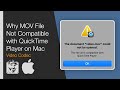 Why MOV File Not Compatible with QuickTime Player on Mac (Video Codec: Animation & Apple ProRes)
Why MOV File Not Compatible with QuickTime Player on Mac (Video Codec: Animation & Apple ProRes) How to Remove Background (Ambient) Lighting in Blender
How to Remove Background (Ambient) Lighting in Blender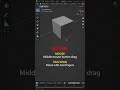 How to Move Around in Blender #Shorts
How to Move Around in Blender #Shorts Make Photoshop Brush Cursor Circle Not Crosshair #Shorts
Make Photoshop Brush Cursor Circle Not Crosshair #Shorts How to Show Missing Illustrator Tools #Shorts
How to Show Missing Illustrator Tools #Shorts How to Zoom Crazy Fast in Illustrator
How to Zoom Crazy Fast in Illustrator Create Animated Water Ripples in DaVinci Resolve (No Keyframes)
Create Animated Water Ripples in DaVinci Resolve (No Keyframes) How to Change Photoshop Quick Export Format (PNG/JPG/GIF)
How to Change Photoshop Quick Export Format (PNG/JPG/GIF) How to Apply Leading to Paragraphs in InDesign (NOT Characters)
How to Apply Leading to Paragraphs in InDesign (NOT Characters) Quickly Replace Multiple Spaces with Single Space in InDesign
Quickly Replace Multiple Spaces with Single Space in InDesign