How to Change Size & Aspect Ratio of Image Exported From Blender
Learn how to alter what the camera sees along with the dimensions of what Blender renders. Details below...
OUTPUT IMAGE SIZE
The dimensions of the image that Blender renders can be changed in the following area...
Output Properties - Format - Resolution X & Y
CAMERA VIEW
Within the 3D Viewport is a button that looks like a classic movie camera. Activating this "Toggle the camera view" button will show the scene as seen through the camera. Pressing this button again will return to the normal viewing mode.
MOVE CAMERA
Within the 3D Viewport, press the N key to open up the Sidebar. This can also be accessed via the View menu within the 3D Viewport. Within the View tab, activate the option "Lock - Camera to View". While in camera view, navigating around the scene will move the camera. To avoid accidentally moving the camera, don't forget to turn off this option.
ROTATE, PAN & ZOOM
Rotate
Mouse: Middle mouse drag
Trackpad: Move with two fingers
Pan
Mouse: Shift + middle mouse drag
Trackpad: Shift + move with two fingers
Zoom
Mouse: Roll mouse scroll wheel up and down
Trackpad: Pinch or expand with two fingers
RENDER IMAGE
To render an image, from the menu choose...
Render - Render Image
Видео How to Change Size & Aspect Ratio of Image Exported From Blender канала Michael Bullo
OUTPUT IMAGE SIZE
The dimensions of the image that Blender renders can be changed in the following area...
Output Properties - Format - Resolution X & Y
CAMERA VIEW
Within the 3D Viewport is a button that looks like a classic movie camera. Activating this "Toggle the camera view" button will show the scene as seen through the camera. Pressing this button again will return to the normal viewing mode.
MOVE CAMERA
Within the 3D Viewport, press the N key to open up the Sidebar. This can also be accessed via the View menu within the 3D Viewport. Within the View tab, activate the option "Lock - Camera to View". While in camera view, navigating around the scene will move the camera. To avoid accidentally moving the camera, don't forget to turn off this option.
ROTATE, PAN & ZOOM
Rotate
Mouse: Middle mouse drag
Trackpad: Move with two fingers
Pan
Mouse: Shift + middle mouse drag
Trackpad: Shift + move with two fingers
Zoom
Mouse: Roll mouse scroll wheel up and down
Trackpad: Pinch or expand with two fingers
RENDER IMAGE
To render an image, from the menu choose...
Render - Render Image
Видео How to Change Size & Aspect Ratio of Image Exported From Blender канала Michael Bullo
Показать
Комментарии отсутствуют
Информация о видео
Другие видео канала
 How to Precisely Move the iPhone Text Cursor (Make Accurate Edits)
How to Precisely Move the iPhone Text Cursor (Make Accurate Edits)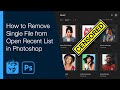 How to Remove Single File from Open Recent List in Photoshop
How to Remove Single File from Open Recent List in Photoshop How to Reset Layer Style Effects in Photoshop (Reset to Default List)
How to Reset Layer Style Effects in Photoshop (Reset to Default List) How to Hide Recent Items Showing in Photoshop (Including Home Screen)
How to Hide Recent Items Showing in Photoshop (Including Home Screen) How to Use Blender Without a Numpad (Emulate Numpad on Laptop)
How to Use Blender Without a Numpad (Emulate Numpad on Laptop) How to Add Film Grain in Photoshop
How to Add Film Grain in Photoshop How to Sample and Format InDesign Text with Eyedropper Tool
How to Sample and Format InDesign Text with Eyedropper Tool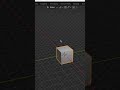 How to Make Blender Background Transparent #Shorts #Blender #Transparent #Background
How to Make Blender Background Transparent #Shorts #Blender #Transparent #Background How to Make Blender Background Transparent
How to Make Blender Background Transparent How to View Graph of Expression in After Effects (Show Post-Expression Graph)
How to View Graph of Expression in After Effects (Show Post-Expression Graph) How to Color Alternate Rows in InDesign Tables (Alternating Fills)
How to Color Alternate Rows in InDesign Tables (Alternating Fills) How to Make a Bump in Blender (Smooth, Sharp, Random etc...)
How to Make a Bump in Blender (Smooth, Sharp, Random etc...)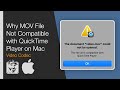 Why MOV File Not Compatible with QuickTime Player on Mac (Video Codec: Animation & Apple ProRes)
Why MOV File Not Compatible with QuickTime Player on Mac (Video Codec: Animation & Apple ProRes) How to Remove Background (Ambient) Lighting in Blender
How to Remove Background (Ambient) Lighting in Blender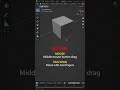 How to Move Around in Blender #Shorts
How to Move Around in Blender #Shorts Make Photoshop Brush Cursor Circle Not Crosshair #Shorts
Make Photoshop Brush Cursor Circle Not Crosshair #Shorts How to Show Missing Illustrator Tools #Shorts
How to Show Missing Illustrator Tools #Shorts How to Change Photoshop Quick Export Format (PNG/JPG/GIF)
How to Change Photoshop Quick Export Format (PNG/JPG/GIF) How to Apply Leading to Paragraphs in InDesign (NOT Characters)
How to Apply Leading to Paragraphs in InDesign (NOT Characters) Quickly Replace Multiple Spaces with Single Space in InDesign
Quickly Replace Multiple Spaces with Single Space in InDesign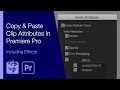 Copy & Paste Clip Attributes in Premiere Pro (Including Effects)
Copy & Paste Clip Attributes in Premiere Pro (Including Effects)