Create & Light a Gold Metallic Material in Blender (Beginner)
Learn how to create a Gold material within Blender and how to illuminate the scene with lights and an HDRI image. Details below...
Patreon: https://www.patreon.com/MichaelBullo
0:00 - Intro
Demonstration of gold ring that will be created.
0:23 - Create & Edit Torus
A torus can be inserted by choosing it from within the Mesh category in the Add menu. Immediately after inserting an object, the properties used to create that object can be found in the lower left corner of Blender. These properties are still live and can be amended. In the case of the torus, increasing the number of Minor Segments creates a smoother result. Right mouse clicking on the Torus and choosing Shade Smooth creates a smooth, donut like result.
1:10 - Coloring the Object Gold
The Material Properties tab can be found within the Properties panel. With an object selected, if no values appear within this tab, click the New button.
To create a gold look, change the following options...
Base Color: Change to yellow/orange
Metallic: Push to a number close to 1 such as 0.95
Roughness: Drop to a lowish number such as 0.3
To see these changes, change the Viewport Shading from Solid to Rendered. This can be done by clicking on the 4th button in the upper right corner of the 3D Viewport.
3:11 - Adding Lights
To duplicate a light, first select it. Press Shift + D to duplicate, move it into position with the mouse and then click the left mouse button to commit the duplication.
3:48 - Adding Environment Texture for Reflections & Lighting
Within the Properties panel is the World Properties tab. Within the Surface section is a Color setting. Next to the color chip is an icon containing a circle. Clicking on this circle reveals a menu that includes Environment Texture. Having selected this, choose the Open button and select an image with which to light the scene. The website hdrihaven.com contains an excellent range of HDRI images with which to light a scene.
By default, an Environment Texture will render. It's possible to still have such an image light the scene but not show in the background. Within the Properties panel is a Render Properties tab which contains a Film section. Activating the Transparent option will prevent the rendering of the Environment Texture.
6:06 - Lights and Environment Textures
Lights and HDRI Environment Textures can be used simultaneously to light a scene. One type of lighting does not override the other.
6:40 - Adjusting Contrast Without Altering Lights
Adjusting the lighting within a scene can be an extremely tedious and time consuming process. What if, for example, the lighting was good but the overall contrast needed to be adjusted?
Within the Render Properties tab of the Properties panel is a Color Management section. The Look option contains a series of Contrast settings ranging from Very Low Contrast to Very High Contrast. The Medium Contrast setting is effectively the same as the None setting which is the default.
The Look setting not only changes the preview within Blender but it also alters rendered images.
7:51 - Changing Material Properties
All of the properties of the materials are dynamic. The values for Base Color, Metallic and Roughness can be easily changed at any time. Bringing the Roughness value to 0 effectively creates a color tinted mirror. To create a silver look, simply set the Saturation value of the Base Color to 0.
HDRI reference image:
https://hdrihaven.com/hdri/?c=urban&h=urban_alley_01
Видео Create & Light a Gold Metallic Material in Blender (Beginner) канала Michael Bullo
Patreon: https://www.patreon.com/MichaelBullo
0:00 - Intro
Demonstration of gold ring that will be created.
0:23 - Create & Edit Torus
A torus can be inserted by choosing it from within the Mesh category in the Add menu. Immediately after inserting an object, the properties used to create that object can be found in the lower left corner of Blender. These properties are still live and can be amended. In the case of the torus, increasing the number of Minor Segments creates a smoother result. Right mouse clicking on the Torus and choosing Shade Smooth creates a smooth, donut like result.
1:10 - Coloring the Object Gold
The Material Properties tab can be found within the Properties panel. With an object selected, if no values appear within this tab, click the New button.
To create a gold look, change the following options...
Base Color: Change to yellow/orange
Metallic: Push to a number close to 1 such as 0.95
Roughness: Drop to a lowish number such as 0.3
To see these changes, change the Viewport Shading from Solid to Rendered. This can be done by clicking on the 4th button in the upper right corner of the 3D Viewport.
3:11 - Adding Lights
To duplicate a light, first select it. Press Shift + D to duplicate, move it into position with the mouse and then click the left mouse button to commit the duplication.
3:48 - Adding Environment Texture for Reflections & Lighting
Within the Properties panel is the World Properties tab. Within the Surface section is a Color setting. Next to the color chip is an icon containing a circle. Clicking on this circle reveals a menu that includes Environment Texture. Having selected this, choose the Open button and select an image with which to light the scene. The website hdrihaven.com contains an excellent range of HDRI images with which to light a scene.
By default, an Environment Texture will render. It's possible to still have such an image light the scene but not show in the background. Within the Properties panel is a Render Properties tab which contains a Film section. Activating the Transparent option will prevent the rendering of the Environment Texture.
6:06 - Lights and Environment Textures
Lights and HDRI Environment Textures can be used simultaneously to light a scene. One type of lighting does not override the other.
6:40 - Adjusting Contrast Without Altering Lights
Adjusting the lighting within a scene can be an extremely tedious and time consuming process. What if, for example, the lighting was good but the overall contrast needed to be adjusted?
Within the Render Properties tab of the Properties panel is a Color Management section. The Look option contains a series of Contrast settings ranging from Very Low Contrast to Very High Contrast. The Medium Contrast setting is effectively the same as the None setting which is the default.
The Look setting not only changes the preview within Blender but it also alters rendered images.
7:51 - Changing Material Properties
All of the properties of the materials are dynamic. The values for Base Color, Metallic and Roughness can be easily changed at any time. Bringing the Roughness value to 0 effectively creates a color tinted mirror. To create a silver look, simply set the Saturation value of the Base Color to 0.
HDRI reference image:
https://hdrihaven.com/hdri/?c=urban&h=urban_alley_01
Видео Create & Light a Gold Metallic Material in Blender (Beginner) канала Michael Bullo
Показать
Комментарии отсутствуют
Информация о видео
Другие видео канала
 Easily Create Light or Dark Versions of Colors in Photoshop
Easily Create Light or Dark Versions of Colors in Photoshop How to Zip One or More Files on a Mac
How to Zip One or More Files on a Mac How to Round Corners in InDesign (Rounded, Fancy, Bevel, Inset & Inverse Rounded)
How to Round Corners in InDesign (Rounded, Fancy, Bevel, Inset & Inverse Rounded) How to Quickly Render What You See in Blender
How to Quickly Render What You See in Blender How to Move Around InDesign Documents While Editing Text
How to Move Around InDesign Documents While Editing Text How to Disable a Layer Mask in Photoshop
How to Disable a Layer Mask in Photoshop Temporarily Maximise any Panel in After Effects (Tilde Key)
Temporarily Maximise any Panel in After Effects (Tilde Key) Image pop Out of Frame in InDesign (With Help from Photoshop)
Image pop Out of Frame in InDesign (With Help from Photoshop) How to Create Evenly Spaced Concentric Circles in Illustrator
How to Create Evenly Spaced Concentric Circles in Illustrator Why Photoshop Smart Objects are Awesome
Why Photoshop Smart Objects are Awesome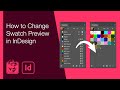 How to Change Swatch Preview in InDesign
How to Change Swatch Preview in InDesign Remove Materials From an Object or a File in Blender
Remove Materials From an Object or a File in Blender How to Update a Graphic Style in Illustrator
How to Update a Graphic Style in Illustrator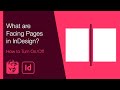 What are Facing Pages in InDesign? (How to Turn On/Off)
What are Facing Pages in InDesign? (How to Turn On/Off) How to Work Non-Destructively in Illustrator
How to Work Non-Destructively in Illustrator How to Change Artboard/Canvas Size in Illustrator (Document Width & Height)
How to Change Artboard/Canvas Size in Illustrator (Document Width & Height) Create a Mirror Image Effect in Photoshop
Create a Mirror Image Effect in Photoshop Draw Pac-Man in Illustrator in 13 seconds
Draw Pac-Man in Illustrator in 13 seconds Rapid masking with the D and X keys in Photoshop
Rapid masking with the D and X keys in Photoshop Change Object Opacity with Null Object in After Effects
Change Object Opacity with Null Object in After Effects How to Preview Live Image Resizing in InDesign
How to Preview Live Image Resizing in InDesign