How To Create An Online Course Website (in just 30 mins)
𝗦𝘁𝗮𝗿𝘁 𝗵𝗲𝗿𝗲 ➜ https://makeyourwp.com/
𝗨𝗽𝗹𝗼𝗮𝗱 𝘁𝗵𝗲 𝘃𝗶𝗱𝗲𝗼 𝗼𝗻 𝗩𝗶𝗺𝗲𝗼 ➜ https://vimeo.com/
𝗚𝗲𝘁 𝘆𝗼𝘂𝗿 𝗗𝗼𝗺𝗮𝗶𝗻 ➜ https://my.webspacekit.com/link.php?id=48
𝗖𝗵𝗲𝗰𝗸𝗼𝘂𝘁 𝗼𝘂𝗿 𝗲𝘅𝗰𝗹𝘂𝘀𝗶𝘃𝗲 𝗪𝗼𝗿𝗱𝗣𝗿𝗲𝘀𝘀 𝗰𝗼𝘂𝗿𝘀𝗲 ➜ https://websitelearners.com/wordpress-course
𝗚𝗲𝘁 𝘁𝗵𝗲 𝗙𝗮𝘀𝘁𝗲𝘀𝘁 𝗪𝗼𝗿𝗱𝗣𝗿𝗲𝘀𝘀 𝗛𝗼𝘀𝘁𝗶𝗻𝗴 ➜ https://webspacekit.com
𝗛𝗼𝘄 𝘁𝗼 𝗠𝗮𝗸𝗲 𝗠𝗼𝗻𝗲𝘆 𝘄𝗶𝘁𝗵 𝘆𝗼𝘂𝗿 𝘄𝗲𝗯𝘀𝗶𝘁𝗲 ➜ https://websitelearners.com/ebook/top-5-ways-to-monetize-your-website/
𝗩𝗼𝘁𝗲 𝗳𝗼𝗿 𝗼𝘂𝗿 𝗻𝗲𝘅𝘁 𝘃𝗶𝗱𝗲𝗼 ➜ https://topics.websitelearners.com/websitelearners
𝗣𝗼𝘀𝘁 𝗜𝘀𝘀𝘂𝗲𝘀 𝗛𝗲𝗿𝗲 ➜ https://wltalk.com/post/1680838925
In this video, you will learn how to create a website where you can sell online courses,
You will learn how to create a website, then add your courses, both free and paid, to the website, add quizzes, and show how a viewer can purchase your course and view it.
We will also learn how to customize your course website.
So let's get started!
𝗧𝗮𝗯𝗹𝗲 𝗼𝗳 𝗰𝗼𝗻𝘁𝗲𝗻𝘁𝘀 :
00:00 Intro
01:03 Launch your website
03:28 Add your own course to your site
03:51 Login to Admin area
04:28 Remove Sample Products
05:18 Create your Course
06:32 Add Topics to the Course
16:14 Make your Course Paid
23:43 Get your own Domain Name
28:23 Edit your Course Website
Part 1: Launch your Website.
Go to ➜ https://makeyourwp.com/
It will take you to makeyourwp.com
Now look for online course website
Click ‘Demo’, to see a preview of the site,
To get the site, click ‘Launch site’ & make payment.
Now click ‘Launch new site’ & then enter your website address.
And again click ‘Launch new website’
Part 2: Add your own courses to your site
Step 1: Login to Admin Area of your website
Go to your makeyourwp.com account and click ‘admin’
And you will be logged in to WordPress dashboard
Step 2 : To remove sample courses,
Go to dashboard ► courses ► All Courses
Now select all the sample courses, select ‘Move to trash’ and click ‘Apply’
Step 3: Create your course
Go to dashboard ► courses ► Add new
Now add your course name, description and image & click ‘Publish’
Step 4 : Add Topics to your Course
Go to your course page, under course builder click ‘Add new topic’
Enter topic name, summary & then click ‘Add Topic’
Once you create topic, now to add lessons inside the topic
Click lesson, enter lesson title, content and click update lesson
If your lesson content is video then select the video source
We recommend Vimeo, add your video to Vimeo and get the URL
Add the URL & then click ‘update’
In the same way you can add all the lessons.
To add quiz select the quiz option
give quiz name, and add your questions.
Part 3: Make the Course into Paid Course
Step 1: Create a Product for the Course
Go to your dashboard ► Products ► Add new
Now enter the name of the product, enable ‘for tutor’ option
Set your course price & click ‘Publish’
Step 2: Link the Product to your Course
Go to courses ► All courses, now open the course you created
Under ‘course type’ select ‘Paid’, and the select the product that you created
Once you have added the product, click ‘update’
Now to change your product currency
Go to dashboard ► WooCommerce ► Settings
Under ‘Currency Option’ select your currency and click ‘Save’
Next to add payment method, go to dashboard ► woocommerce ► payments
Now select the payment method you want on your site
We will see stripe payment method, just enable ‘stripe method’
Now click ‘set up’ next to stripe, & then click ‘API settings & connect’
It will take you to stripe website, Now create your account by filling your details
Part 4: To Get your Own Domain Name for your Course Website
Click ➜ https://my.webspacekit.com/link.php?id=48
Now enter your domain name & click ‘search’
Once your domain name is available, click ‘Add to cart & continue’
Now click ‘Skip’ and make payment
Now to connect your domain with your website,
Go to makeyourwp.com, click on your course name & domains
Now enter the domain which you purchased and copy the IP address
To add the IP address, go to webspacekit, click ‘domains’
Now select your domain, & click ‘Manage DNS’
and click on your domain, next to A record add IP address & click ‘Save’
Now go back to makeyourwp and click ‘Connect Domain’
Part 5 : To edit any page on your site
Go to your site, open the open which you want to edit
And click ‘Edit with Elementor’, now just select the text
And change it, like wise you can change any text or image.
Once done, click ‘Save Changes’
And your site will be automatically optimized for mobile.
That's it guys!
This is how you can create an online course website.
--------------------------
🙌 𝗢𝗳𝗳𝗶𝗰𝗶𝗮𝗹𝗹𝘆:
𝗪𝗲❜𝗿𝗲 𝗛𝗶𝗿𝗶𝗻𝗴: https://websitelearners.com/careers/
Want your website developed by us? Email us your requirements to contact@websitelearners.com
Видео How To Create An Online Course Website (in just 30 mins) канала Website Learners
𝗨𝗽𝗹𝗼𝗮𝗱 𝘁𝗵𝗲 𝘃𝗶𝗱𝗲𝗼 𝗼𝗻 𝗩𝗶𝗺𝗲𝗼 ➜ https://vimeo.com/
𝗚𝗲𝘁 𝘆𝗼𝘂𝗿 𝗗𝗼𝗺𝗮𝗶𝗻 ➜ https://my.webspacekit.com/link.php?id=48
𝗖𝗵𝗲𝗰𝗸𝗼𝘂𝘁 𝗼𝘂𝗿 𝗲𝘅𝗰𝗹𝘂𝘀𝗶𝘃𝗲 𝗪𝗼𝗿𝗱𝗣𝗿𝗲𝘀𝘀 𝗰𝗼𝘂𝗿𝘀𝗲 ➜ https://websitelearners.com/wordpress-course
𝗚𝗲𝘁 𝘁𝗵𝗲 𝗙𝗮𝘀𝘁𝗲𝘀𝘁 𝗪𝗼𝗿𝗱𝗣𝗿𝗲𝘀𝘀 𝗛𝗼𝘀𝘁𝗶𝗻𝗴 ➜ https://webspacekit.com
𝗛𝗼𝘄 𝘁𝗼 𝗠𝗮𝗸𝗲 𝗠𝗼𝗻𝗲𝘆 𝘄𝗶𝘁𝗵 𝘆𝗼𝘂𝗿 𝘄𝗲𝗯𝘀𝗶𝘁𝗲 ➜ https://websitelearners.com/ebook/top-5-ways-to-monetize-your-website/
𝗩𝗼𝘁𝗲 𝗳𝗼𝗿 𝗼𝘂𝗿 𝗻𝗲𝘅𝘁 𝘃𝗶𝗱𝗲𝗼 ➜ https://topics.websitelearners.com/websitelearners
𝗣𝗼𝘀𝘁 𝗜𝘀𝘀𝘂𝗲𝘀 𝗛𝗲𝗿𝗲 ➜ https://wltalk.com/post/1680838925
In this video, you will learn how to create a website where you can sell online courses,
You will learn how to create a website, then add your courses, both free and paid, to the website, add quizzes, and show how a viewer can purchase your course and view it.
We will also learn how to customize your course website.
So let's get started!
𝗧𝗮𝗯𝗹𝗲 𝗼𝗳 𝗰𝗼𝗻𝘁𝗲𝗻𝘁𝘀 :
00:00 Intro
01:03 Launch your website
03:28 Add your own course to your site
03:51 Login to Admin area
04:28 Remove Sample Products
05:18 Create your Course
06:32 Add Topics to the Course
16:14 Make your Course Paid
23:43 Get your own Domain Name
28:23 Edit your Course Website
Part 1: Launch your Website.
Go to ➜ https://makeyourwp.com/
It will take you to makeyourwp.com
Now look for online course website
Click ‘Demo’, to see a preview of the site,
To get the site, click ‘Launch site’ & make payment.
Now click ‘Launch new site’ & then enter your website address.
And again click ‘Launch new website’
Part 2: Add your own courses to your site
Step 1: Login to Admin Area of your website
Go to your makeyourwp.com account and click ‘admin’
And you will be logged in to WordPress dashboard
Step 2 : To remove sample courses,
Go to dashboard ► courses ► All Courses
Now select all the sample courses, select ‘Move to trash’ and click ‘Apply’
Step 3: Create your course
Go to dashboard ► courses ► Add new
Now add your course name, description and image & click ‘Publish’
Step 4 : Add Topics to your Course
Go to your course page, under course builder click ‘Add new topic’
Enter topic name, summary & then click ‘Add Topic’
Once you create topic, now to add lessons inside the topic
Click lesson, enter lesson title, content and click update lesson
If your lesson content is video then select the video source
We recommend Vimeo, add your video to Vimeo and get the URL
Add the URL & then click ‘update’
In the same way you can add all the lessons.
To add quiz select the quiz option
give quiz name, and add your questions.
Part 3: Make the Course into Paid Course
Step 1: Create a Product for the Course
Go to your dashboard ► Products ► Add new
Now enter the name of the product, enable ‘for tutor’ option
Set your course price & click ‘Publish’
Step 2: Link the Product to your Course
Go to courses ► All courses, now open the course you created
Under ‘course type’ select ‘Paid’, and the select the product that you created
Once you have added the product, click ‘update’
Now to change your product currency
Go to dashboard ► WooCommerce ► Settings
Under ‘Currency Option’ select your currency and click ‘Save’
Next to add payment method, go to dashboard ► woocommerce ► payments
Now select the payment method you want on your site
We will see stripe payment method, just enable ‘stripe method’
Now click ‘set up’ next to stripe, & then click ‘API settings & connect’
It will take you to stripe website, Now create your account by filling your details
Part 4: To Get your Own Domain Name for your Course Website
Click ➜ https://my.webspacekit.com/link.php?id=48
Now enter your domain name & click ‘search’
Once your domain name is available, click ‘Add to cart & continue’
Now click ‘Skip’ and make payment
Now to connect your domain with your website,
Go to makeyourwp.com, click on your course name & domains
Now enter the domain which you purchased and copy the IP address
To add the IP address, go to webspacekit, click ‘domains’
Now select your domain, & click ‘Manage DNS’
and click on your domain, next to A record add IP address & click ‘Save’
Now go back to makeyourwp and click ‘Connect Domain’
Part 5 : To edit any page on your site
Go to your site, open the open which you want to edit
And click ‘Edit with Elementor’, now just select the text
And change it, like wise you can change any text or image.
Once done, click ‘Save Changes’
And your site will be automatically optimized for mobile.
That's it guys!
This is how you can create an online course website.
--------------------------
🙌 𝗢𝗳𝗳𝗶𝗰𝗶𝗮𝗹𝗹𝘆:
𝗪𝗲❜𝗿𝗲 𝗛𝗶𝗿𝗶𝗻𝗴: https://websitelearners.com/careers/
Want your website developed by us? Email us your requirements to contact@websitelearners.com
Видео How To Create An Online Course Website (in just 30 mins) канала Website Learners
Показать
Комментарии отсутствуют
Информация о видео
Другие видео канала
 How to Make A Multi Vendor eCommerce Website in WordPress (like Amazon & Flipkart)
How to Make A Multi Vendor eCommerce Website in WordPress (like Amazon & Flipkart) How to learn any language in six months | Chris Lonsdale | TEDxLingnanUniversity
How to learn any language in six months | Chris Lonsdale | TEDxLingnanUniversity![4 Only Course Platforms You Need to Consider [in 2021]](https://i.ytimg.com/vi/eRM06YDPxSs/default.jpg) 4 Only Course Platforms You Need to Consider [in 2021]
4 Only Course Platforms You Need to Consider [in 2021] How To Create A Free Website - with Free Domain & Hosting
How To Create A Free Website - with Free Domain & Hosting Launching Your First Online Course | Samcart Courses™ Walkthrough Video
Launching Your First Online Course | Samcart Courses™ Walkthrough Video How to avoid death By PowerPoint | David JP Phillips | TEDxStockholmSalon
How to avoid death By PowerPoint | David JP Phillips | TEDxStockholmSalon How To Record Your Computer Screen - for Free
How To Record Your Computer Screen - for Free Facebook Ads Tutorial 2021 - How To Create Facebook Ads For Beginners (QUICK GUIDE)
Facebook Ads Tutorial 2021 - How To Create Facebook Ads For Beginners (QUICK GUIDE) Income tax return filing AY 2021-22 | How to file ITR 1 online in the new portal
Income tax return filing AY 2021-22 | How to file ITR 1 online in the new portal How to Ship Products in India | Best Shipping Solution for Ecommerce Sites
How to Ship Products in India | Best Shipping Solution for Ecommerce Sites How to Create an Online Course for Beginners 2021 (Step by Step)
How to Create an Online Course for Beginners 2021 (Step by Step) How to create an online course in 60 minutes (Tutorial)
How to create an online course in 60 minutes (Tutorial) How To Display WordPress Posts In a Grid Layout
How To Display WordPress Posts In a Grid Layout To reach beyond your limits by training your mind | Marisa Peer | TEDxKCS
To reach beyond your limits by training your mind | Marisa Peer | TEDxKCS How to Make an E-Commerce Website (2021) Online Shopping Store
How to Make an E-Commerce Website (2021) Online Shopping Store How to Use Grammarly STEP by STEP - Beginner's Guide (2021)
How to Use Grammarly STEP by STEP - Beginner's Guide (2021)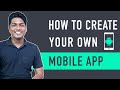 How To Create A Mobile App for Your E-commerce Website
How To Create A Mobile App for Your E-commerce Website How To Customize Your WooCommerce Checkout Page
How To Customize Your WooCommerce Checkout Page How to Make a Website in India - Hindi
How to Make a Website in India - Hindi How To Add A Parallax Scrolling Effect in WordPress
How To Add A Parallax Scrolling Effect in WordPress