How To Customize Your WooCommerce Checkout Page
𝗚𝗲𝘁 𝗖𝗮𝗿𝘁𝗳𝗹𝗼𝘄𝘀 𝗽𝗿𝗼 𝗽𝗹𝘂𝗴𝗶𝗻 ➜ https://wl.tools/cartflows
𝗖𝗵𝗲𝗰𝗸𝗼𝘂𝘁 𝗼𝘂𝗿 𝗲𝘅𝗰𝗹𝘂𝘀𝗶𝘃𝗲 𝗪𝗼𝗿𝗱𝗣𝗿𝗲𝘀𝘀 𝗰𝗼𝘂𝗿𝘀𝗲 ➜ https://learnwordpress.websitelearners.com/wordpress-course-beginners
𝗚𝗲𝘁 𝘁𝗵𝗲 𝗙𝗮𝘀𝘁𝗲𝘀𝘁 𝗪𝗼𝗿𝗱𝗣𝗿𝗲𝘀𝘀 𝗛𝗼𝘀𝘁𝗶𝗻𝗴 ➜ https://webspacekit.com
𝗛𝗼𝘄 𝘁𝗼 𝗠𝗮𝗸𝗲 𝗠𝗼𝗻𝗲𝘆 𝘄𝗶𝘁𝗵 𝘆𝗼𝘂𝗿 𝘄𝗲𝗯𝘀𝗶𝘁𝗲 ➜ https://websitelearners.com/ebook/top-5-ways-to-monetize-your-website/
𝗩𝗼𝘁𝗲 𝗳𝗼𝗿 𝗼𝘂𝗿 𝗻𝗲𝘅𝘁 𝘃𝗶𝗱𝗲𝗼 ➜ https://topics.websitelearners.com/websitelearners#/ideas
𝗣𝗼𝘀𝘁 𝗜𝘀𝘀𝘂𝗲𝘀 𝗛𝗲𝗿𝗲 ➜ https://wltalk.com/post/1384095953
Learn how you can customize the checkout page on your Woo-commerce Website.
Let’s say you have an ecommerce Website, and you want to customize your checkout page
You can do that easily by following our simple steps,
So let’s get started
𝗧𝗮𝗯𝗹𝗲 𝗼𝗳 𝗰𝗼𝗻𝘁𝗲𝗻𝘁𝘀 :
00:00 Intro
01:02 Install Cartflows Plugin
01:54 Import a Design for the Checkout Page.
04:53 Edit the Content of your Checkout Page
07:23 Edit Form Field of Checkout Page
10:33 To Get Premium Features of Cartflows plugin
14:22 To Create Upsell and Downsell
22:31 To Create Order Bump
📌 𝗙𝗼𝗹𝗹𝗼𝘄 𝘁𝗵𝗲𝘀𝗲 𝘀𝗶𝗺𝗽𝗹𝗲 𝘀𝘁𝗲𝗽𝘀
Step 1: Install Cartflows Plugin
Step 2: Import a Design for the Checkout Page.
Go to Cart flows ► Flows ► Add new,
Select design, & click View all steps ► Checkout page ► Import flow,
Now enter design title & click ‘Import’
To delete a page, click on 3 dots & then click ‘Delete’ & ‘OK’
To display our checkout page on your site.
Go to dashboard ► Settings
In Global checkout select ‘Checkout page’ & click ‘Save settings’,
Step 3: Edit the content of your checkout page.
Just click ‘Edit with Elementor’,
Drag and drop the elements,
Once done, click ‘update’.
To customize your checkout page,
Install ‘Checkout field editor’ plugin.
Now click ‘Checkout fields’ & now edit your fields,
To disable a field, click on that field & disable field option.
Once done, click ‘save’.
To get premium features of cart flows plugin
Click ➜ https://wl.tools/cartflows
Click ‘Get Cartflows’, choose your plan, & make payment.
Click ‘download’ & Install the plugin in WordPress & enter licence key,
To create an upsell, go to dashboard ► Cartflows ► Flows,
Click on checkout page & then click ‘Add new step’,
Now click upsell’, enter upsell name & click ‘import’,
Now drag the upsell & drop it below checkout page.
To add products to upsell click Edit ► Products,
Once done, click ‘save Settings’
Follow the same steps as upsell, to create downsell.
To create an order bump, go to Dashboard ► Cart flows ► Flows,
And click on your checkout page ► Edit ► Order bump
And enable order bump option.
Select the product, add the product image, once done click ‘save’
So now you know how to customize your checkout page.
-----------------------
🎁 𝗖𝗼𝘂𝗽𝗼𝗻𝘀
🟡 🔍 Grammarly | 20% off | https://wl.coupons/Grammarly🟡 📲 Publer | 10% off | https://wl.coupons/publer
🟡 📈 Mangools |10% off | https://wl.coupons/mangools
🟡 💼 Fiverr | 10% off Coupon WEBSITELEARNERS10 | https://wl.tools/fiverr
🟡 🖼️ Astra | 10% off Coupon WLDiscount | https://wl.coupons/Astra
🟡 📊 SEMScoop | 20 % off Coupon SAVE20LT | https://wl.coupons/SEMScoop
🙌 𝗢𝗳𝗳𝗶𝗰𝗶𝗮𝗹𝗹𝘆:
𝗪𝗲❜𝗿𝗲 𝗛𝗶𝗿𝗶𝗻𝗴: https://websitelearners.com/careers/
Want your website developed by us? Email us your requirements to contact@websitelearners.com
Видео How To Customize Your WooCommerce Checkout Page канала Website Learners
𝗖𝗵𝗲𝗰𝗸𝗼𝘂𝘁 𝗼𝘂𝗿 𝗲𝘅𝗰𝗹𝘂𝘀𝗶𝘃𝗲 𝗪𝗼𝗿𝗱𝗣𝗿𝗲𝘀𝘀 𝗰𝗼𝘂𝗿𝘀𝗲 ➜ https://learnwordpress.websitelearners.com/wordpress-course-beginners
𝗚𝗲𝘁 𝘁𝗵𝗲 𝗙𝗮𝘀𝘁𝗲𝘀𝘁 𝗪𝗼𝗿𝗱𝗣𝗿𝗲𝘀𝘀 𝗛𝗼𝘀𝘁𝗶𝗻𝗴 ➜ https://webspacekit.com
𝗛𝗼𝘄 𝘁𝗼 𝗠𝗮𝗸𝗲 𝗠𝗼𝗻𝗲𝘆 𝘄𝗶𝘁𝗵 𝘆𝗼𝘂𝗿 𝘄𝗲𝗯𝘀𝗶𝘁𝗲 ➜ https://websitelearners.com/ebook/top-5-ways-to-monetize-your-website/
𝗩𝗼𝘁𝗲 𝗳𝗼𝗿 𝗼𝘂𝗿 𝗻𝗲𝘅𝘁 𝘃𝗶𝗱𝗲𝗼 ➜ https://topics.websitelearners.com/websitelearners#/ideas
𝗣𝗼𝘀𝘁 𝗜𝘀𝘀𝘂𝗲𝘀 𝗛𝗲𝗿𝗲 ➜ https://wltalk.com/post/1384095953
Learn how you can customize the checkout page on your Woo-commerce Website.
Let’s say you have an ecommerce Website, and you want to customize your checkout page
You can do that easily by following our simple steps,
So let’s get started
𝗧𝗮𝗯𝗹𝗲 𝗼𝗳 𝗰𝗼𝗻𝘁𝗲𝗻𝘁𝘀 :
00:00 Intro
01:02 Install Cartflows Plugin
01:54 Import a Design for the Checkout Page.
04:53 Edit the Content of your Checkout Page
07:23 Edit Form Field of Checkout Page
10:33 To Get Premium Features of Cartflows plugin
14:22 To Create Upsell and Downsell
22:31 To Create Order Bump
📌 𝗙𝗼𝗹𝗹𝗼𝘄 𝘁𝗵𝗲𝘀𝗲 𝘀𝗶𝗺𝗽𝗹𝗲 𝘀𝘁𝗲𝗽𝘀
Step 1: Install Cartflows Plugin
Step 2: Import a Design for the Checkout Page.
Go to Cart flows ► Flows ► Add new,
Select design, & click View all steps ► Checkout page ► Import flow,
Now enter design title & click ‘Import’
To delete a page, click on 3 dots & then click ‘Delete’ & ‘OK’
To display our checkout page on your site.
Go to dashboard ► Settings
In Global checkout select ‘Checkout page’ & click ‘Save settings’,
Step 3: Edit the content of your checkout page.
Just click ‘Edit with Elementor’,
Drag and drop the elements,
Once done, click ‘update’.
To customize your checkout page,
Install ‘Checkout field editor’ plugin.
Now click ‘Checkout fields’ & now edit your fields,
To disable a field, click on that field & disable field option.
Once done, click ‘save’.
To get premium features of cart flows plugin
Click ➜ https://wl.tools/cartflows
Click ‘Get Cartflows’, choose your plan, & make payment.
Click ‘download’ & Install the plugin in WordPress & enter licence key,
To create an upsell, go to dashboard ► Cartflows ► Flows,
Click on checkout page & then click ‘Add new step’,
Now click upsell’, enter upsell name & click ‘import’,
Now drag the upsell & drop it below checkout page.
To add products to upsell click Edit ► Products,
Once done, click ‘save Settings’
Follow the same steps as upsell, to create downsell.
To create an order bump, go to Dashboard ► Cart flows ► Flows,
And click on your checkout page ► Edit ► Order bump
And enable order bump option.
Select the product, add the product image, once done click ‘save’
So now you know how to customize your checkout page.
-----------------------
🎁 𝗖𝗼𝘂𝗽𝗼𝗻𝘀
🟡 🔍 Grammarly | 20% off | https://wl.coupons/Grammarly🟡 📲 Publer | 10% off | https://wl.coupons/publer
🟡 📈 Mangools |10% off | https://wl.coupons/mangools
🟡 💼 Fiverr | 10% off Coupon WEBSITELEARNERS10 | https://wl.tools/fiverr
🟡 🖼️ Astra | 10% off Coupon WLDiscount | https://wl.coupons/Astra
🟡 📊 SEMScoop | 20 % off Coupon SAVE20LT | https://wl.coupons/SEMScoop
🙌 𝗢𝗳𝗳𝗶𝗰𝗶𝗮𝗹𝗹𝘆:
𝗪𝗲❜𝗿𝗲 𝗛𝗶𝗿𝗶𝗻𝗴: https://websitelearners.com/careers/
Want your website developed by us? Email us your requirements to contact@websitelearners.com
Видео How To Customize Your WooCommerce Checkout Page канала Website Learners
Показать
Комментарии отсутствуют
Информация о видео
Другие видео канала
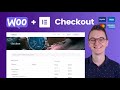 How to add Payment Methods in Woocommerce & Customize the Checkout Page
How to add Payment Methods in Woocommerce & Customize the Checkout Page How To Customize Your WooCommerce Checkout Page | Elementor & ShopEngine
How To Customize Your WooCommerce Checkout Page | Elementor & ShopEngine How to Customize Woocommerce Checkout Page Without a Plugin? 26 useful hacks
How to Customize Woocommerce Checkout Page Without a Plugin? 26 useful hacks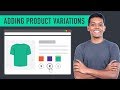 How to Add a Variable Product to Your Ecommerce Website
How to Add a Variable Product to Your Ecommerce Website
![How To Make WooCommerce Checkout Like Shopify - Conversion Optimized, Oh And [ FREE ]](https://i.ytimg.com/vi/q6HjxaHBPm8/default.jpg) How To Make WooCommerce Checkout Like Shopify - Conversion Optimized, Oh And [ FREE ]
How To Make WooCommerce Checkout Like Shopify - Conversion Optimized, Oh And [ FREE ] How To Create Custom Header & Footer in WordPress
How To Create Custom Header & Footer in WordPress How to Speed Up Your WordPress Website (in just 5 steps)
How to Speed Up Your WordPress Website (in just 5 steps) How To Customize WooCommerce My Account Page With Any WordPress Page Builder
How To Customize WooCommerce My Account Page With Any WordPress Page Builder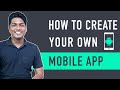 How To Create A Mobile App for Your E-commerce Website
How To Create A Mobile App for Your E-commerce Website WooCommerce Direct Checkout - Faster Purchasing For Better Conversions!
WooCommerce Direct Checkout - Faster Purchasing For Better Conversions! How to Rank Your Website on Google - WordPress SEO For Beginners
How to Rank Your Website on Google - WordPress SEO For Beginners WooCommerce Checkout - How to Customize the Checkout (Easy)
WooCommerce Checkout - How to Customize the Checkout (Easy) How To Create A Custom Product Page Using Elementor
How To Create A Custom Product Page Using Elementor How To Add Login & Signup Page Before Checkout
How To Add Login & Signup Page Before Checkout How To Customize The WooCommerce Checkout Page With Elementor, Beaver Builder, Divi (FREE)
How To Customize The WooCommerce Checkout Page With Elementor, Beaver Builder, Divi (FREE) How to Generate Invoices on your E Commerce Website
How to Generate Invoices on your E Commerce Website How To Automate Social Media Posts (Auto-send Your Instagram Posts & More)
How To Automate Social Media Posts (Auto-send Your Instagram Posts & More) How To Add UPI Payment Gateway In Ecommerce Website
How To Add UPI Payment Gateway In Ecommerce Website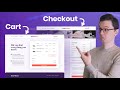 Elementor finally allows us to design Woocommerce. It’s almost perfect.
Elementor finally allows us to design Woocommerce. It’s almost perfect.