How To Create A Mobile App for Your E-commerce Website
𝗚𝗲𝘁 𝘁𝗵𝗲 𝗽𝗹𝘂𝗴𝗶𝗻 ➜ https://wl.tools/mobile-app-store
𝗔𝗣𝗞 𝗧𝗼𝗼𝗹 ➜ https://mstoreapp.com/build-app/ionic4/
𝗚𝗼𝗼𝗴𝗹𝗲 𝗣𝗹𝗮𝘆 𝗜𝗺𝗮𝗴𝗲 ➜ https://wl.tools/play-store-image
𝗛𝗼𝘄 𝘁𝗼 𝗰𝗿𝗲𝗮𝘁𝗲 𝗮𝗻 𝗘-𝗰𝗼𝗺𝗺𝗲𝗿𝗰𝗲 𝘄𝗲𝗯𝘀𝗶𝘁𝗲 (𝗜𝗻𝗱𝗶𝗮) ➜ https://youtu.be/uAslIcyd29M
𝗛𝗼𝘄 𝘁𝗼 𝗰𝗿𝗲𝗮𝘁𝗲 𝗮𝗻 𝗘-𝗰𝗼𝗺𝗺𝗲𝗿𝗰𝗲 𝘄𝗲𝗯𝘀𝗶𝘁𝗲 (𝗢𝘁𝗵𝗲𝗿 𝗰𝗼𝘂𝗻𝘁𝗿𝗶𝗲𝘀) ➜ https://youtu.be/8wA6uPEu9hM
𝗖𝗵𝗲𝗰𝗸𝗼𝘂𝘁 𝗼𝘂𝗿 𝗲𝘅𝗰𝗹𝘂𝘀𝗶𝘃𝗲 𝗪𝗼𝗿𝗱𝗣𝗿𝗲𝘀𝘀 𝗰𝗼𝘂𝗿𝘀𝗲 ➜ https://link.websitelearners.com/WordPress-Course
𝗚𝗲𝘁 𝘁𝗵𝗲 𝗙𝗮𝘀𝘁𝗲𝘀𝘁 𝗪𝗼𝗿𝗱𝗣𝗿𝗲𝘀𝘀 𝗛𝗼𝘀𝘁𝗶𝗻𝗴 ➜ https://webspacekit.com/
𝗛𝗼𝘄 𝘁𝗼 𝗠𝗮𝗸𝗲 𝗠𝗼𝗻𝗲𝘆 𝘄𝗶𝘁𝗵 𝘆𝗼𝘂𝗿 𝘄𝗲𝗯𝘀𝗶𝘁𝗲 ➜ https://websitelearners.com/ebook/top-5-ways-to-monetize-your-website/
𝗩𝗼𝘁𝗲 𝗳𝗼𝗿 𝗼𝘂𝗿 𝗻𝗲𝘅𝘁 𝘃𝗶𝗱𝗲𝗼 ➜ https://topics.websitelearners.com/websitelearners
𝗣𝗼𝘀𝘁 𝗜𝘀𝘀𝘂𝗲𝘀 𝗛𝗲𝗿𝗲 ➜ https://wltalk.com/post/1466959552
Let’s say you’ve an ecommerce website & you want to convert the entire site into a mobile app.
So let’s get started.
𝗧𝗮𝗯𝗹𝗲 𝗼𝗳 𝗰𝗼𝗻𝘁𝗲𝗻𝘁𝘀 :
0:00 Intro
2:01 Setup Your WordPress Site
5:44 Create Your Mobile App’s APK file
19:15 Publish Your App on Google PlayStore
31:05 How do you let your website visitors know that you have a mobile app
Part 1 : Setup Your WordPress Site
Step 1 : Install Mstoreapp Mobile Multivendor plugin
To get the plugin click this link ➜ https://wl.tools/mobile-app-store
Now click ‘Buy now’ and make the purchase.
Now click Download and your plugin will be downloaded.
Now extract the downloaded file and you will get the zip file of the plugin.
So now to install the plugin,
Go to WordPress Dashboard ► Plugins ► Add New ► Upload Plugin
Now just drag & drop the zip file and click ‘Install’ & ‘Activate’.
Step 2 : Install Redux Framework Plugin
Redux Framework plugin helps you to control your mobile app from your WordPress website.
So go to WordPress Dashboard ► Plugin’s ► Add New
Now search for Redux Framework and click Install & Activate.
So now you’ve successfully set up your site for creating a mobile app.
Part 2 : Create Your Mobile App’s APK file
To create APK, click this link ➜ https://mstoreapp.com/build-app/ionic4/
And you will be asked to enter purchase code & site URL.
Step 1 : Get the purchase code of your plugin
Go to your email inbox & open the email which has the purchase details of the plugin
Here you will receive the purchase code.
Now copy the code and paste it then enter your website URL and click Get Started.
Step 2 : Enter the required details
First you need to give a name for your app.
Next you need to get the details of consumer key & consumer secret.
You can get these details from WordPress Dashboard ► WooCommerce ► Settings
Now go to Advanced ► REST API ► Create an API Key.
Now fill the details and click ‘Generate API Key’.
Once you’ve entered these details, next upload the logo, splash image, app icon.
You can also resize the image in required dimensions by going to www.resizeimage.net
Once you’ve added all the details click Save Settings ► Build Android ► Download Android.
And your app will be downloaded.
Now to get the APK, extract the downloaded zip file.
Now just install the APK in your mobile and you will get your App.
And now your customers can purchase the products from your store through your mobile app.
They can also login with their account and can see their orders and order status from the app.
Part 3 : Publish Your App on Google PlayStore
To publish your app in the PlayStore so that anyone can download it,
First let’s create an account in Google Play Console
Go to ➜ https://play.google.com/apps/publish and Sign in with your google account.
To create the developer account, fill the required details and click ‘Create’.
Next make the payment to create your developer account and click Go to Play Console.
Now click Create App and enter the required details and your app will be created.
Now click on View Tasks and provide the details about your app.
Once you’ve added all the details, you also need to provide details for how your app should be presented on the PlayStore.
So provide the details of short description, full description, app logo, feature graphic, phone screenshots etc and click Save.
Next Upload your App’s APK file
Let’s go to Google Play Console dashboard ► Publish your app on Google Play ► View Tasks
Now select the countries where your app will be available to download.
Next click on ‘Create New Release’ and upload your APK file.
Now to submit your app, click Review Release ► Start Rollout to Production ► Rollout
And now your app will be submitted for review and it takes upto 48 hours for google to publish it.
So that’s it guys.
This is how you can create an Online Shopping App for your Ecommerce website.
-----------------------------
📢 𝗧𝗵𝗲 𝗧𝗼𝗼𝗹𝘀 𝘄𝗲 𝘂𝘀𝗲:
𝗚𝗲𝘁 𝘁𝗵𝗲 𝗯𝗲𝘀𝘁 𝘁𝗼𝗼𝗹𝘀 𝗳𝗼𝗿 𝘆𝗼𝘂𝗿 𝘄𝗲𝗯𝘀𝗶𝘁𝗲 ➜ https://websitelearners.com/tools/
𝗩𝗶𝗱𝗲𝗼 𝗚𝗲𝗮𝗿 𝗪𝗲 𝗨𝘀𝗲 ➜ https://kit.co/websitelearners/video-gear-we-use/
𝗢𝘂𝗿 𝗩𝗶𝗱𝗲𝗼 𝗘𝗱𝗶𝘁𝗶𝗻𝗴 𝗧𝗼𝗼𝗹 ➜ https://bit.ly/2Od546p
Видео How To Create A Mobile App for Your E-commerce Website канала Website Learners
𝗔𝗣𝗞 𝗧𝗼𝗼𝗹 ➜ https://mstoreapp.com/build-app/ionic4/
𝗚𝗼𝗼𝗴𝗹𝗲 𝗣𝗹𝗮𝘆 𝗜𝗺𝗮𝗴𝗲 ➜ https://wl.tools/play-store-image
𝗛𝗼𝘄 𝘁𝗼 𝗰𝗿𝗲𝗮𝘁𝗲 𝗮𝗻 𝗘-𝗰𝗼𝗺𝗺𝗲𝗿𝗰𝗲 𝘄𝗲𝗯𝘀𝗶𝘁𝗲 (𝗜𝗻𝗱𝗶𝗮) ➜ https://youtu.be/uAslIcyd29M
𝗛𝗼𝘄 𝘁𝗼 𝗰𝗿𝗲𝗮𝘁𝗲 𝗮𝗻 𝗘-𝗰𝗼𝗺𝗺𝗲𝗿𝗰𝗲 𝘄𝗲𝗯𝘀𝗶𝘁𝗲 (𝗢𝘁𝗵𝗲𝗿 𝗰𝗼𝘂𝗻𝘁𝗿𝗶𝗲𝘀) ➜ https://youtu.be/8wA6uPEu9hM
𝗖𝗵𝗲𝗰𝗸𝗼𝘂𝘁 𝗼𝘂𝗿 𝗲𝘅𝗰𝗹𝘂𝘀𝗶𝘃𝗲 𝗪𝗼𝗿𝗱𝗣𝗿𝗲𝘀𝘀 𝗰𝗼𝘂𝗿𝘀𝗲 ➜ https://link.websitelearners.com/WordPress-Course
𝗚𝗲𝘁 𝘁𝗵𝗲 𝗙𝗮𝘀𝘁𝗲𝘀𝘁 𝗪𝗼𝗿𝗱𝗣𝗿𝗲𝘀𝘀 𝗛𝗼𝘀𝘁𝗶𝗻𝗴 ➜ https://webspacekit.com/
𝗛𝗼𝘄 𝘁𝗼 𝗠𝗮𝗸𝗲 𝗠𝗼𝗻𝗲𝘆 𝘄𝗶𝘁𝗵 𝘆𝗼𝘂𝗿 𝘄𝗲𝗯𝘀𝗶𝘁𝗲 ➜ https://websitelearners.com/ebook/top-5-ways-to-monetize-your-website/
𝗩𝗼𝘁𝗲 𝗳𝗼𝗿 𝗼𝘂𝗿 𝗻𝗲𝘅𝘁 𝘃𝗶𝗱𝗲𝗼 ➜ https://topics.websitelearners.com/websitelearners
𝗣𝗼𝘀𝘁 𝗜𝘀𝘀𝘂𝗲𝘀 𝗛𝗲𝗿𝗲 ➜ https://wltalk.com/post/1466959552
Let’s say you’ve an ecommerce website & you want to convert the entire site into a mobile app.
So let’s get started.
𝗧𝗮𝗯𝗹𝗲 𝗼𝗳 𝗰𝗼𝗻𝘁𝗲𝗻𝘁𝘀 :
0:00 Intro
2:01 Setup Your WordPress Site
5:44 Create Your Mobile App’s APK file
19:15 Publish Your App on Google PlayStore
31:05 How do you let your website visitors know that you have a mobile app
Part 1 : Setup Your WordPress Site
Step 1 : Install Mstoreapp Mobile Multivendor plugin
To get the plugin click this link ➜ https://wl.tools/mobile-app-store
Now click ‘Buy now’ and make the purchase.
Now click Download and your plugin will be downloaded.
Now extract the downloaded file and you will get the zip file of the plugin.
So now to install the plugin,
Go to WordPress Dashboard ► Plugins ► Add New ► Upload Plugin
Now just drag & drop the zip file and click ‘Install’ & ‘Activate’.
Step 2 : Install Redux Framework Plugin
Redux Framework plugin helps you to control your mobile app from your WordPress website.
So go to WordPress Dashboard ► Plugin’s ► Add New
Now search for Redux Framework and click Install & Activate.
So now you’ve successfully set up your site for creating a mobile app.
Part 2 : Create Your Mobile App’s APK file
To create APK, click this link ➜ https://mstoreapp.com/build-app/ionic4/
And you will be asked to enter purchase code & site URL.
Step 1 : Get the purchase code of your plugin
Go to your email inbox & open the email which has the purchase details of the plugin
Here you will receive the purchase code.
Now copy the code and paste it then enter your website URL and click Get Started.
Step 2 : Enter the required details
First you need to give a name for your app.
Next you need to get the details of consumer key & consumer secret.
You can get these details from WordPress Dashboard ► WooCommerce ► Settings
Now go to Advanced ► REST API ► Create an API Key.
Now fill the details and click ‘Generate API Key’.
Once you’ve entered these details, next upload the logo, splash image, app icon.
You can also resize the image in required dimensions by going to www.resizeimage.net
Once you’ve added all the details click Save Settings ► Build Android ► Download Android.
And your app will be downloaded.
Now to get the APK, extract the downloaded zip file.
Now just install the APK in your mobile and you will get your App.
And now your customers can purchase the products from your store through your mobile app.
They can also login with their account and can see their orders and order status from the app.
Part 3 : Publish Your App on Google PlayStore
To publish your app in the PlayStore so that anyone can download it,
First let’s create an account in Google Play Console
Go to ➜ https://play.google.com/apps/publish and Sign in with your google account.
To create the developer account, fill the required details and click ‘Create’.
Next make the payment to create your developer account and click Go to Play Console.
Now click Create App and enter the required details and your app will be created.
Now click on View Tasks and provide the details about your app.
Once you’ve added all the details, you also need to provide details for how your app should be presented on the PlayStore.
So provide the details of short description, full description, app logo, feature graphic, phone screenshots etc and click Save.
Next Upload your App’s APK file
Let’s go to Google Play Console dashboard ► Publish your app on Google Play ► View Tasks
Now select the countries where your app will be available to download.
Next click on ‘Create New Release’ and upload your APK file.
Now to submit your app, click Review Release ► Start Rollout to Production ► Rollout
And now your app will be submitted for review and it takes upto 48 hours for google to publish it.
So that’s it guys.
This is how you can create an Online Shopping App for your Ecommerce website.
-----------------------------
📢 𝗧𝗵𝗲 𝗧𝗼𝗼𝗹𝘀 𝘄𝗲 𝘂𝘀𝗲:
𝗚𝗲𝘁 𝘁𝗵𝗲 𝗯𝗲𝘀𝘁 𝘁𝗼𝗼𝗹𝘀 𝗳𝗼𝗿 𝘆𝗼𝘂𝗿 𝘄𝗲𝗯𝘀𝗶𝘁𝗲 ➜ https://websitelearners.com/tools/
𝗩𝗶𝗱𝗲𝗼 𝗚𝗲𝗮𝗿 𝗪𝗲 𝗨𝘀𝗲 ➜ https://kit.co/websitelearners/video-gear-we-use/
𝗢𝘂𝗿 𝗩𝗶𝗱𝗲𝗼 𝗘𝗱𝗶𝘁𝗶𝗻𝗴 𝗧𝗼𝗼𝗹 ➜ https://bit.ly/2Od546p
Видео How To Create A Mobile App for Your E-commerce Website канала Website Learners
Показать
Комментарии отсутствуют
Информация о видео
Другие видео канала
 How to Ship Products in India | Best Shipping Solution for Ecommerce Sites
How to Ship Products in India | Best Shipping Solution for Ecommerce Sites How To Run Facebook Ads To Increase Traffic To Your Site
How To Run Facebook Ads To Increase Traffic To Your Site How to Make Multi Vendor eCommerce Marketplace Website like Amazon & FlipKart with WordPress & WCFM
How to Make Multi Vendor eCommerce Marketplace Website like Amazon & FlipKart with WordPress & WCFM How To Make a WordPress Website | Wordpress Tutorial for Beginners | Elementor Tutorial In Hindi
How To Make a WordPress Website | Wordpress Tutorial for Beginners | Elementor Tutorial In Hindi How To Record Your Computer Screen - for Free
How To Record Your Computer Screen - for Free How To Start An Online Fashion Business - 6 Steps To Starting An Online Retail Website
How To Start An Online Fashion Business - 6 Steps To Starting An Online Retail Website How to Convert a WordPress Website to a Mobile App in 10 Minutes with WordApp for Free!
How to Convert a WordPress Website to a Mobile App in 10 Minutes with WordApp for Free! 7 Best No-Code App Builders 2021 (+ What You Can Build)
7 Best No-Code App Builders 2021 (+ What You Can Build) How to Build a $1000+/Month Affiliate Marketing Website (Make Passive Income) - 2021
How to Build a $1000+/Month Affiliate Marketing Website (Make Passive Income) - 2021 Mobile App Development Cost in India | App बनाने में कितने पैसे लगते हैं | App Development in Hindi
Mobile App Development Cost in India | App बनाने में कितने पैसे लगते हैं | App Development in Hindi How to Rank Your Website on Google - WordPress SEO For Beginners
How to Rank Your Website on Google - WordPress SEO For Beginners How to Make an E-Commerce Website in India - Build an Online Store
How to Make an E-Commerce Website in India - Build an Online Store
 How to Find Low Competition Keywords with High Traffic
How to Find Low Competition Keywords with High Traffic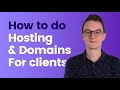 How to handle hosting for clients - What mistakes to avoid
How to handle hosting for clients - What mistakes to avoid How to Make an Android App for Beginners
How to Make an Android App for Beginners How to Make A Multi Vendor eCommerce Website in WordPress (like Amazon & Flipkart)
How to Make A Multi Vendor eCommerce Website in WordPress (like Amazon & Flipkart) How Much Does It Cost To Build An App in 2021?
How Much Does It Cost To Build An App in 2021? How To Make A Logo in 5 Minutes - for Free
How To Make A Logo in 5 Minutes - for Free How To Add UPI Payment Gateway In Ecommerce Website
How To Add UPI Payment Gateway In Ecommerce Website