How To Make A Logo in 5 Minutes - for Free
Start Here ➜ https://websitelearners.com/get/logomaker
Get a Professional Logo Designer: https://websitelearners.com/get/logofiverr
Watch how you can create a logo for free using 4 simple steps.
By following these steps, you’ll be able to design a gorgeous logo from your browser for free. You can use the logo to look more professional and attract more customers. And it’s a lot of fun to make!
Table of Contents:
00:00 Intro
00:17 Go to logo making tool
00:52 Make the icon of your logo
03:00 Add your brand name to your logo
05:20 Download the logo to your computer
So, let’s get started.
Step 1: Use the Logo Making Tool
First, let’s go to the following link: https://websitelearners.com/get/logomaker.
It will take you to the free online logo maker tool that will help you design a logo with a variety of options based on your style and preferences.
You should see a sample logo on the page. You can click on the “New” button on the top menu to get rid of the sample logo.
Now you should have a blank page where you can start creating your own logo.
Step 2: Create Your Unique Icon
An icon showcases your brand. It will help your logo stand out.
Start by clicking the “ADD SYMBOL” button on the left menu of the browser window. It will show you various categories available for icons.
Choose the category that best represents your brand. Then, select an icon that you like.
The icon should show up on the page. Now you have the option to change various aspects of the icon to make it more unique.
For example, you can change the color by clicking on various parts of the icon. It will pop up a menu with color options. You can use your creativity to make the icon as unique as you want.
You can further customize your icon by selecting a part and then removing it by clicking on the “eye” symbol.
You can also combine multiple icons to create your unique logo. Just click on the “ADD SYMBOL” button and select a new icon. It will show up on the page with the previous one. Then you can reposition, resize and change the colors of the icons to create a unique logo design.
Step 3: Add Your Brand Name and Tag Line
Next, you can add your business name and tagline to the logo.
Click on the “ADD TEXT” button on the left menu to add your brand name.
A text box should appear where you can type in the name. You can also drag and drop the text box to reposition it relative to the icon you created in the previous step.
The pop-up “SYMBOL OPTIONS” menu will allow you to change fonts and colors, make your text bold or italic, and resize the text. You can also resize the text by clicking and dragging the small squares around the text box.
Add a tagline using the same process.
To make your brand name more unique, use your creativity. For example, if your brand name is “SURPRISEME”, instead of putting the whole text in one text box, you can create two text boxes with the words “SURPRISE” and “ME” separated. Now you can manipulate the font, color, style, and size of each text box individually to create a truly unique design.
Step 4: Downloading Your Unique Logo
After you are done designing your logo, you can download it to your computer.
You can click on the “SAVE & DOWNLOAD” button on the top menu of the browser window.
It will ask for your email. Enter your email in the text area and click the “SAVE and CONTINUE” button. It will show you a confirmation window with the following message “Your logo has been sent!”
Go to your email. You should receive an email from onlinelogomaker.com with a ZIP file attachment.
Download the ZIP file and open it. It will contain the logo in various image formats like EPS, PNG, SVG, and JPG.
Congratulations! You have your first unique logo!
Want to get your logo designed by an expert?
Hire your Logo Designer Here ➜ https://websitelearners.com/get/logofiverr
How to Make a Website in 10 minutes ➜ https://youtu.be/YWA-xbsJrVg
------------------------------
📢 The Tools we use:
Get the best tools for your website ➜ https://websitelearners.com/tools/
Video Gear We Use: https://kit.co/websitelearners/video-gear-we-use/
Our Video Editing Tool: https://bit.ly/2Od546p
🙌 Officially:
We're Hiring: https://websitelearners.com/careers/
Want your website developed by us? Email us your requirements to contact@websitelearners.com
💬 Follow & Chat with us:
----------------------------------
Instagram : https://www.instagram.com/websitelearners/
Facebook : https://www.facebook.com/websitelearners/
Twitter : https://twitter.com/websitelearners/
For Business inquiries: contact@websitelearners.com
Видео How To Make A Logo in 5 Minutes - for Free канала Website Learners
Get a Professional Logo Designer: https://websitelearners.com/get/logofiverr
Watch how you can create a logo for free using 4 simple steps.
By following these steps, you’ll be able to design a gorgeous logo from your browser for free. You can use the logo to look more professional and attract more customers. And it’s a lot of fun to make!
Table of Contents:
00:00 Intro
00:17 Go to logo making tool
00:52 Make the icon of your logo
03:00 Add your brand name to your logo
05:20 Download the logo to your computer
So, let’s get started.
Step 1: Use the Logo Making Tool
First, let’s go to the following link: https://websitelearners.com/get/logomaker.
It will take you to the free online logo maker tool that will help you design a logo with a variety of options based on your style and preferences.
You should see a sample logo on the page. You can click on the “New” button on the top menu to get rid of the sample logo.
Now you should have a blank page where you can start creating your own logo.
Step 2: Create Your Unique Icon
An icon showcases your brand. It will help your logo stand out.
Start by clicking the “ADD SYMBOL” button on the left menu of the browser window. It will show you various categories available for icons.
Choose the category that best represents your brand. Then, select an icon that you like.
The icon should show up on the page. Now you have the option to change various aspects of the icon to make it more unique.
For example, you can change the color by clicking on various parts of the icon. It will pop up a menu with color options. You can use your creativity to make the icon as unique as you want.
You can further customize your icon by selecting a part and then removing it by clicking on the “eye” symbol.
You can also combine multiple icons to create your unique logo. Just click on the “ADD SYMBOL” button and select a new icon. It will show up on the page with the previous one. Then you can reposition, resize and change the colors of the icons to create a unique logo design.
Step 3: Add Your Brand Name and Tag Line
Next, you can add your business name and tagline to the logo.
Click on the “ADD TEXT” button on the left menu to add your brand name.
A text box should appear where you can type in the name. You can also drag and drop the text box to reposition it relative to the icon you created in the previous step.
The pop-up “SYMBOL OPTIONS” menu will allow you to change fonts and colors, make your text bold or italic, and resize the text. You can also resize the text by clicking and dragging the small squares around the text box.
Add a tagline using the same process.
To make your brand name more unique, use your creativity. For example, if your brand name is “SURPRISEME”, instead of putting the whole text in one text box, you can create two text boxes with the words “SURPRISE” and “ME” separated. Now you can manipulate the font, color, style, and size of each text box individually to create a truly unique design.
Step 4: Downloading Your Unique Logo
After you are done designing your logo, you can download it to your computer.
You can click on the “SAVE & DOWNLOAD” button on the top menu of the browser window.
It will ask for your email. Enter your email in the text area and click the “SAVE and CONTINUE” button. It will show you a confirmation window with the following message “Your logo has been sent!”
Go to your email. You should receive an email from onlinelogomaker.com with a ZIP file attachment.
Download the ZIP file and open it. It will contain the logo in various image formats like EPS, PNG, SVG, and JPG.
Congratulations! You have your first unique logo!
Want to get your logo designed by an expert?
Hire your Logo Designer Here ➜ https://websitelearners.com/get/logofiverr
How to Make a Website in 10 minutes ➜ https://youtu.be/YWA-xbsJrVg
------------------------------
📢 The Tools we use:
Get the best tools for your website ➜ https://websitelearners.com/tools/
Video Gear We Use: https://kit.co/websitelearners/video-gear-we-use/
Our Video Editing Tool: https://bit.ly/2Od546p
🙌 Officially:
We're Hiring: https://websitelearners.com/careers/
Want your website developed by us? Email us your requirements to contact@websitelearners.com
💬 Follow & Chat with us:
----------------------------------
Instagram : https://www.instagram.com/websitelearners/
Facebook : https://www.facebook.com/websitelearners/
Twitter : https://twitter.com/websitelearners/
For Business inquiries: contact@websitelearners.com
Видео How To Make A Logo in 5 Minutes - for Free канала Website Learners
Показать
Комментарии отсутствуют
Информация о видео
Другие видео канала
 The 2020 Logo Design (Mini) Crash Course
The 2020 Logo Design (Mini) Crash Course How to Make an E-Commerce Website in India - Build an Online Store
How to Make an E-Commerce Website in India - Build an Online Store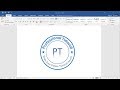 Create and Make Logo in MS Word
Create and Make Logo in MS Word How to Make a FREE Logo in 5 Minutes
How to Make a FREE Logo in 5 Minutes How to Create Business Email & Use it with Gmail for Free
How to Create Business Email & Use it with Gmail for Free The Logo Design Process | Idea Generation, Sketching, Illustration & finishing.
The Logo Design Process | Idea Generation, Sketching, Illustration & finishing. How To Create A Free Website - with Free Domain & Hosting
How To Create A Free Website - with Free Domain & Hosting How to Generate Invoices on your E Commerce Website
How to Generate Invoices on your E Commerce Website How to Make a Website in 10 mins - Simple & Easy
How to Make a Website in 10 mins - Simple & Easy How to Create Logo for Cake Shop under 5 Minutes
How to Create Logo for Cake Shop under 5 Minutes How to make a logo design in microsoft word
How to make a logo design in microsoft word 7 types of Logos and their usage - Logo Design Course Class 3 in Urdu / Hindi
7 types of Logos and their usage - Logo Design Course Class 3 in Urdu / Hindi How to create logo for free ? Explained in Tamil
How to create logo for free ? Explained in Tamil
 Illustrator Tutorial: Create a Vector Logo from a Rough Sketch
Illustrator Tutorial: Create a Vector Logo from a Rough Sketch Pricing Design Work & Creativity
Pricing Design Work & Creativity Canva Tutorial: How to make a logo (for free)
Canva Tutorial: How to make a logo (for free) How To Find Logo Design Ideas
How To Find Logo Design Ideas The Logo Design Process From Start To Finish
The Logo Design Process From Start To Finish Make A FREE YouTube Logo! (2020) 🎨 Make A Profile Picture On YouTube! (NO PHOTOSHOP)
Make A FREE YouTube Logo! (2020) 🎨 Make A Profile Picture On YouTube! (NO PHOTOSHOP)