How To Display WordPress Posts In a Grid Layout
𝗚𝗲𝘁 𝘁𝗵𝗲 𝗣𝗿𝗼 𝗣𝗹𝘂𝗴𝗶𝗻 ➜ https://wl.tools/contentviewspro
𝗖𝗵𝗲𝗰𝗸𝗼𝘂𝘁 𝗼𝘂𝗿 𝗲𝘅𝗰𝗹𝘂𝘀𝗶𝘃𝗲 𝗪𝗼𝗿𝗱𝗣𝗿𝗲𝘀𝘀 𝗰𝗼𝘂𝗿𝘀𝗲 ➜ https://websitelearners.com/wordpress-course
𝗚𝗲𝘁 𝘁𝗵𝗲 𝗙𝗮𝘀𝘁𝗲𝘀𝘁 𝗪𝗼𝗿𝗱𝗣𝗿𝗲𝘀𝘀 𝗛𝗼𝘀𝘁𝗶𝗻𝗴 ➜ https://webspacekit.com
𝗛𝗼𝘄 𝘁𝗼 𝗠𝗮𝗸𝗲 𝗠𝗼𝗻𝗲𝘆 𝘄𝗶𝘁𝗵 𝘆𝗼𝘂𝗿 𝘄𝗲𝗯𝘀𝗶𝘁𝗲 ➜ https://websitelearners.com/ebook/top-5-ways-to-monetize-your-website/
𝗩𝗼𝘁𝗲 𝗳𝗼𝗿 𝗼𝘂𝗿 𝗻𝗲𝘅𝘁 𝘃𝗶𝗱𝗲𝗼➜ https://topics.websitelearners.com/websitelearners
𝗣𝗼𝘀𝘁 𝗜𝘀𝘀𝘂𝗲𝘀 𝗛𝗲𝗿𝗲 ➜ https://wltalk.com/post/622137525
Learn how you can display the posts on your website in a grid layout.
Let’s say you’ve a website and you’ve published posts in it.
Now if you display your posts in a grid layout which looks more organized,
and anyone visiting your website can easily go through your posts and find what they 're looking for.
You can do this by following our 4 simple steps.
So let’s get started.
𝗧𝗮𝗯𝗹𝗲 𝗼𝗳 𝗰𝗼𝗻𝘁𝗲𝗻𝘁𝘀 :
0:00 Intro
1:15 Install ‘Content Views’ plugin
2:12 Create a layout for your posts
4:15 Add the layout to your website
5:37 Add the page to your menu
7:30 Outro
Step 1 : Install ‘Content Views’ plugin.
To display your posts in grid layout, first you need to install a plugin.
To install the plugin, go to WordPress Dashboard ► Plugin’s ► Add New
Now search for ‘Content Views’ and click ‘Install’ & ‘Activate’.
Once you’ve installed the plugin, you can go to the next step.
Step 2 : Create a layout for your posts.
So to create a layout,
Go to WordPress Dashboard ► Content Views ► Add New
Now enter a title for your layout.
Next in ‘Advance’ select which posts you want to display in the layout.
You can select the posts by categories, tags, author, keyword etc.
Once you’ve selected, go to ‘Display Settings’.
Now in ‘Layout’ select ‘Grid’ and enter the number of posts you want to display in a row.
To complete creating the layout, Click ‘Update Preview’ and ‘Save’.
And now you’ve successfully created the layout.
Step 3 : Add the layout to your website.
To add the layout,
Copy the shortcode which is shown on your site.
Now to add the layout, you need to create a page.
To create a page, go to Pages ► Add New
Now give a title to your page and paste the shortcode which you’ve copied.
Now to publish your page, click ‘Publish’.
Step 4 : Add the page to your menu.
To add the page you’ve created to your menu,
Go to WordPress Dashboard ► Appearance ► Menus
Now select the page you’ve created and click ‘Add to menu’.
Once you’ve added your page click ‘Save Menu’ to save the changes.
Now you’ve successfully added the page to your menu.
Now if anyone visits this page they can view your posts in grid layout.
Now if you want to change the layout of an existing page without creating a new page, and add more exciting layouts to your page, you need to get the Pro version of ‘Content Views’ plugin.
To get the Pro version of Content Views, click here ➜ https://wl.tools/contentviewspro
So that’s it guys.
This is how you can display the posts on your website in a grid layout.
------------------------------
📢 𝗧𝗵𝗲 𝗧𝗼𝗼𝗹𝘀 𝘄𝗲 𝘂𝘀𝗲:
𝗚𝗲𝘁 𝘁𝗵𝗲 𝗯𝗲𝘀𝘁 𝘁𝗼𝗼𝗹𝘀 𝗳𝗼𝗿 𝘆𝗼𝘂𝗿 𝘄𝗲𝗯𝘀𝗶𝘁𝗲 ➜ https://websitelearners.com/tools/
𝗩𝗶𝗱𝗲𝗼 𝗚𝗲𝗮𝗿 𝗪𝗲 𝗨𝘀𝗲 ➜ https://kit.co/websitelearners/video-gear-we-use/
𝗢𝘂𝗿 𝗩𝗶𝗱𝗲𝗼 𝗘𝗱𝗶𝘁𝗶𝗻𝗴 𝗧𝗼𝗼𝗹 ➜ https://bit.ly/2Od546p
🙌 𝗢𝗳𝗳𝗶𝗰𝗶𝗮𝗹𝗹𝘆:
𝗪𝗲❜𝗿𝗲 𝗛𝗶𝗿𝗶𝗻𝗴: https://websitelearners.com/careers/
Want your website developed by us? Email us your requirements to contact@websitelearners.com
💬 𝗙𝗼𝗹𝗹𝗼𝘄 & 𝗖𝗵𝗮𝘁 𝘄𝗶𝘁𝗵 𝘂𝘀:
𝗜𝗻𝘀𝘁𝗮𝗴𝗿𝗮𝗺: https://www.instagram.com/websitelearners/
𝗙𝗮𝗰𝗲𝗯𝗼𝗼𝗸: https://www.facebook.com/websitelearners/
𝗧𝘄𝗶𝘁𝘁𝗲𝗿: https://twitter.com/websitelearners/
If you have any doubts related to WordPress, Please mail us at contact@websitelearners.com
Видео How To Display WordPress Posts In a Grid Layout канала Website Learners
𝗖𝗵𝗲𝗰𝗸𝗼𝘂𝘁 𝗼𝘂𝗿 𝗲𝘅𝗰𝗹𝘂𝘀𝗶𝘃𝗲 𝗪𝗼𝗿𝗱𝗣𝗿𝗲𝘀𝘀 𝗰𝗼𝘂𝗿𝘀𝗲 ➜ https://websitelearners.com/wordpress-course
𝗚𝗲𝘁 𝘁𝗵𝗲 𝗙𝗮𝘀𝘁𝗲𝘀𝘁 𝗪𝗼𝗿𝗱𝗣𝗿𝗲𝘀𝘀 𝗛𝗼𝘀𝘁𝗶𝗻𝗴 ➜ https://webspacekit.com
𝗛𝗼𝘄 𝘁𝗼 𝗠𝗮𝗸𝗲 𝗠𝗼𝗻𝗲𝘆 𝘄𝗶𝘁𝗵 𝘆𝗼𝘂𝗿 𝘄𝗲𝗯𝘀𝗶𝘁𝗲 ➜ https://websitelearners.com/ebook/top-5-ways-to-monetize-your-website/
𝗩𝗼𝘁𝗲 𝗳𝗼𝗿 𝗼𝘂𝗿 𝗻𝗲𝘅𝘁 𝘃𝗶𝗱𝗲𝗼➜ https://topics.websitelearners.com/websitelearners
𝗣𝗼𝘀𝘁 𝗜𝘀𝘀𝘂𝗲𝘀 𝗛𝗲𝗿𝗲 ➜ https://wltalk.com/post/622137525
Learn how you can display the posts on your website in a grid layout.
Let’s say you’ve a website and you’ve published posts in it.
Now if you display your posts in a grid layout which looks more organized,
and anyone visiting your website can easily go through your posts and find what they 're looking for.
You can do this by following our 4 simple steps.
So let’s get started.
𝗧𝗮𝗯𝗹𝗲 𝗼𝗳 𝗰𝗼𝗻𝘁𝗲𝗻𝘁𝘀 :
0:00 Intro
1:15 Install ‘Content Views’ plugin
2:12 Create a layout for your posts
4:15 Add the layout to your website
5:37 Add the page to your menu
7:30 Outro
Step 1 : Install ‘Content Views’ plugin.
To display your posts in grid layout, first you need to install a plugin.
To install the plugin, go to WordPress Dashboard ► Plugin’s ► Add New
Now search for ‘Content Views’ and click ‘Install’ & ‘Activate’.
Once you’ve installed the plugin, you can go to the next step.
Step 2 : Create a layout for your posts.
So to create a layout,
Go to WordPress Dashboard ► Content Views ► Add New
Now enter a title for your layout.
Next in ‘Advance’ select which posts you want to display in the layout.
You can select the posts by categories, tags, author, keyword etc.
Once you’ve selected, go to ‘Display Settings’.
Now in ‘Layout’ select ‘Grid’ and enter the number of posts you want to display in a row.
To complete creating the layout, Click ‘Update Preview’ and ‘Save’.
And now you’ve successfully created the layout.
Step 3 : Add the layout to your website.
To add the layout,
Copy the shortcode which is shown on your site.
Now to add the layout, you need to create a page.
To create a page, go to Pages ► Add New
Now give a title to your page and paste the shortcode which you’ve copied.
Now to publish your page, click ‘Publish’.
Step 4 : Add the page to your menu.
To add the page you’ve created to your menu,
Go to WordPress Dashboard ► Appearance ► Menus
Now select the page you’ve created and click ‘Add to menu’.
Once you’ve added your page click ‘Save Menu’ to save the changes.
Now you’ve successfully added the page to your menu.
Now if anyone visits this page they can view your posts in grid layout.
Now if you want to change the layout of an existing page without creating a new page, and add more exciting layouts to your page, you need to get the Pro version of ‘Content Views’ plugin.
To get the Pro version of Content Views, click here ➜ https://wl.tools/contentviewspro
So that’s it guys.
This is how you can display the posts on your website in a grid layout.
------------------------------
📢 𝗧𝗵𝗲 𝗧𝗼𝗼𝗹𝘀 𝘄𝗲 𝘂𝘀𝗲:
𝗚𝗲𝘁 𝘁𝗵𝗲 𝗯𝗲𝘀𝘁 𝘁𝗼𝗼𝗹𝘀 𝗳𝗼𝗿 𝘆𝗼𝘂𝗿 𝘄𝗲𝗯𝘀𝗶𝘁𝗲 ➜ https://websitelearners.com/tools/
𝗩𝗶𝗱𝗲𝗼 𝗚𝗲𝗮𝗿 𝗪𝗲 𝗨𝘀𝗲 ➜ https://kit.co/websitelearners/video-gear-we-use/
𝗢𝘂𝗿 𝗩𝗶𝗱𝗲𝗼 𝗘𝗱𝗶𝘁𝗶𝗻𝗴 𝗧𝗼𝗼𝗹 ➜ https://bit.ly/2Od546p
🙌 𝗢𝗳𝗳𝗶𝗰𝗶𝗮𝗹𝗹𝘆:
𝗪𝗲❜𝗿𝗲 𝗛𝗶𝗿𝗶𝗻𝗴: https://websitelearners.com/careers/
Want your website developed by us? Email us your requirements to contact@websitelearners.com
💬 𝗙𝗼𝗹𝗹𝗼𝘄 & 𝗖𝗵𝗮𝘁 𝘄𝗶𝘁𝗵 𝘂𝘀:
𝗜𝗻𝘀𝘁𝗮𝗴𝗿𝗮𝗺: https://www.instagram.com/websitelearners/
𝗙𝗮𝗰𝗲𝗯𝗼𝗼𝗸: https://www.facebook.com/websitelearners/
𝗧𝘄𝗶𝘁𝘁𝗲𝗿: https://twitter.com/websitelearners/
If you have any doubts related to WordPress, Please mail us at contact@websitelearners.com
Видео How To Display WordPress Posts In a Grid Layout канала Website Learners
Показать
Комментарии отсутствуют
Информация о видео
Другие видео канала
 How to Create a Separate Page for Blog Posts
How to Create a Separate Page for Blog Posts How to Create a Multilingual WordPress Site (Translate site into multiple languages)
How to Create a Multilingual WordPress Site (Translate site into multiple languages)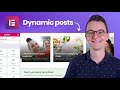 How to display posts in Elementor Pro with your own Design (Elementor Custom Loop)
How to display posts in Elementor Pro with your own Design (Elementor Custom Loop) How to make a Post Grid in WP (WordPress Post Grid Tutorial) (FREE)
How to make a Post Grid in WP (WordPress Post Grid Tutorial) (FREE) How To Add Product Categories to Your Ecommerce Website
How To Add Product Categories to Your Ecommerce Website How to Display Your WordPress Posts in a Grid Layout
How to Display Your WordPress Posts in a Grid Layout
 How To Make A Logo in 5 Minutes - for Free
How To Make A Logo in 5 Minutes - for Free How to Add WhatsApp Chat to WordPress Website
How to Add WhatsApp Chat to WordPress Website How To Create Custom Header & Footer in WordPress
How To Create Custom Header & Footer in WordPress WordPress Post Grid Tutorial: Display WordPress Posts in a Grid Layout (2019)
WordPress Post Grid Tutorial: Display WordPress Posts in a Grid Layout (2019) How to Create A Slider in WordPress
How to Create A Slider in WordPress The Basics of Dynamic Content in 15 Minutes for WordPress with Elementor Pro
The Basics of Dynamic Content in 15 Minutes for WordPress with Elementor Pro How to Find Low Competition Keywords with High Traffic
How to Find Low Competition Keywords with High Traffic How To Get WordPress Posts To Page - Displaying Posts On A Page | WP Learning Lab
How To Get WordPress Posts To Page - Displaying Posts On A Page | WP Learning Lab Elementor vs Divi | Which is Better?
Elementor vs Divi | Which is Better? How to Backup Your WordPress Website
How to Backup Your WordPress Website How to Make an E-Commerce Website
How to Make an E-Commerce Website How to Rank Your Website on Google - WordPress SEO For Beginners
How to Rank Your Website on Google - WordPress SEO For Beginners Blog With Elementor (Free Version) 2021 - Display Posts on Elementor Pages with a Blog Grid
Blog With Elementor (Free Version) 2021 - Display Posts on Elementor Pages with a Blog Grid