How To Add Product Categories to Your Ecommerce Website
𝗛𝗼𝘄 𝘁𝗼 𝗰𝗿𝗲𝗮𝘁𝗲 𝗮𝗻 𝗘-𝗖𝗼𝗺𝗺𝗲𝗿𝗰𝗲 𝘄𝗲𝗯𝘀𝗶𝘁𝗲 ➜ https://youtu.be/8wA6uPEu9hM
𝗖𝗵𝗲𝗰𝗸𝗼𝘂𝘁 𝗼𝘂𝗿 𝗲𝘅𝗰𝗹𝘂𝘀𝗶𝘃𝗲 𝗪𝗼𝗿𝗱𝗣𝗿𝗲𝘀𝘀 𝗰𝗼𝘂𝗿𝘀𝗲 ➜ https://websitelearners.com/wordpress-course
𝗚𝗲𝘁 𝘁𝗵𝗲 𝗙𝗮𝘀𝘁𝗲𝘀𝘁 𝗪𝗼𝗿𝗱𝗣𝗿𝗲𝘀𝘀 𝗛𝗼𝘀𝘁𝗶𝗻𝗴 ➜ https://webspacekit.com
𝗛𝗼𝘄 𝘁𝗼 𝗠𝗮𝗸𝗲 𝗠𝗼𝗻𝗲𝘆 𝘄𝗶𝘁𝗵 𝘆𝗼𝘂𝗿 𝘄𝗲𝗯𝘀𝗶𝘁𝗲 ➜ https://websitelearners.com/ebook/top-5-ways-to-monetize-your-website/
𝗩𝗼𝘁𝗲 𝗳𝗼𝗿 𝗼𝘂𝗿 𝗻𝗲𝘅𝘁 𝘃𝗶𝗱𝗲𝗼➜ https://topics.websitelearners.com/websitelearners
𝗣𝗼𝘀𝘁 𝗜𝘀𝘀𝘂𝗲𝘀 𝗛𝗲𝗿𝗲 ➜ https://wltalk.com/post/1960010507
Learn how you can create product categories on your ecommerce website.
Let’s say you’ve an ecommerce website and you’ve different kinds of products in it.
Now how do arrange each of them into categories?
You can do that easily by following our 3 simple steps.
So let’s get started.
𝗧𝗮𝗯𝗹𝗲 𝗼𝗳 𝗰𝗼𝗻𝘁𝗲𝗻𝘁𝘀 :
0:00 Intro
1:09 Create Your Categories
2:35 Add Products to Your Categories
5:35 Adding Categories to Menu
8:02 Add a Sidebar to Your Site
9:09 Display Categories on Sidebar
10:20 Changing Name for Default Category
11:44 Creating Sub-Category
13:25 Adding Products to Sub-Category
14:54 Adding Sub-Category to a Drop-Down Menu
Step 1 : Create Your Categories
To create categories,
Go to WordPress dashboard ► Products ► Categories
Now enter the name of your category & click ‘Add new category’.
As soon as you click it, your category will be added.
In the same way you can create as many categories as you want.
Step 2 : Add Products to Your Categories
To add products to your categories,
Go to WordPress dashboard ► All Products
Now here you will have all the products on your website.
Now select the products you want to add to your category which you’ve created.
Once you’ve selected the products, choose ‘Edit’ in the bulk actions.
Now select the category in which you want to add all the products you’ve selected
And click ‘Update’.
So now the product which you’ve selected will be added to the category.
In the same way you can add all the products in your website to their respective categories.
Step 3 : Adding Categories to Menu
In the home page of your website, you don’t have the categories you’ve created in the menu.
To add the categories to the menu so that your customers can navigate easily,
Go to WordPress dashboard ► Appearance ► Customize
Now click on Menu ► Main Menu ► Add Items ► Product Categories
Now select the categories you want to add to your menu and click ‘Publish’.
So this is how you can add product categories to your menu
==== 𝗕𝗼𝗻𝘂𝘀 𝗣𝗮𝗿𝘁 ====
Now let’s say you want to display your categories on the sidebar of your website.
So to display the sidebar, first you need to add a sidebar layout to your store page.
Go to WordPress dashboard ► Appearance ► Customize ► Sidebar
Now if you’re using themes like ‘Astra’ you will have the sidebar option under ‘WooCommerce’
If you’re using a different theme, then the sidebar option is under ‘Default Layout’.
Now just choose the type of sidebar you want and the sidebar layout will be added on the page.
Now to display the categories in the sidebar,
Go to Customize ► Widgets ► WooCommerce Sidebar ► Add Widget
Now in the search bar, search for ‘Product Categories’ & Click on it.
Once you click it, your categories will be added on the sidebar.
Now if you want to change the default category name,
Go to WordPress dashboard ► Products ► Categories
Now just click on ‘Quick Edit’ under the default category and then change the name you want.
Now click ‘Update’ and your category name will be changed.
Now let’s say you want to create a sub-category.
Go to WordPress dashboard ► Products ► Categories
Enter the name of your category
Now under the ‘Parent category’ choose to which category you want to add this subcategory.
Once you’ve selected click ‘Add new category’.
And now your subcategory will be added.
Like we did before, you need to add the products you want to display in subcategory.
So just follow the process in step 2 and add your products.
You can also add this subcategory as a drop down in the menu by going to ‘Customize’ option.
That’s it guys.
This is how you can create product categories on your ecommerce website.
------------------------------
📢 𝗧𝗵𝗲 𝗧𝗼𝗼𝗹𝘀 𝘄𝗲 𝘂𝘀𝗲 :
𝗚𝗲𝘁 𝘁𝗵𝗲 𝗯𝗲𝘀𝘁 𝘁𝗼𝗼𝗹𝘀 𝗳𝗼𝗿 𝘆𝗼𝘂𝗿 𝘄𝗲𝗯𝘀𝗶𝘁𝗲 ➜ https://websitelearners.com/tools/
𝗩𝗶𝗱𝗲𝗼 𝗚𝗲𝗮𝗿 𝗪𝗲 𝗨𝘀𝗲 ➜ https://kit.co/websitelearners/video-gear-we-use/
𝗢𝘂𝗿 𝗩𝗶𝗱𝗲𝗼 𝗘𝗱𝗶𝘁𝗶𝗻𝗴 𝗧𝗼𝗼𝗹 ➜ https://bit.ly/2Od546p
🙌 𝗢𝗳𝗳𝗶𝗰𝗶𝗮𝗹𝗹𝘆:
𝗪𝗲❜𝗿𝗲 𝗛𝗶𝗿𝗶𝗻𝗴: https://websitelearners.com/careers/
Want your website developed by us? Email us your requirements to contact@websitelearners.com
💬 𝗙𝗼𝗹𝗹𝗼𝘄 & 𝗖𝗵𝗮𝘁 𝘄𝗶𝘁𝗵 𝘂𝘀:
𝗜𝗻𝘀𝘁𝗮𝗴𝗿𝗮𝗺: https://www.instagram.com/websitelearners/
𝗙𝗮𝗰𝗲𝗯𝗼𝗼𝗸: https://www.facebook.com/websitelearners/
𝗧𝘄𝗶𝘁𝘁𝗲𝗿: https://twitter.com/websitelearners/
If you have any doubts related to WordPress, Please mail us at contact@websitelearners.com
Видео How To Add Product Categories to Your Ecommerce Website канала Website Learners
𝗖𝗵𝗲𝗰𝗸𝗼𝘂𝘁 𝗼𝘂𝗿 𝗲𝘅𝗰𝗹𝘂𝘀𝗶𝘃𝗲 𝗪𝗼𝗿𝗱𝗣𝗿𝗲𝘀𝘀 𝗰𝗼𝘂𝗿𝘀𝗲 ➜ https://websitelearners.com/wordpress-course
𝗚𝗲𝘁 𝘁𝗵𝗲 𝗙𝗮𝘀𝘁𝗲𝘀𝘁 𝗪𝗼𝗿𝗱𝗣𝗿𝗲𝘀𝘀 𝗛𝗼𝘀𝘁𝗶𝗻𝗴 ➜ https://webspacekit.com
𝗛𝗼𝘄 𝘁𝗼 𝗠𝗮𝗸𝗲 𝗠𝗼𝗻𝗲𝘆 𝘄𝗶𝘁𝗵 𝘆𝗼𝘂𝗿 𝘄𝗲𝗯𝘀𝗶𝘁𝗲 ➜ https://websitelearners.com/ebook/top-5-ways-to-monetize-your-website/
𝗩𝗼𝘁𝗲 𝗳𝗼𝗿 𝗼𝘂𝗿 𝗻𝗲𝘅𝘁 𝘃𝗶𝗱𝗲𝗼➜ https://topics.websitelearners.com/websitelearners
𝗣𝗼𝘀𝘁 𝗜𝘀𝘀𝘂𝗲𝘀 𝗛𝗲𝗿𝗲 ➜ https://wltalk.com/post/1960010507
Learn how you can create product categories on your ecommerce website.
Let’s say you’ve an ecommerce website and you’ve different kinds of products in it.
Now how do arrange each of them into categories?
You can do that easily by following our 3 simple steps.
So let’s get started.
𝗧𝗮𝗯𝗹𝗲 𝗼𝗳 𝗰𝗼𝗻𝘁𝗲𝗻𝘁𝘀 :
0:00 Intro
1:09 Create Your Categories
2:35 Add Products to Your Categories
5:35 Adding Categories to Menu
8:02 Add a Sidebar to Your Site
9:09 Display Categories on Sidebar
10:20 Changing Name for Default Category
11:44 Creating Sub-Category
13:25 Adding Products to Sub-Category
14:54 Adding Sub-Category to a Drop-Down Menu
Step 1 : Create Your Categories
To create categories,
Go to WordPress dashboard ► Products ► Categories
Now enter the name of your category & click ‘Add new category’.
As soon as you click it, your category will be added.
In the same way you can create as many categories as you want.
Step 2 : Add Products to Your Categories
To add products to your categories,
Go to WordPress dashboard ► All Products
Now here you will have all the products on your website.
Now select the products you want to add to your category which you’ve created.
Once you’ve selected the products, choose ‘Edit’ in the bulk actions.
Now select the category in which you want to add all the products you’ve selected
And click ‘Update’.
So now the product which you’ve selected will be added to the category.
In the same way you can add all the products in your website to their respective categories.
Step 3 : Adding Categories to Menu
In the home page of your website, you don’t have the categories you’ve created in the menu.
To add the categories to the menu so that your customers can navigate easily,
Go to WordPress dashboard ► Appearance ► Customize
Now click on Menu ► Main Menu ► Add Items ► Product Categories
Now select the categories you want to add to your menu and click ‘Publish’.
So this is how you can add product categories to your menu
==== 𝗕𝗼𝗻𝘂𝘀 𝗣𝗮𝗿𝘁 ====
Now let’s say you want to display your categories on the sidebar of your website.
So to display the sidebar, first you need to add a sidebar layout to your store page.
Go to WordPress dashboard ► Appearance ► Customize ► Sidebar
Now if you’re using themes like ‘Astra’ you will have the sidebar option under ‘WooCommerce’
If you’re using a different theme, then the sidebar option is under ‘Default Layout’.
Now just choose the type of sidebar you want and the sidebar layout will be added on the page.
Now to display the categories in the sidebar,
Go to Customize ► Widgets ► WooCommerce Sidebar ► Add Widget
Now in the search bar, search for ‘Product Categories’ & Click on it.
Once you click it, your categories will be added on the sidebar.
Now if you want to change the default category name,
Go to WordPress dashboard ► Products ► Categories
Now just click on ‘Quick Edit’ under the default category and then change the name you want.
Now click ‘Update’ and your category name will be changed.
Now let’s say you want to create a sub-category.
Go to WordPress dashboard ► Products ► Categories
Enter the name of your category
Now under the ‘Parent category’ choose to which category you want to add this subcategory.
Once you’ve selected click ‘Add new category’.
And now your subcategory will be added.
Like we did before, you need to add the products you want to display in subcategory.
So just follow the process in step 2 and add your products.
You can also add this subcategory as a drop down in the menu by going to ‘Customize’ option.
That’s it guys.
This is how you can create product categories on your ecommerce website.
------------------------------
📢 𝗧𝗵𝗲 𝗧𝗼𝗼𝗹𝘀 𝘄𝗲 𝘂𝘀𝗲 :
𝗚𝗲𝘁 𝘁𝗵𝗲 𝗯𝗲𝘀𝘁 𝘁𝗼𝗼𝗹𝘀 𝗳𝗼𝗿 𝘆𝗼𝘂𝗿 𝘄𝗲𝗯𝘀𝗶𝘁𝗲 ➜ https://websitelearners.com/tools/
𝗩𝗶𝗱𝗲𝗼 𝗚𝗲𝗮𝗿 𝗪𝗲 𝗨𝘀𝗲 ➜ https://kit.co/websitelearners/video-gear-we-use/
𝗢𝘂𝗿 𝗩𝗶𝗱𝗲𝗼 𝗘𝗱𝗶𝘁𝗶𝗻𝗴 𝗧𝗼𝗼𝗹 ➜ https://bit.ly/2Od546p
🙌 𝗢𝗳𝗳𝗶𝗰𝗶𝗮𝗹𝗹𝘆:
𝗪𝗲❜𝗿𝗲 𝗛𝗶𝗿𝗶𝗻𝗴: https://websitelearners.com/careers/
Want your website developed by us? Email us your requirements to contact@websitelearners.com
💬 𝗙𝗼𝗹𝗹𝗼𝘄 & 𝗖𝗵𝗮𝘁 𝘄𝗶𝘁𝗵 𝘂𝘀:
𝗜𝗻𝘀𝘁𝗮𝗴𝗿𝗮𝗺: https://www.instagram.com/websitelearners/
𝗙𝗮𝗰𝗲𝗯𝗼𝗼𝗸: https://www.facebook.com/websitelearners/
𝗧𝘄𝗶𝘁𝘁𝗲𝗿: https://twitter.com/websitelearners/
If you have any doubts related to WordPress, Please mail us at contact@websitelearners.com
Видео How To Add Product Categories to Your Ecommerce Website канала Website Learners
Показать
Комментарии отсутствуют
Информация о видео
Другие видео канала
 How to Make Multi Vendor eCommerce Marketplace Website like Amazon & FlipKart with WordPress & WCFM
How to Make Multi Vendor eCommerce Marketplace Website like Amazon & FlipKart with WordPress & WCFM How to Ship Products in India | Best Shipping Solution for Ecommerce Sites
How to Ship Products in India | Best Shipping Solution for Ecommerce Sites How To Add Login & Signup Page Before Checkout
How To Add Login & Signup Page Before Checkout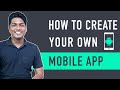 How To Create A Mobile App for Your E-commerce Website
How To Create A Mobile App for Your E-commerce Website How to Add a Product on WordPress using WooCommerce - E-commerce Tutorials
How to Add a Product on WordPress using WooCommerce - E-commerce Tutorials How to Create a Menu in Wordpress
How to Create a Menu in Wordpress COMPLETE How to Create a Menu in WordPress | eCommerce Store Dropdown Menu Categories
COMPLETE How to Create a Menu in WordPress | eCommerce Store Dropdown Menu Categories How To Add Refund Option to Your E Commerce website
How To Add Refund Option to Your E Commerce website![How to make a woocommerce product grid in WordPress using elementor free [ 2021 - Step By Step ]](https://i.ytimg.com/vi/JUBtxd6646s/default.jpg) How to make a woocommerce product grid in WordPress using elementor free [ 2021 - Step By Step ]
How to make a woocommerce product grid in WordPress using elementor free [ 2021 - Step By Step ] Customize Product Category Pages For WooCommerce Using Elementor
Customize Product Category Pages For WooCommerce Using Elementor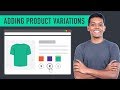 How to Add a Variable Product to Your Ecommerce Website
How to Add a Variable Product to Your Ecommerce Website How To Make a WordPress Website - For Beginners
How To Make a WordPress Website - For Beginners How to Rank Your Website on Google - WordPress SEO For Beginners
How to Rank Your Website on Google - WordPress SEO For Beginners How to build custom WooCommerce Elementor shop & category pages with Woolementor
How to build custom WooCommerce Elementor shop & category pages with Woolementor How to Generate Invoices on your E Commerce Website
How to Generate Invoices on your E Commerce Website How to Create a Digital Downloadable Products Selling eCommerce Website with WordPress & WooCommerce
How to Create a Digital Downloadable Products Selling eCommerce Website with WordPress & WooCommerce Hindi - How to Create a FREE eCommerce Website with WordPress - ONLINE STORE 2021
Hindi - How to Create a FREE eCommerce Website with WordPress - ONLINE STORE 2021 How to Add Paypal Payment Gateway in WordPress
How to Add Paypal Payment Gateway in WordPress Complete WooCommerce Tutorial | eCommerce Tutorial
Complete WooCommerce Tutorial | eCommerce Tutorial How To Make A Wordpress Website | Elementor
How To Make A Wordpress Website | Elementor