How to Fine Tune Android's Animation Effect Speed via ADB
We can use ADB commands to set the animation speed options for Android to values that are not available in the Developer Options menu.
~~~~~
Hi! Don't forget to like the video, subscribe to the channel, and hit the "Thanks" button on this video, if you can, and join our channel community here - https://www.youtube.com/channel/UCnowc_KHgjVNj3Y-E-oQ8aw/join
Video Description
~~~~~~~~~~~~~~~~~
In today's video I will be showing you how to set the Android animation speed feature to values that are not available to the user through the Developer Options menu seen here.
This process requires us to use ADB in order to set this up but allows us to set them to a more specific value that you are comfortable with.
For those who are not familiar with these options, you can find them by first enabling Developer Mode on your Android smartphone or tablet.
Once that has been enabled, we can go into the newly created Developer Options menu on our device.
After scrolling down a bit, you'll find three different options that pertain to animation speed on Android. We have the Window Animation Scale setting, the Transition Animation setting, and the Animator Duration Scale setting.
These three features control how fast or slow the animations are played out on Android. The default values for these are going to be set to 1x, but if we wanted them to be faster then we could set them to .5x. . .or if we wanted the animations to be slower then we could set them to 1.5x or 2x.
These are useful and can be a great way to customize your Android smartphone or tablet, but they don't give you granular controls of this setting. For example, what if we wanted the animations to be faster but felt that .5x was too fast for our liking.
Thankfully, with ADB we can configure these three options to whatever numerical value we want.
For this to work, we must first have ADB & Fastboot tools installed on our device. And we must also have USB Debugging Mode enabled as well.
Once you are ready, let's go ahead and connect the smartphone or tablet to the PC with a USB cable.
We then need to drop into an ADB Shell by executing the command. . .
adb shell
And then we can begin to configure the three Android animation settings directly from this command prompt.
The first command we'll be entering is. . .
settings put global window_animation_scale 0.25
Then we'll enter. . .
settings put global transition_animation_scale 0.25
And finally we'll enter. . .
settings put global animator_duration_scale 0.5
So if we think the default 1x is too slow and we want our animations to be faster, but think the .5x setting in the Developer Options menu is too fast, we could set this to 0.75.
Or, if we think the .5x setting is not fast enough, then we could set this to 0.25.
Alternatively, if we wanted the animations to be slower but think the 1.5x setting is too slow, then we could set this to 1.25
Or, if we think the 1.5x setting is not slow enough and the 2x setting is too slow, then we could set this to 1.75
These three commands can be used to set the Android animation speed to the exact value you want so that the transitions shown on screen are what you like them to be.
I also want to point out three commands that we can use to check the value of these settings. Just in case you forgot what they were set to.
settings get global window_animation_scale
settings get global transition_animation_scale
settings get global animator_duration_scale
As we can see, even if Android's user-facing options do not give us the exact setting we're looking for, many times we can dive into some ADB commands to set things up the way we would like them to be.
Mentioned Links
~~~~~~~~~~~~~~~~~
ADB & Fastboot Tools - https://www.youtube.com/watch?v=ic5HIG4r8cE
Developer Mode - https://www.youtube.com/watch?v=uwR2HIstT-c
USB Debugging - https://www.youtube.com/watch?v=IdaNab8iVXA
Step by Step Tutorial
~~~~~~~~~~~~~~~~~
1. Intro [00:00]
2.
As an Amazon associate, I may earn a commission on sales from the links below.
The Gear I Use
~~~~~~~~~~~~~~~~~
5W "Slow" Charger - https://amzn.to/2OaUMV8
Fast Charger - https://amzn.to/3rtBsC6
MicroUSB Cable - https://amzn.to/38dkpeM
USB-C Cable - https://amzn.to/2OqlTvi
TPU Cases - https://amzn.to/38g9b9w
USB-C to 3.5mm Dongle - https://amzn.to/3rVt7c3
USB-C to 3.5mm DAC - https://amzn.to/3CyksSJ
NVIDIA Shield TV - https://bit.ly/3KA17RV
Видео How to Fine Tune Android's Animation Effect Speed via ADB канала Explaining Android
~~~~~
Hi! Don't forget to like the video, subscribe to the channel, and hit the "Thanks" button on this video, if you can, and join our channel community here - https://www.youtube.com/channel/UCnowc_KHgjVNj3Y-E-oQ8aw/join
Video Description
~~~~~~~~~~~~~~~~~
In today's video I will be showing you how to set the Android animation speed feature to values that are not available to the user through the Developer Options menu seen here.
This process requires us to use ADB in order to set this up but allows us to set them to a more specific value that you are comfortable with.
For those who are not familiar with these options, you can find them by first enabling Developer Mode on your Android smartphone or tablet.
Once that has been enabled, we can go into the newly created Developer Options menu on our device.
After scrolling down a bit, you'll find three different options that pertain to animation speed on Android. We have the Window Animation Scale setting, the Transition Animation setting, and the Animator Duration Scale setting.
These three features control how fast or slow the animations are played out on Android. The default values for these are going to be set to 1x, but if we wanted them to be faster then we could set them to .5x. . .or if we wanted the animations to be slower then we could set them to 1.5x or 2x.
These are useful and can be a great way to customize your Android smartphone or tablet, but they don't give you granular controls of this setting. For example, what if we wanted the animations to be faster but felt that .5x was too fast for our liking.
Thankfully, with ADB we can configure these three options to whatever numerical value we want.
For this to work, we must first have ADB & Fastboot tools installed on our device. And we must also have USB Debugging Mode enabled as well.
Once you are ready, let's go ahead and connect the smartphone or tablet to the PC with a USB cable.
We then need to drop into an ADB Shell by executing the command. . .
adb shell
And then we can begin to configure the three Android animation settings directly from this command prompt.
The first command we'll be entering is. . .
settings put global window_animation_scale 0.25
Then we'll enter. . .
settings put global transition_animation_scale 0.25
And finally we'll enter. . .
settings put global animator_duration_scale 0.5
So if we think the default 1x is too slow and we want our animations to be faster, but think the .5x setting in the Developer Options menu is too fast, we could set this to 0.75.
Or, if we think the .5x setting is not fast enough, then we could set this to 0.25.
Alternatively, if we wanted the animations to be slower but think the 1.5x setting is too slow, then we could set this to 1.25
Or, if we think the 1.5x setting is not slow enough and the 2x setting is too slow, then we could set this to 1.75
These three commands can be used to set the Android animation speed to the exact value you want so that the transitions shown on screen are what you like them to be.
I also want to point out three commands that we can use to check the value of these settings. Just in case you forgot what they were set to.
settings get global window_animation_scale
settings get global transition_animation_scale
settings get global animator_duration_scale
As we can see, even if Android's user-facing options do not give us the exact setting we're looking for, many times we can dive into some ADB commands to set things up the way we would like them to be.
Mentioned Links
~~~~~~~~~~~~~~~~~
ADB & Fastboot Tools - https://www.youtube.com/watch?v=ic5HIG4r8cE
Developer Mode - https://www.youtube.com/watch?v=uwR2HIstT-c
USB Debugging - https://www.youtube.com/watch?v=IdaNab8iVXA
Step by Step Tutorial
~~~~~~~~~~~~~~~~~
1. Intro [00:00]
2.
As an Amazon associate, I may earn a commission on sales from the links below.
The Gear I Use
~~~~~~~~~~~~~~~~~
5W "Slow" Charger - https://amzn.to/2OaUMV8
Fast Charger - https://amzn.to/3rtBsC6
MicroUSB Cable - https://amzn.to/38dkpeM
USB-C Cable - https://amzn.to/2OqlTvi
TPU Cases - https://amzn.to/38g9b9w
USB-C to 3.5mm Dongle - https://amzn.to/3rVt7c3
USB-C to 3.5mm DAC - https://amzn.to/3CyksSJ
NVIDIA Shield TV - https://bit.ly/3KA17RV
Видео How to Fine Tune Android's Animation Effect Speed via ADB канала Explaining Android
Показать
Комментарии отсутствуют
Информация о видео
Другие видео канала
 Best Android App & Game Sales of the Week Include Ace Attorney Trilogy, Romancing SaGa Series & More
Best Android App & Game Sales of the Week Include Ace Attorney Trilogy, Romancing SaGa Series & More Samsung Galaxy Enhance-X App is Now Available for the S20, S21, S22, Note 20, Z Flip & Z Fold Series
Samsung Galaxy Enhance-X App is Now Available for the S20, S21, S22, Note 20, Z Flip & Z Fold Series Neo Backup is a Free and Open Source App for Scheduling and Encrypting App & Data Back Ups
Neo Backup is a Free and Open Source App for Scheduling and Encrypting App & Data Back Ups Samsung Galaxy One UI had Standby Mode Years before iOS with Landscape AOD Feature
Samsung Galaxy One UI had Standby Mode Years before iOS with Landscape AOD Feature How to use Android Volume Buttons to Skip to the Next Track & Previous Track
How to use Android Volume Buttons to Skip to the Next Track & Previous Track Nintendo Switch Emulator YUZU on Android - Setup Guide & Game Demo - Mario Kart 8 and Celeste
Nintendo Switch Emulator YUZU on Android - Setup Guide & Game Demo - Mario Kart 8 and Celeste Over 100 Apps & Games in the Play Store Infected with Spyware - Installed Over 421 Million Times
Over 100 Apps & Games in the Play Store Infected with Spyware - Installed Over 421 Million Times How to Extract the APK File of an Android Application or Game
How to Extract the APK File of an Android Application or Game Camera2 API - How to Manually Enable Support with Root Access
Camera2 API - How to Manually Enable Support with Root Access Samsung Galaxy Tip - How to Check the Battery Health
Samsung Galaxy Tip - How to Check the Battery Health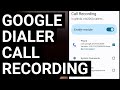 Google Dialer - Enable Call Recording with an LSPosed Module
Google Dialer - Enable Call Recording with an LSPosed Module Hide My Applist LSPosed Module can Block Automatic Updates in the Google Play Store
Hide My Applist LSPosed Module can Block Automatic Updates in the Google Play Store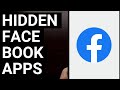 Galaxy S23 Series - Disable and Uninstall the Hidden Facebook and Meta Apps
Galaxy S23 Series - Disable and Uninstall the Hidden Facebook and Meta Apps You Should Not Use the New Google Authenticator Account Backup Feature Right Now
You Should Not Use the New Google Authenticator Account Backup Feature Right Now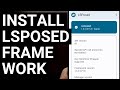 How to Install LSPosed Framework on Google Pixel, Samsung Galaxy, and Xiaomi Devices
How to Install LSPosed Framework on Google Pixel, Samsung Galaxy, and Xiaomi Devices Android | Enable Floating Windows for Apps on LineageOS and AOSP Custom ROMs
Android | Enable Floating Windows for Apps on LineageOS and AOSP Custom ROMs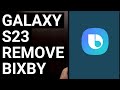 Galaxy S23 Series - Disable and Uninstall Bixby without Root
Galaxy S23 Series - Disable and Uninstall Bixby without Root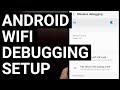 Setting Up a Wireless ADB Connection with Android over WiFi
Setting Up a Wireless ADB Connection with Android over WiFi Goldoson Malware Found in 60 Android Apps with Downloads Totaling Over 100 Million
Goldoson Malware Found in 60 Android Apps with Downloads Totaling Over 100 Million Galaxy S23 Series: How to Uninstall the Galaxy Store App
Galaxy S23 Series: How to Uninstall the Galaxy Store App