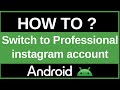- Популярные видео
- Авто
- Видео-блоги
- ДТП, аварии
- Для маленьких
- Еда, напитки
- Животные
- Закон и право
- Знаменитости
- Игры
- Искусство
- Комедии
- Красота, мода
- Кулинария, рецепты
- Люди
- Мото
- Музыка
- Мультфильмы
- Наука, технологии
- Новости
- Образование
- Политика
- Праздники
- Приколы
- Природа
- Происшествия
- Путешествия
- Развлечения
- Ржач
- Семья
- Сериалы
- Спорт
- Стиль жизни
- ТВ передачи
- Танцы
- Технологии
- Товары
- Ужасы
- Фильмы
- Шоу-бизнес
- Юмор
How to Change Font Size in Android
Are you squinting to read small text on your Android phone, or do you find the default font too large, taking up valuable screen space? In this essential 2025 accessibility guide, we will show you the simple, step-by-step process to change the system-wide font size to make it perfectly comfortable for your eyes.
This is one of the most important customization features on any Android phone, perfect for users in India and around the world who want to improve readability. This guide will take you directly to the "Font size" setting, which is found in the Display menu on all modern Android devices, including Samsung, Google Pixel, Xiaomi, Redmi, Poco, OnePlus, and Realme. We will show you how to use the simple slider to make the text bigger or smaller, with a live preview so you can see the changes instantly.
But we won't stop there. This tutorial will also explain a crucial related feature that many users get confused about: the difference between "Font Size" and "Display Size." We will clarify how changing the Font Size only affects the text, while changing the Display Size makes everything on the screen bigger, including icons, buttons, and the overall layout. This pro tip will empower you to fully customize your phone's interface for maximum comfort and usability.
Whether you want to make text larger to reduce eye strain or smaller to fit more content on your screen, this is your complete guide. By the end of this short video, you will have the knowledge to adjust your phone's text to the perfect size, making it a much more pleasant experience to use every day. This is a must-know setting for everyone, from tech enthusiasts to our parents and grandparents.
Section 1: The Key Difference - Font Size vs. Display Size
Before we change the setting, it's vital to understand the two options available in your Display menu:
Font Size: This setting only changes the size of the text on your screen. Icons, buttons, and the layout will stay the same.
Display Size (or Screen Zoom): This setting makes everything bigger or smaller—the text, icons, menus, and the spacing between items. It's like zooming in on the entire user interface.
This tutorial focuses on changing the Font Size.
Section 2: Step-by-Step Guide to Changing Your Font Size
This is a standard feature and is very easy to adjust.
Open your phone's "Settings" app.
Go to the "Display" section. All settings related to your screen are located here.
Find and tap on "Font size." On some phones, this might be inside a sub-menu called "Font size and style."
Adjust the Slider. You will now see a slider, usually with a letter 'A' on each side, and some sample text above it.
Drag the slider to the right to make the font bigger.
Drag the slider to the left to make the font smaller.
See the Live Preview. The sample text on the screen will change size in real-time as you move the slider, allowing you to choose the perfect size before you apply it.
The change is saved automatically. Once you have selected a size you are comfortable with, you can simply go back or exit the settings menu. The new font size will be applied across your entire phone, including your notifications, app drawer, and supported apps.
Pro Tip: For the best experience, first set your desired Font Size. If things still don't feel quite right, go back to the Display menu and make small adjustments to the Display Size until the entire layout is perfect for you.
3. Hashtags
#Android #AndroidTutorial #FontSize #Accessibility #TechTips #AndroidTips #HowTo #Smartphone #Readability #Customization
Видео How to Change Font Size in Android канала ProgrammingKnowledge2
This is one of the most important customization features on any Android phone, perfect for users in India and around the world who want to improve readability. This guide will take you directly to the "Font size" setting, which is found in the Display menu on all modern Android devices, including Samsung, Google Pixel, Xiaomi, Redmi, Poco, OnePlus, and Realme. We will show you how to use the simple slider to make the text bigger or smaller, with a live preview so you can see the changes instantly.
But we won't stop there. This tutorial will also explain a crucial related feature that many users get confused about: the difference between "Font Size" and "Display Size." We will clarify how changing the Font Size only affects the text, while changing the Display Size makes everything on the screen bigger, including icons, buttons, and the overall layout. This pro tip will empower you to fully customize your phone's interface for maximum comfort and usability.
Whether you want to make text larger to reduce eye strain or smaller to fit more content on your screen, this is your complete guide. By the end of this short video, you will have the knowledge to adjust your phone's text to the perfect size, making it a much more pleasant experience to use every day. This is a must-know setting for everyone, from tech enthusiasts to our parents and grandparents.
Section 1: The Key Difference - Font Size vs. Display Size
Before we change the setting, it's vital to understand the two options available in your Display menu:
Font Size: This setting only changes the size of the text on your screen. Icons, buttons, and the layout will stay the same.
Display Size (or Screen Zoom): This setting makes everything bigger or smaller—the text, icons, menus, and the spacing between items. It's like zooming in on the entire user interface.
This tutorial focuses on changing the Font Size.
Section 2: Step-by-Step Guide to Changing Your Font Size
This is a standard feature and is very easy to adjust.
Open your phone's "Settings" app.
Go to the "Display" section. All settings related to your screen are located here.
Find and tap on "Font size." On some phones, this might be inside a sub-menu called "Font size and style."
Adjust the Slider. You will now see a slider, usually with a letter 'A' on each side, and some sample text above it.
Drag the slider to the right to make the font bigger.
Drag the slider to the left to make the font smaller.
See the Live Preview. The sample text on the screen will change size in real-time as you move the slider, allowing you to choose the perfect size before you apply it.
The change is saved automatically. Once you have selected a size you are comfortable with, you can simply go back or exit the settings menu. The new font size will be applied across your entire phone, including your notifications, app drawer, and supported apps.
Pro Tip: For the best experience, first set your desired Font Size. If things still don't feel quite right, go back to the Display menu and make small adjustments to the Display Size until the entire layout is perfect for you.
3. Hashtags
#Android #AndroidTutorial #FontSize #Accessibility #TechTips #AndroidTips #HowTo #Smartphone #Readability #Customization
Видео How to Change Font Size in Android канала ProgrammingKnowledge2
Комментарии отсутствуют
Информация о видео
14 октября 2025 г. 5:30:48
00:01:26
Другие видео канала