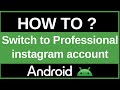- Популярные видео
- Авто
- Видео-блоги
- ДТП, аварии
- Для маленьких
- Еда, напитки
- Животные
- Закон и право
- Знаменитости
- Игры
- Искусство
- Комедии
- Красота, мода
- Кулинария, рецепты
- Люди
- Мото
- Музыка
- Мультфильмы
- Наука, технологии
- Новости
- Образование
- Политика
- Праздники
- Приколы
- Природа
- Происшествия
- Путешествия
- Развлечения
- Ржач
- Семья
- Сериалы
- Спорт
- Стиль жизни
- ТВ передачи
- Танцы
- Технологии
- Товары
- Ужасы
- Фильмы
- Шоу-бизнес
- Юмор
How to Install Microsoft Word on Android (Official & Easy Play Store Method 2025)
Need to write, edit, or view Word documents (.docx files) on your Android phone or tablet? Installing the official Microsoft Word app is the best way to get full compatibility and powerful features on the go! Whether you're a student working on assignments, a professional editing reports, or just need to open a document someone shared, this app is essential. In this simple 2025 guide, we will show you the safe, official, and easiest way to download and install the Microsoft Word app directly from the Google Play Store. 📄✍️
This tutorial is perfect for anyone in India and around the world who needs Microsoft's industry-standard word processor on their mobile device. We'll guide you through the quick installation process, making sure you get the authentic app from Microsoft. Avoid risky unofficial downloads – the Play Store is all you need!
Here's the step-by-step process:
Open the Google Play Store: Locate the Play Store icon on your Android device's home screen or app drawer and tap to open it.
Search for "Microsoft Word": Tap the search bar at the top of the Play Store and type "Microsoft Word."
Identify the Official App: Look for the app named "Microsoft Word: Edit Documents" published by "Microsoft Corporation." It will feature the classic blue Word logo. ✅
Tap "Install": On the app's page, tap the green "Install" button.
Wait for Installation: The app will download and install automatically. The time required depends on your internet connection speed.
Open Word: Once the installation is complete, you can tap "Open" right from the Play Store page or find the newly installed Word icon on your home screen or in your app drawer.
Sign In (Recommended): The first time you launch Word, it will ask you to sign in using a Microsoft account (like Outlook, Hotmail, or a work/school account). Signing in is highly recommended as it enables you to save your documents to OneDrive for easy access across devices, unlocks collaboration features, and provides access to premium features if you have a Microsoft 365 subscription. However, you can often use basic viewing and editing features for free without an immediate sign-in.
Alternative: The All-in-One Microsoft 365 (Office) App Microsoft also offers a unified "Microsoft 365 (Office)" app which combines Word, Excel, and PowerPoint into a single application. If you frequently use all three and prefer a consolidated experience, searching for and installing "Microsoft 365" might be a better option for you. 👍
By following these simple steps, you'll have Microsoft Word up and running on your Android device in just a couple of minutes, ready to handle all your document needs! 🚀
3. Hashtags #Android #MicrosoftWord #Word #AndroidTutorial #TechTips #Productivity #OfficeApps #HowTo #Documents #Microsoft365 #GooglePlay
Видео How to Install Microsoft Word on Android (Official & Easy Play Store Method 2025) канала ProgrammingKnowledge2
This tutorial is perfect for anyone in India and around the world who needs Microsoft's industry-standard word processor on their mobile device. We'll guide you through the quick installation process, making sure you get the authentic app from Microsoft. Avoid risky unofficial downloads – the Play Store is all you need!
Here's the step-by-step process:
Open the Google Play Store: Locate the Play Store icon on your Android device's home screen or app drawer and tap to open it.
Search for "Microsoft Word": Tap the search bar at the top of the Play Store and type "Microsoft Word."
Identify the Official App: Look for the app named "Microsoft Word: Edit Documents" published by "Microsoft Corporation." It will feature the classic blue Word logo. ✅
Tap "Install": On the app's page, tap the green "Install" button.
Wait for Installation: The app will download and install automatically. The time required depends on your internet connection speed.
Open Word: Once the installation is complete, you can tap "Open" right from the Play Store page or find the newly installed Word icon on your home screen or in your app drawer.
Sign In (Recommended): The first time you launch Word, it will ask you to sign in using a Microsoft account (like Outlook, Hotmail, or a work/school account). Signing in is highly recommended as it enables you to save your documents to OneDrive for easy access across devices, unlocks collaboration features, and provides access to premium features if you have a Microsoft 365 subscription. However, you can often use basic viewing and editing features for free without an immediate sign-in.
Alternative: The All-in-One Microsoft 365 (Office) App Microsoft also offers a unified "Microsoft 365 (Office)" app which combines Word, Excel, and PowerPoint into a single application. If you frequently use all three and prefer a consolidated experience, searching for and installing "Microsoft 365" might be a better option for you. 👍
By following these simple steps, you'll have Microsoft Word up and running on your Android device in just a couple of minutes, ready to handle all your document needs! 🚀
3. Hashtags #Android #MicrosoftWord #Word #AndroidTutorial #TechTips #Productivity #OfficeApps #HowTo #Documents #Microsoft365 #GooglePlay
Видео How to Install Microsoft Word on Android (Official & Easy Play Store Method 2025) канала ProgrammingKnowledge2
Android Microsoft Word install Word on Android download Word app Word mobile app how to get Word on phone Android document editor Google Play Store Word install Microsoft Office on Android Word for Android tutorial free Word Android view DOCX files Android edit documents on phone Microsoft 365 app Android Word tutorial 2025 Android tutorial India mobile productivity install office apps Word setup Android write documents on phone
Комментарии отсутствуют
Информация о видео
23 октября 2025 г. 18:45:07
00:01:07
Другие видео канала