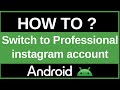- Популярные видео
- Авто
- Видео-блоги
- ДТП, аварии
- Для маленьких
- Еда, напитки
- Животные
- Закон и право
- Знаменитости
- Игры
- Искусство
- Комедии
- Красота, мода
- Кулинария, рецепты
- Люди
- Мото
- Музыка
- Мультфильмы
- Наука, технологии
- Новости
- Образование
- Политика
- Праздники
- Приколы
- Природа
- Происшествия
- Путешествия
- Развлечения
- Ржач
- Семья
- Сериалы
- Спорт
- Стиль жизни
- ТВ передачи
- Танцы
- Технологии
- Товары
- Ужасы
- Фильмы
- Шоу-бизнес
- Юмор
Disable YouTube Restricted Mode on Android (Turn OFF Content Filter | Easy Steps 2025)
Need to turn off YouTube's Restricted Mode to see comments that might be hidden or access videos that could be mistakenly filtered? 🤔 Maybe you enabled it previously, or it was turned on by someone else on your device, and now you want to browse without the filter. In this simple 2025 Android guide, we will show you the step-by-step process to disable Restricted Mode directly within the YouTube app.
This tutorial is perfect for anyone who wants to remove the optional filter for potentially mature content. We will guide you through the YouTube settings menu to find and deactivate the mode quickly.
Understanding Restricted Mode: Restricted Mode is an optional setting that helps filter out potentially mature videos and comments that you might prefer not to see or don't want others using your device to see. However, it's not perfect and can sometimes hide content unnecessarily.
Here's how to turn OFF Restricted Mode:
Open the YouTube App on your Android device and ensure you're signed in to your Google Account.
Tap Your Profile Picture: Tap on your profile picture located in the top-right corner of the screen.
Go to "Settings": From the menu that appears, tap on "Settings." ⚙️
Tap "General": In the Settings menu, find and tap on the "General" option.
Find "Restricted Mode": Scroll down the list of General settings. You will see the toggle switch labeled "Restricted Mode." If it's currently blue (or your phone's accent color), it means the mode is ON.
Turn the Toggle OFF: Simply tap the switch to disable Restricted Mode. The toggle will turn gray, indicating that the filter is now inactive. ✅
You can now go back to browsing YouTube. Comments and videos that were previously hidden by this filter should now be visible.
Important Considerations:
Device Specific: Restricted Mode is enabled on a device-by-device basis (or browser-by-browser). Turning it off on your Android app won't turn it off on your computer or other devices.
Network Restrictions: If you are using a device on a network managed by a school, library, or public institution, the network administrator may have enforced Restricted Mode at the network level, and you might not be able to turn it off from the app settings.
By following these simple steps, you can easily disable YouTube's Restricted Mode on your Android device whenever you need to. 👍
3. Hashtags #YouTube #RestrictedMode #YouTubeTips #Android #AndroidTutorial #HowTo #ContentFilter #YouTubeSettings #DigitalSafety #Troubleshooting
Видео Disable YouTube Restricted Mode on Android (Turn OFF Content Filter | Easy Steps 2025) канала ProgrammingKnowledge2
This tutorial is perfect for anyone who wants to remove the optional filter for potentially mature content. We will guide you through the YouTube settings menu to find and deactivate the mode quickly.
Understanding Restricted Mode: Restricted Mode is an optional setting that helps filter out potentially mature videos and comments that you might prefer not to see or don't want others using your device to see. However, it's not perfect and can sometimes hide content unnecessarily.
Here's how to turn OFF Restricted Mode:
Open the YouTube App on your Android device and ensure you're signed in to your Google Account.
Tap Your Profile Picture: Tap on your profile picture located in the top-right corner of the screen.
Go to "Settings": From the menu that appears, tap on "Settings." ⚙️
Tap "General": In the Settings menu, find and tap on the "General" option.
Find "Restricted Mode": Scroll down the list of General settings. You will see the toggle switch labeled "Restricted Mode." If it's currently blue (or your phone's accent color), it means the mode is ON.
Turn the Toggle OFF: Simply tap the switch to disable Restricted Mode. The toggle will turn gray, indicating that the filter is now inactive. ✅
You can now go back to browsing YouTube. Comments and videos that were previously hidden by this filter should now be visible.
Important Considerations:
Device Specific: Restricted Mode is enabled on a device-by-device basis (or browser-by-browser). Turning it off on your Android app won't turn it off on your computer or other devices.
Network Restrictions: If you are using a device on a network managed by a school, library, or public institution, the network administrator may have enforced Restricted Mode at the network level, and you might not be able to turn it off from the app settings.
By following these simple steps, you can easily disable YouTube's Restricted Mode on your Android device whenever you need to. 👍
3. Hashtags #YouTube #RestrictedMode #YouTubeTips #Android #AndroidTutorial #HowTo #ContentFilter #YouTubeSettings #DigitalSafety #Troubleshooting
Видео Disable YouTube Restricted Mode on Android (Turn OFF Content Filter | Easy Steps 2025) канала ProgrammingKnowledge2
YouTube disable Restricted Mode YouTube turn off Restricted Mode Android how to remove Restricted Mode YouTube Restricted Mode fix unlock YouTube content YouTube filter off YouTube parental controls disable see hidden comments YouTube YouTube settings Android YouTube tutorial 2025 Android YouTube help restricted mode won't turn off YouTube content filter remove YouTube restrictions view all YouTube videos YouTube guide
Комментарии отсутствуют
Информация о видео
Другие видео канала