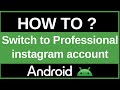- Популярные видео
- Авто
- Видео-блоги
- ДТП, аварии
- Для маленьких
- Еда, напитки
- Животные
- Закон и право
- Знаменитости
- Игры
- Искусство
- Комедии
- Красота, мода
- Кулинария, рецепты
- Люди
- Мото
- Музыка
- Мультфильмы
- Наука, технологии
- Новости
- Образование
- Политика
- Праздники
- Приколы
- Природа
- Происшествия
- Путешествия
- Развлечения
- Ржач
- Семья
- Сериалы
- Спорт
- Стиль жизни
- ТВ передачи
- Танцы
- Технологии
- Товары
- Ужасы
- Фильмы
- Шоу-бизнес
- Юмор
Fix Google Chrome on Android (Crashing, Slow, Not Loading? Easy Solutions 2025!)
Is your Google Chrome browser on Android acting up? Are pages loading slowly, freezing, crashing unexpectedly, or showing errors like "Aw, Snap!"? 😩 It's a common frustration, but don't worry! In this essential 2025 troubleshooting guide, we will walk you through the most effective and easy-to-follow steps to fix common Google Chrome problems and get your browser working smoothly again.
This tutorial is the ultimate resource for any Android user experiencing issues with Chrome. We cover the most frequent complaints:
Chrome keeps crashing or closing. 💥
Web pages load extremely slowly or not at all. 🐢
The browser freezes or becomes unresponsive. 🥶
Images or website elements don't display correctly.
Download problems.
General instability and bugs.
We will systematically guide you through the best troubleshooting methods, starting with the simplest fixes:
Check Your Internet Connection: Ensure your Wi-Fi or mobile data is working correctly. A poor connection is often the culprit. 📶
Close Unused Tabs: Having too many tabs open consumes memory and can slow down or crash Chrome. Close the ones you don't need.
Force Stop Chrome: A quick way to resolve temporary glitches. We'll show you how in your phone's settings (Settings / Apps / Chrome / Force stop).
Restart Your Phone: The classic fix! Rebooting your device clears temporary memory and can solve many app issues. 껐다 켜기 😉
Clear Browsing Data (Cache & Cookies): Corrupted temporary files are a major cause of loading errors and slowness. We'll show you how to clear Chrome's cache and cookies safely within the app's settings (Chrome / Settings / Privacy and security / Clear browsing data). 🧹
Update Google Chrome: This is CRUCIAL! Most bugs are fixed in app updates. We'll show you how to check for and install the latest Chrome version from the Google Play Store. ✅
Update Android System WebView: This system component is vital for rendering web content in apps, including Chrome. Ensuring it's updated from the Play Store can fix many rendering issues.
Check App Permissions: Make sure Chrome has the necessary permissions (like storage) in your phone's settings.
Check Device Storage: Low storage space on your phone can cause apps to misbehave. Free up some space if needed.
By following these simple yet powerful steps, you should be able to resolve most common Google Chrome problems on your Android device and get back to fast, stable browsing! 👍
3. Hashtags #GoogleChrome #Chrome #Android #Troubleshooting #Browser #TechTips #AndroidTutorial #HowTo #Fix #ChromeCrash #SlowChrome
Видео Fix Google Chrome on Android (Crashing, Slow, Not Loading? Easy Solutions 2025!) канала ProgrammingKnowledge2
This tutorial is the ultimate resource for any Android user experiencing issues with Chrome. We cover the most frequent complaints:
Chrome keeps crashing or closing. 💥
Web pages load extremely slowly or not at all. 🐢
The browser freezes or becomes unresponsive. 🥶
Images or website elements don't display correctly.
Download problems.
General instability and bugs.
We will systematically guide you through the best troubleshooting methods, starting with the simplest fixes:
Check Your Internet Connection: Ensure your Wi-Fi or mobile data is working correctly. A poor connection is often the culprit. 📶
Close Unused Tabs: Having too many tabs open consumes memory and can slow down or crash Chrome. Close the ones you don't need.
Force Stop Chrome: A quick way to resolve temporary glitches. We'll show you how in your phone's settings (Settings / Apps / Chrome / Force stop).
Restart Your Phone: The classic fix! Rebooting your device clears temporary memory and can solve many app issues. 껐다 켜기 😉
Clear Browsing Data (Cache & Cookies): Corrupted temporary files are a major cause of loading errors and slowness. We'll show you how to clear Chrome's cache and cookies safely within the app's settings (Chrome / Settings / Privacy and security / Clear browsing data). 🧹
Update Google Chrome: This is CRUCIAL! Most bugs are fixed in app updates. We'll show you how to check for and install the latest Chrome version from the Google Play Store. ✅
Update Android System WebView: This system component is vital for rendering web content in apps, including Chrome. Ensuring it's updated from the Play Store can fix many rendering issues.
Check App Permissions: Make sure Chrome has the necessary permissions (like storage) in your phone's settings.
Check Device Storage: Low storage space on your phone can cause apps to misbehave. Free up some space if needed.
By following these simple yet powerful steps, you should be able to resolve most common Google Chrome problems on your Android device and get back to fast, stable browsing! 👍
3. Hashtags #GoogleChrome #Chrome #Android #Troubleshooting #Browser #TechTips #AndroidTutorial #HowTo #Fix #ChromeCrash #SlowChrome
Видео Fix Google Chrome on Android (Crashing, Slow, Not Loading? Easy Solutions 2025!) канала ProgrammingKnowledge2
Google Chrome fix Chrome Android Chrome crashing Android Chrome slow loading Chrome not responding Android fix Chrome bugs Chrome troubleshooting clear Chrome cache Android update Google Chrome Chrome pages not loading Aw Snap error Chrome Android force stop Chrome restart Chrome Android Chrome freezing fix Android browser problems Google Chrome help Android tips 2025 Chrome data saving Android System WebView update
Комментарии отсутствуют
Информация о видео
24 октября 2025 г. 21:45:03
00:01:39
Другие видео канала