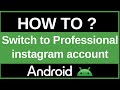- Популярные видео
- Авто
- Видео-блоги
- ДТП, аварии
- Для маленьких
- Еда, напитки
- Животные
- Закон и право
- Знаменитости
- Игры
- Искусство
- Комедии
- Красота, мода
- Кулинария, рецепты
- Люди
- Мото
- Музыка
- Мультфильмы
- Наука, технологии
- Новости
- Образование
- Политика
- Праздники
- Приколы
- Природа
- Происшествия
- Путешествия
- Развлечения
- Ржач
- Семья
- Сериалы
- Спорт
- Стиль жизни
- ТВ передачи
- Танцы
- Технологии
- Товары
- Ужасы
- Фильмы
- Шоу-бизнес
- Юмор
Enable YouTube Restricted Mode on Android (Filter Mature Content | Easy Steps 2025)
Want to create a safer viewing experience on YouTube for yourself or your family by filtering out potentially mature or inappropriate content? 🤔 Enabling Restricted Mode is the built-in solution! This essential 2025 Android guide will show you the simple, step-by-step process to turn on Restricted Mode directly within the YouTube app on your phone or tablet.
This tutorial is perfect for parents setting up devices for children, schools, libraries, or anyone in India and around the world who prefers to avoid potentially sensitive videos while browsing YouTube. We will walk you through the entire process:
Finding the Setting: We'll show you exactly where the Restricted Mode toggle is hidden within your YouTube app's settings menu. ⚙️
Enabling the Filter: Learn how to turn the mode on with a single tap.
Understanding What It Does: We'll explain that Restricted Mode uses signals like video titles, descriptions, metadata, Community Guidelines reviews, and age restrictions to identify and filter out potentially mature content. It works on a device or browser level, meaning you need to enable it on each device separately.
How to Turn It OFF: We'll also show you how to easily disable Restricted Mode if you change your mind.
Important Limitations: It's crucial to understand that Restricted Mode is not 100% foolproof. It's a helpful filter, but it might not catch every single video, and sometimes it might mistakenly hide appropriate content. For more comprehensive control for children, the YouTube Kids app is often recommended.
Here's the step-by-step process:
Open the YouTube App on your Android device and make sure you are signed in to your Google Account.
Tap Your Profile Picture: Tap on your profile picture located in the top-right corner of the screen.
Go to "Settings": From the menu that appears, tap on "Settings."
Tap "General": In the Settings menu, find and tap on the "General" option.
Find "Restricted Mode": Scroll down the list of General settings. You will see a toggle switch labeled "Restricted Mode."
Turn the Toggle ON: Simply tap the switch to enable Restricted Mode. The toggle will turn blue (or your phone's accent color), indicating that the filter is now active.
To turn it off, just follow the same steps and tap the toggle switch again to disable it. ✅
By enabling Restricted Mode, you can browse YouTube with greater peace of mind, knowing that a helpful filter is in place to screen out potentially inappropriate content. 👍
3. Hashtags #YouTube #RestrictedMode #ParentalControls #DigitalSafety #Android #YouTubeTips #AndroidTutorial #HowTo #ContentFilter #YouTubeIndia
Видео Enable YouTube Restricted Mode on Android (Filter Mature Content | Easy Steps 2025) канала ProgrammingKnowledge2
This tutorial is perfect for parents setting up devices for children, schools, libraries, or anyone in India and around the world who prefers to avoid potentially sensitive videos while browsing YouTube. We will walk you through the entire process:
Finding the Setting: We'll show you exactly where the Restricted Mode toggle is hidden within your YouTube app's settings menu. ⚙️
Enabling the Filter: Learn how to turn the mode on with a single tap.
Understanding What It Does: We'll explain that Restricted Mode uses signals like video titles, descriptions, metadata, Community Guidelines reviews, and age restrictions to identify and filter out potentially mature content. It works on a device or browser level, meaning you need to enable it on each device separately.
How to Turn It OFF: We'll also show you how to easily disable Restricted Mode if you change your mind.
Important Limitations: It's crucial to understand that Restricted Mode is not 100% foolproof. It's a helpful filter, but it might not catch every single video, and sometimes it might mistakenly hide appropriate content. For more comprehensive control for children, the YouTube Kids app is often recommended.
Here's the step-by-step process:
Open the YouTube App on your Android device and make sure you are signed in to your Google Account.
Tap Your Profile Picture: Tap on your profile picture located in the top-right corner of the screen.
Go to "Settings": From the menu that appears, tap on "Settings."
Tap "General": In the Settings menu, find and tap on the "General" option.
Find "Restricted Mode": Scroll down the list of General settings. You will see a toggle switch labeled "Restricted Mode."
Turn the Toggle ON: Simply tap the switch to enable Restricted Mode. The toggle will turn blue (or your phone's accent color), indicating that the filter is now active.
To turn it off, just follow the same steps and tap the toggle switch again to disable it. ✅
By enabling Restricted Mode, you can browse YouTube with greater peace of mind, knowing that a helpful filter is in place to screen out potentially inappropriate content. 👍
3. Hashtags #YouTube #RestrictedMode #ParentalControls #DigitalSafety #Android #YouTubeTips #AndroidTutorial #HowTo #ContentFilter #YouTubeIndia
Видео Enable YouTube Restricted Mode on Android (Filter Mature Content | Easy Steps 2025) канала ProgrammingKnowledge2
YouTube Restricted Mode enable Restricted Mode YouTube turn on Restricted Mode Android how to filter YouTube content YouTube parental controls block mature videos YouTube YouTube safety settings YouTube safe search filter inappropriate content YouTube YouTube tutorial 2025 Android YouTube settings disable Restricted Mode YouTube what is YouTube Restricted Mode YouTube help YouTube India digital wellbeing safe browsing
Комментарии отсутствуют
Информация о видео
Другие видео канала