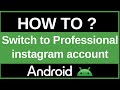- Популярные видео
- Авто
- Видео-блоги
- ДТП, аварии
- Для маленьких
- Еда, напитки
- Животные
- Закон и право
- Знаменитости
- Игры
- Искусство
- Комедии
- Красота, мода
- Кулинария, рецепты
- Люди
- Мото
- Музыка
- Мультфильмы
- Наука, технологии
- Новости
- Образование
- Политика
- Праздники
- Приколы
- Природа
- Происшествия
- Путешествия
- Развлечения
- Ржач
- Семья
- Сериалы
- Спорт
- Стиль жизни
- ТВ передачи
- Танцы
- Технологии
- Товары
- Ужасы
- Фильмы
- Шоу-бизнес
- Юмор
How to Delete Your WhatsApp Avatar on iPhone
Have you created a WhatsApp avatar but now you've decided you don't like it, you have privacy concerns, or you simply want to start over from scratch? In this essential 2025 iPhone guide, we will show you the quick, easy, and permanent way to delete your WhatsApp avatar.
This is a frequently asked question for WhatsApp users on iOS, and this tutorial will provide a clear, step-by-step walkthrough to find the hidden "Delete Avatar" option within your iPhone's WhatsApp settings. Many users know how to edit their avatar, but they can't find the option to remove it completely. We will solve that problem for you in under a minute.
This guide, designed for users in India and around the world, will not only show you how to perform the deletion but will also explain exactly what happens after you do it. We will cover the crucial consequences of deleting your avatar, including the fact that it also permanently removes your entire personalized sticker pack that was generated from it.
Furthermore, we will address a very important pro tip that most people don't realize: if you are currently using your avatar as your main profile picture, deleting the avatar does not automatically remove your profile picture. We will explain the simple extra step you need to take to change your profile picture back to a real photo or a default image after you've deleted your avatar. We'll also cover the most common troubleshooting issue, "Why don't I see the Avatar option in my settings?" and provide the simple solution. By the end of this video, you will have all the information you need to confidently manage or remove your digital avatar, giving you complete control over your WhatsApp profile and privacy.
Section 1: Why Would You Want to Delete Your Avatar?
Before we delete it, let's cover the common reasons why you might want to:
Privacy Concerns: You may have decided you don't want a digital representation of yourself on the platform.
You Don't Like the Design: Maybe you rushed through the creation process and you're not happy with how your avatar looks. Deleting it allows you to start fresh.
You Don't Use the Feature: If you never use the avatar stickers or profile photo, you might want to remove it to simplify your settings.
Troubleshooting: In rare cases, if your avatar stickers are glitching or not showing up, deleting and recreating the avatar can sometimes fix the issue.
Section 2: Step-by-Step Guide to Deleting Your Avatar on iPhone
The process is simple but the option is a bit hidden.
Open WhatsApp on your iPhone.
Tap the "Settings" Tab. This is the key difference from Android. The Settings icon (a gear) is located in the toolbar at the bottom-right corner of your screen.
Tap on "Avatar." On the main Settings screen, you will see the "Avatar" option, usually located just below your profile name and above "Chats."
Tap "Delete Avatar." On the Avatar screen, you will see your avatar preview, an option to "Edit Avatar," and right below that, the option you are looking for in red text: "Delete Avatar."
Confirm the Deletion. A confirmation pop-up will appear to make sure you want to proceed. It will warn you that your avatar and its sticker pack will be permanently deleted. Tap the red "Delete" button to confirm.
Your avatar is now gone permanently. You can create a new one from scratch at any time by following the same steps.
Section 3: CRITICAL Pro Tip - What About Your Profile Picture?
This is very important! If you were using your avatar as your main WhatsApp profile picture, deleting the avatar from the settings DOES NOT automatically change your profile picture. Your profile picture will remain as the image of the avatar you just deleted.
To change it, you must do so manually:
Go to WhatsApp Settings.
Tap on your profile picture at the very top.
Tap "Edit," then "Edit" again.
You can then choose to "Delete Photo" to go back to the default blank profile, or "Choose Photo" to select a new picture from your iPhone's gallery.
Troubleshooting:
"I don't see the 'Avatar' option in my settings!" This is the most common issue and it almost always means your WhatsApp is out of date. Go to the Apple App Store, search for WhatsApp, and if you see an "Update" button, tap it to install the latest version. New features like the avatar editor are only available in recent versions of the app.
3. Hashtags
#WhatsApp #WhatsAppTutorial #iPhone #iOS #TechTips #WhatsAppAvatar #Privacy #HowTo #WhatsAppTricks #DigitalPrivacy
4. YouTube Tags
WhatsApp, WhatsApp tutorial, how to delete WhatsApp avatar, delete avatar WhatsApp iPhone, remove WhatsApp avatar, reset WhatsApp avatar, get rid of WhatsApp avatar, can't delete avatar on WhatsApp, WhatsApp avatar delete option not showing, WhatsApp avatar settings, iOS WhatsApp avatar, WhatsApp privacy, WhatsApp stickers, how to remove avatar profile photo, WhatsApp tips 2025, iPhone WhatsApp help, whatsapp avatar kaise delete kare, iPhone WhatsApp tutorial India
Видео How to Delete Your WhatsApp Avatar on iPhone канала ProgrammingKnowledge2
This is a frequently asked question for WhatsApp users on iOS, and this tutorial will provide a clear, step-by-step walkthrough to find the hidden "Delete Avatar" option within your iPhone's WhatsApp settings. Many users know how to edit their avatar, but they can't find the option to remove it completely. We will solve that problem for you in under a minute.
This guide, designed for users in India and around the world, will not only show you how to perform the deletion but will also explain exactly what happens after you do it. We will cover the crucial consequences of deleting your avatar, including the fact that it also permanently removes your entire personalized sticker pack that was generated from it.
Furthermore, we will address a very important pro tip that most people don't realize: if you are currently using your avatar as your main profile picture, deleting the avatar does not automatically remove your profile picture. We will explain the simple extra step you need to take to change your profile picture back to a real photo or a default image after you've deleted your avatar. We'll also cover the most common troubleshooting issue, "Why don't I see the Avatar option in my settings?" and provide the simple solution. By the end of this video, you will have all the information you need to confidently manage or remove your digital avatar, giving you complete control over your WhatsApp profile and privacy.
Section 1: Why Would You Want to Delete Your Avatar?
Before we delete it, let's cover the common reasons why you might want to:
Privacy Concerns: You may have decided you don't want a digital representation of yourself on the platform.
You Don't Like the Design: Maybe you rushed through the creation process and you're not happy with how your avatar looks. Deleting it allows you to start fresh.
You Don't Use the Feature: If you never use the avatar stickers or profile photo, you might want to remove it to simplify your settings.
Troubleshooting: In rare cases, if your avatar stickers are glitching or not showing up, deleting and recreating the avatar can sometimes fix the issue.
Section 2: Step-by-Step Guide to Deleting Your Avatar on iPhone
The process is simple but the option is a bit hidden.
Open WhatsApp on your iPhone.
Tap the "Settings" Tab. This is the key difference from Android. The Settings icon (a gear) is located in the toolbar at the bottom-right corner of your screen.
Tap on "Avatar." On the main Settings screen, you will see the "Avatar" option, usually located just below your profile name and above "Chats."
Tap "Delete Avatar." On the Avatar screen, you will see your avatar preview, an option to "Edit Avatar," and right below that, the option you are looking for in red text: "Delete Avatar."
Confirm the Deletion. A confirmation pop-up will appear to make sure you want to proceed. It will warn you that your avatar and its sticker pack will be permanently deleted. Tap the red "Delete" button to confirm.
Your avatar is now gone permanently. You can create a new one from scratch at any time by following the same steps.
Section 3: CRITICAL Pro Tip - What About Your Profile Picture?
This is very important! If you were using your avatar as your main WhatsApp profile picture, deleting the avatar from the settings DOES NOT automatically change your profile picture. Your profile picture will remain as the image of the avatar you just deleted.
To change it, you must do so manually:
Go to WhatsApp Settings.
Tap on your profile picture at the very top.
Tap "Edit," then "Edit" again.
You can then choose to "Delete Photo" to go back to the default blank profile, or "Choose Photo" to select a new picture from your iPhone's gallery.
Troubleshooting:
"I don't see the 'Avatar' option in my settings!" This is the most common issue and it almost always means your WhatsApp is out of date. Go to the Apple App Store, search for WhatsApp, and if you see an "Update" button, tap it to install the latest version. New features like the avatar editor are only available in recent versions of the app.
3. Hashtags
#WhatsApp #WhatsAppTutorial #iPhone #iOS #TechTips #WhatsAppAvatar #Privacy #HowTo #WhatsAppTricks #DigitalPrivacy
4. YouTube Tags
WhatsApp, WhatsApp tutorial, how to delete WhatsApp avatar, delete avatar WhatsApp iPhone, remove WhatsApp avatar, reset WhatsApp avatar, get rid of WhatsApp avatar, can't delete avatar on WhatsApp, WhatsApp avatar delete option not showing, WhatsApp avatar settings, iOS WhatsApp avatar, WhatsApp privacy, WhatsApp stickers, how to remove avatar profile photo, WhatsApp tips 2025, iPhone WhatsApp help, whatsapp avatar kaise delete kare, iPhone WhatsApp tutorial India
Видео How to Delete Your WhatsApp Avatar on iPhone канала ProgrammingKnowledge2
WhatsApp WhatsApp tutorial how to delete WhatsApp avatar delete avatar WhatsApp iPhone remove WhatsApp avatar reset WhatsApp avatar get rid of WhatsApp avatar can't delete avatar on WhatsApp WhatsApp avatar delete option not showing WhatsApp avatar settings iOS WhatsApp avatar WhatsApp privacy WhatsApp stickers how to remove avatar profile photo WhatsApp tips 2025 iPhone WhatsApp help whatsapp avatar kaise delete kare iPhone WhatsApp tutorial India
Комментарии отсутствуют
Информация о видео
14 октября 2025 г. 23:30:58
00:01:23
Другие видео канала