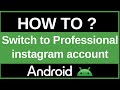- Популярные видео
- Авто
- Видео-блоги
- ДТП, аварии
- Для маленьких
- Еда, напитки
- Животные
- Закон и право
- Знаменитости
- Игры
- Искусство
- Комедии
- Красота, мода
- Кулинария, рецепты
- Люди
- Мото
- Музыка
- Мультфильмы
- Наука, технологии
- Новости
- Образование
- Политика
- Праздники
- Приколы
- Природа
- Происшествия
- Путешествия
- Развлечения
- Ржач
- Семья
- Сериалы
- Спорт
- Стиль жизни
- ТВ передачи
- Танцы
- Технологии
- Товары
- Ужасы
- Фильмы
- Шоу-бизнес
- Юмор
How to Switch Roblox Theme
Tired of the default bright white Roblox screen, especially when you're playing at night? In this quick and easy 2025 tutorial, we'll show you how to switch your Roblox theme and enable the popular Dark Mode for a more comfortable viewing experience.
This guide will walk you through the simple steps to change your theme in your account settings. The process is exactly the same whether you are on the Roblox website on a PC or Mac, or using the Roblox app on a mobile device (iOS/Android).
Section 1: How to Change Your Roblox Theme (Light or Dark Mode)
Follow these simple steps to change the appearance of the Roblox interface.
Go to Settings. First, log in to your Roblox account.
On PC/Mac: Click the gear icon in the top-right corner of the website and select "Settings."
On Mobile: Open the Roblox app, tap the "More" icon (the three dots in the bottom-right), and then tap "Settings."
Go to the "Account Info" Tab. You will automatically be taken to this page. This is the correct place to change your theme.
Scroll Down to "Theme." Scroll to the bottom of the Account Info page. Under the "Personal" section, you will find the "Theme" setting.
Select Your Theme. Click on the dropdown menu next to "Theme." You will see two options:
Light: This is the default bright, white background.
Dark: This will change the interface to a dark gray and black background.
Save Your Changes. Click your desired theme. A "Saved Successfully" message will pop up, and the theme of the website or app will change instantly.
Why Use Dark Mode?
Many players prefer Dark Mode because it's easier on the eyes, especially in low-light environments. On some mobile devices with OLED screens, it can also help save a small amount of battery life. Plus, many people just think it looks cooler!
Important Note: Changing your theme only affects the Roblox website and app menus, your profile, and other interface pages. It does not change the lighting or appearance of the games themselves, as those are designed by their respective developers.
3. Hashtags
#Roblox #RobloxTutorial #RobloxTheme #DarkMode #RobloxDarkMode #LightMode #RobloxSettings #RobloxTips #RobloxGuide #Roblox2025
Видео How to Switch Roblox Theme канала ProgrammingKnowledge2
This guide will walk you through the simple steps to change your theme in your account settings. The process is exactly the same whether you are on the Roblox website on a PC or Mac, or using the Roblox app on a mobile device (iOS/Android).
Section 1: How to Change Your Roblox Theme (Light or Dark Mode)
Follow these simple steps to change the appearance of the Roblox interface.
Go to Settings. First, log in to your Roblox account.
On PC/Mac: Click the gear icon in the top-right corner of the website and select "Settings."
On Mobile: Open the Roblox app, tap the "More" icon (the three dots in the bottom-right), and then tap "Settings."
Go to the "Account Info" Tab. You will automatically be taken to this page. This is the correct place to change your theme.
Scroll Down to "Theme." Scroll to the bottom of the Account Info page. Under the "Personal" section, you will find the "Theme" setting.
Select Your Theme. Click on the dropdown menu next to "Theme." You will see two options:
Light: This is the default bright, white background.
Dark: This will change the interface to a dark gray and black background.
Save Your Changes. Click your desired theme. A "Saved Successfully" message will pop up, and the theme of the website or app will change instantly.
Why Use Dark Mode?
Many players prefer Dark Mode because it's easier on the eyes, especially in low-light environments. On some mobile devices with OLED screens, it can also help save a small amount of battery life. Plus, many people just think it looks cooler!
Important Note: Changing your theme only affects the Roblox website and app menus, your profile, and other interface pages. It does not change the lighting or appearance of the games themselves, as those are designed by their respective developers.
3. Hashtags
#Roblox #RobloxTutorial #RobloxTheme #DarkMode #RobloxDarkMode #LightMode #RobloxSettings #RobloxTips #RobloxGuide #Roblox2025
Видео How to Switch Roblox Theme канала ProgrammingKnowledge2
Roblox Roblox tutorial how to switch Roblox theme change Roblox theme Roblox dark mode how to get dark mode on Roblox Roblox light mode Roblox theme settings how to turn on dark mode Roblox Roblox dark theme Roblox PC dark mode Roblox mobile dark mode Roblox settings Roblox account info Roblox user interface how to make Roblox dark Roblox appearance settings Roblox help Roblox for beginners Roblox guide 2025
Комментарии отсутствуют
Информация о видео
14 октября 2025 г. 10:45:04
00:01:32
Другие видео канала