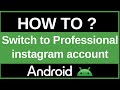- Популярные видео
- Авто
- Видео-блоги
- ДТП, аварии
- Для маленьких
- Еда, напитки
- Животные
- Закон и право
- Знаменитости
- Игры
- Искусство
- Комедии
- Красота, мода
- Кулинария, рецепты
- Люди
- Мото
- Музыка
- Мультфильмы
- Наука, технологии
- Новости
- Образование
- Политика
- Праздники
- Приколы
- Природа
- Происшествия
- Путешествия
- Развлечения
- Ржач
- Семья
- Сериалы
- Спорт
- Стиль жизни
- ТВ передачи
- Танцы
- Технологии
- Товары
- Ужасы
- Фильмы
- Шоу-бизнес
- Юмор
How to Fix the No Volume Issue in Roblox
Jumped into your favorite Roblox game and discovered there is no sound? It's a frustrating but very common issue. In this complete 2025 troubleshooting guide, we'll walk you through all the steps to fix the no volume issue in Roblox and get your audio working again.
We will cover all platforms, starting with the most common and simple fix inside the in-game settings. Then, we'll dive into device-specific solutions for PC (like the Volume Mixer), Mobile (like the silent switch on iPhones), and Consoles. By the end of this tutorial, you should be able to solve almost any Roblox sound problem.
Section 1: The Most Common Fix (Check This First!)
This simple in-game setting is the cause of the problem for most players.
Join any Roblox experience.
Open the In-Game Menu. Press the Esc key on your keyboard (PC/Mac) or tap the Roblox icon in the top-left corner of the screen (Mobile/Console).
Go to the "Settings" Tab.
Find the "Volume" Slider. This slider controls the master volume for everything in Roblox. Make sure the slider is not all the way to the left (muted). Slide it to the right to turn the volume up. This often fixes the issue immediately.
Section 2: Fixes for PC Players (Windows & Mac)
If the in-game volume is up and you still have no sound, try these PC-specific fixes.
Check the Volume Mixer (Windows): This is a huge one! Sometimes Windows mutes Roblox by itself. Right-click the speaker icon on your taskbar and select "Open Volume mixer." Look for the Roblox application in the list. Make sure its individual volume slider is turned up and the speaker icon below it is not muted.
Check Your Default Audio Device: Your computer might be sending the sound to the wrong place (like a monitor with no speakers). Right-click the speaker icon, go to "Sound settings," and ensure your primary headphones or speakers are set as the default output device.
Update Audio Drivers: For persistent issues, ensuring your computer's audio drivers are up to date can solve deeper problems.
Section 3: Fixes for Mobile Players (iOS & Android)
Check the Silent Switch (iPhone/iPad): The physical ringer switch on the side of your iPhone or iPad is a very common reason for no in-game sound. Make sure the switch is not flipped to silent (showing orange).
Use Your Device's Volume Buttons: Don't forget to use the physical volume up button on the side of your phone or tablet.
Check Bluetooth: Make sure your device is not accidentally connected to a Bluetooth speaker or headset in another room.
Section 4: Fixes for Console Players (Xbox & PlayStation)
Check Your Headset: Ensure your headset is properly plugged into your controller and that the volume controls on the headset itself are turned up.
Check Console Audio Settings: Go to your Xbox or PlayStation's main system settings and check the audio output to make sure it's configured correctly for your headset or TV.
By following these troubleshooting steps, you should be able to diagnose and fix any no volume issue you encounter in Roblox.
3. Hashtags
#Roblox #RobloxTutorial #RobloxNoSound #RobloxHelp #AudioFix #Troubleshooting #Gaming #PCGaming #RobloxBugs #Roblox2025
Видео How to Fix the No Volume Issue in Roblox канала ProgrammingKnowledge2
We will cover all platforms, starting with the most common and simple fix inside the in-game settings. Then, we'll dive into device-specific solutions for PC (like the Volume Mixer), Mobile (like the silent switch on iPhones), and Consoles. By the end of this tutorial, you should be able to solve almost any Roblox sound problem.
Section 1: The Most Common Fix (Check This First!)
This simple in-game setting is the cause of the problem for most players.
Join any Roblox experience.
Open the In-Game Menu. Press the Esc key on your keyboard (PC/Mac) or tap the Roblox icon in the top-left corner of the screen (Mobile/Console).
Go to the "Settings" Tab.
Find the "Volume" Slider. This slider controls the master volume for everything in Roblox. Make sure the slider is not all the way to the left (muted). Slide it to the right to turn the volume up. This often fixes the issue immediately.
Section 2: Fixes for PC Players (Windows & Mac)
If the in-game volume is up and you still have no sound, try these PC-specific fixes.
Check the Volume Mixer (Windows): This is a huge one! Sometimes Windows mutes Roblox by itself. Right-click the speaker icon on your taskbar and select "Open Volume mixer." Look for the Roblox application in the list. Make sure its individual volume slider is turned up and the speaker icon below it is not muted.
Check Your Default Audio Device: Your computer might be sending the sound to the wrong place (like a monitor with no speakers). Right-click the speaker icon, go to "Sound settings," and ensure your primary headphones or speakers are set as the default output device.
Update Audio Drivers: For persistent issues, ensuring your computer's audio drivers are up to date can solve deeper problems.
Section 3: Fixes for Mobile Players (iOS & Android)
Check the Silent Switch (iPhone/iPad): The physical ringer switch on the side of your iPhone or iPad is a very common reason for no in-game sound. Make sure the switch is not flipped to silent (showing orange).
Use Your Device's Volume Buttons: Don't forget to use the physical volume up button on the side of your phone or tablet.
Check Bluetooth: Make sure your device is not accidentally connected to a Bluetooth speaker or headset in another room.
Section 4: Fixes for Console Players (Xbox & PlayStation)
Check Your Headset: Ensure your headset is properly plugged into your controller and that the volume controls on the headset itself are turned up.
Check Console Audio Settings: Go to your Xbox or PlayStation's main system settings and check the audio output to make sure it's configured correctly for your headset or TV.
By following these troubleshooting steps, you should be able to diagnose and fix any no volume issue you encounter in Roblox.
3. Hashtags
#Roblox #RobloxTutorial #RobloxNoSound #RobloxHelp #AudioFix #Troubleshooting #Gaming #PCGaming #RobloxBugs #Roblox2025
Видео How to Fix the No Volume Issue in Roblox канала ProgrammingKnowledge2
Roblox Roblox tutorial Roblox no sound no volume in Roblox Roblox sound not working fix Roblox audio Roblox muted why can't I hear in Roblox Roblox sound fix PC Roblox Volume Mixer Roblox no sound mobile Roblox sound iPhone Roblox audio settings Roblox game sound gone no SFX in Roblox Roblox help Roblox troubleshooting 2025 fix game audio sound issues Roblox how to get sound back on Roblox
Комментарии отсутствуют
Информация о видео
13 октября 2025 г. 12:15:04
00:01:23
Другие видео канала