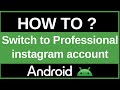- Популярные видео
- Авто
- Видео-блоги
- ДТП, аварии
- Для маленьких
- Еда, напитки
- Животные
- Закон и право
- Знаменитости
- Игры
- Искусство
- Комедии
- Красота, мода
- Кулинария, рецепты
- Люди
- Мото
- Музыка
- Мультфильмы
- Наука, технологии
- Новости
- Образование
- Политика
- Праздники
- Приколы
- Природа
- Происшествия
- Путешествия
- Развлечения
- Ржач
- Семья
- Сериалы
- Спорт
- Стиль жизни
- ТВ передачи
- Танцы
- Технологии
- Товары
- Ужасы
- Фильмы
- Шоу-бизнес
- Юмор
Use Your Device Camera to Animate Your Avatar
Want to bring your Roblox avatar to life? In this exciting 2025 guide, we'll show you how to use your device's camera to animate your avatar's face in real-time! This incredible feature uses facial tracking technology to mirror your own expressions, allowing your avatar to smile, blink, talk, and react just like you do.
This tutorial will cover everything you need to get started. We'll explain the requirements, show you exactly where to enable the feature in your privacy settings, and walk you through how to activate it inside a supported game.
Section 1: What You Need to Get Started
Before you begin, make sure you have the following:
A Device with a Camera: You will need a webcam for your PC or Mac, or a front-facing camera on your mobile phone or tablet.
A Compatible Avatar Head: This feature only works with newer "Dynamic Heads" or animated faces. Classic, static faces from the catalog will not animate. Make sure your avatar is equipped with a compatible head.
A Supported Game: This feature must be enabled by the game's developer. It will not work in every Roblox experience.
Section 2: How to Enable Camera Animation in Your Settings
You must first give Roblox permission to use your camera from your account's privacy settings.
Go to Settings. Log in to your Roblox account on the website or in the app, and navigate to the "Settings" menu.
Go to the "Privacy" Tab. In the settings menu, click on the "Privacy" tab.
Enable Camera Input. Scroll down until you find the option that says "Use camera to animate your avatar with your movement." Click the toggle switch to turn it ON.
Allow Camera Permissions. Your browser or mobile device will likely show a pop-up asking for permission for Roblox to access your camera. You must click "Allow" for the feature to work.
Section 3: How to Use Facial Tracking In-Game
Once the setting is enabled, you can now use it inside a supported game.
Join a Supported Experience. Find and join a game that you know has this feature enabled.
Activate the Camera. When you join the game, you will see a gray camera icon above your avatar's head. Click or tap this icon.
Start Animating! The camera icon will turn green, indicating that the facial tracking is now active. The camera will track your head movements and facial expressions (like blinking, smiling, and opening your mouth) and mirror them onto your avatar's face in real-time! You can click the icon again at any time to turn it off.
Troubleshooting Common Issues:
My avatar's face isn't moving? Make sure you've completed all the steps: your avatar must be wearing a dynamic head, you must enable the setting in the Privacy tab, and you must click the camera icon above your head inside the game.
The tracking isn't accurate? For the best results, make sure you are in a well-lit room and that your face is clearly visible to your camera without any obstructions.
3. Hashtags
#Roblox #RobloxTutorial #RobloxAnimation #FacialTracking #RobloxAvatar #RobloxUpdate #Metaverse #RobloxGuide #GamingTech #Roblox2025
Видео Use Your Device Camera to Animate Your Avatar канала ProgrammingKnowledge2
This tutorial will cover everything you need to get started. We'll explain the requirements, show you exactly where to enable the feature in your privacy settings, and walk you through how to activate it inside a supported game.
Section 1: What You Need to Get Started
Before you begin, make sure you have the following:
A Device with a Camera: You will need a webcam for your PC or Mac, or a front-facing camera on your mobile phone or tablet.
A Compatible Avatar Head: This feature only works with newer "Dynamic Heads" or animated faces. Classic, static faces from the catalog will not animate. Make sure your avatar is equipped with a compatible head.
A Supported Game: This feature must be enabled by the game's developer. It will not work in every Roblox experience.
Section 2: How to Enable Camera Animation in Your Settings
You must first give Roblox permission to use your camera from your account's privacy settings.
Go to Settings. Log in to your Roblox account on the website or in the app, and navigate to the "Settings" menu.
Go to the "Privacy" Tab. In the settings menu, click on the "Privacy" tab.
Enable Camera Input. Scroll down until you find the option that says "Use camera to animate your avatar with your movement." Click the toggle switch to turn it ON.
Allow Camera Permissions. Your browser or mobile device will likely show a pop-up asking for permission for Roblox to access your camera. You must click "Allow" for the feature to work.
Section 3: How to Use Facial Tracking In-Game
Once the setting is enabled, you can now use it inside a supported game.
Join a Supported Experience. Find and join a game that you know has this feature enabled.
Activate the Camera. When you join the game, you will see a gray camera icon above your avatar's head. Click or tap this icon.
Start Animating! The camera icon will turn green, indicating that the facial tracking is now active. The camera will track your head movements and facial expressions (like blinking, smiling, and opening your mouth) and mirror them onto your avatar's face in real-time! You can click the icon again at any time to turn it off.
Troubleshooting Common Issues:
My avatar's face isn't moving? Make sure you've completed all the steps: your avatar must be wearing a dynamic head, you must enable the setting in the Privacy tab, and you must click the camera icon above your head inside the game.
The tracking isn't accurate? For the best results, make sure you are in a well-lit room and that your face is clearly visible to your camera without any obstructions.
3. Hashtags
#Roblox #RobloxTutorial #RobloxAnimation #FacialTracking #RobloxAvatar #RobloxUpdate #Metaverse #RobloxGuide #GamingTech #Roblox2025
Видео Use Your Device Camera to Animate Your Avatar канала ProgrammingKnowledge2
Roblox Roblox tutorial how to use camera to animate avatar Roblox Roblox camera tracking Roblox facial tracking Roblox animate with camera Roblox dynamic heads how to enable camera in Roblox Roblox avatar expressions Roblox face tracking not working Roblox camera not working Roblox privacy settings Roblox immersive experience Roblox avatar animation Roblox webcam tracking get animated face on Roblox Roblox help Roblox new update 2025
Комментарии отсутствуют
Информация о видео
13 октября 2025 г. 4:00:27
00:01:45
Другие видео канала