How to Move Games & Apps to Another Hard Drive Without Reinstalling? Pro Tip
Hi, today I’m going to show you how you can move an App or Game to another drive or folder. Why is this important?
Because in our example here our Grand Theft Auto 5 installation folder is 105 GB and I want to move the game without going through the hassle of uninstalling and reinstalling the software.
So today I’ll walk you through the process of moving a folder for an installed App or Game and then telling Windows 10 or 11 where it should look for the game after the move has been completed.
Most people will take advantage of this tutorial to make more room on their system drive. And of course this is exactly what I need to do to free up space on my C drive.
So the first thing you need to do is figure out where the software is currently installed. The easiest way to do this is to right click on the icon for the app or game and then click properties.
Now look at the Start in: path
For GTA 5 I installed the game on my C:\ drive in the Rockstar folder.
I want to move the 102 GB installation folder for Grand Theft Auto to a folder on my D:\ drive called “MOVED”
So I right click on the folder I want to move and select cut.
Now I go to my other explorer window where I’m already on the D:\ drive in the MOVED folder.
Now I simply right click and select paste.
This process will transfer the physical files from its original path to its new path. However for the game or application to work again, we now have to tell windows 10 or 11 where it can look for the game directory.
To accomplish this process, we must launch a command prompt with administrator privileges.
First click on the magnify glass icon next to the window icon in the lower left corner of the screen.
This will launch the windows search, in the search box type CMD and press enter.
In the results window right click on Command Prompt and select Run as administrator.
On a pop up message that asks, Do you want this app to make changes to this device select yes to continue.
Now I will use the following command to create what is called a symbolic link to link the original location and the new location of the Rockstar folder.
Okay the symbolic link is created, you can see it popped up here in the C drive.
Now let’s launch grand theft auto which used to be on the c drive, but now it lives on the d drive. Let’s ensure that it works properly.
There we go folks. Hopefully I made this process nice and simple.
These are the SSD Hard Drives seen in the video intro:
Western Digital 2TB WD Blue SN570 NVMe M.2 Internal Solid State Drive SSD https://amzn.to/3a3PkPa
SAMSUNG 970 EVO Plus SSD 1TB, M.2 NVMe Interface Internal Solid State Hard Drive https://amzn.to/3bJ5pKu
Thanks for watching and click subscribe to keep up with the projects at my house. I’ve got tutorials coming on my central ac unit, some car related problem videos, and I will be posting antics from Jerry the squirrel, and all his wild pals who visit our property.
Take Care!
Stay tuned, we practically live in Narnia with all the critters we have visiting us. Thanks for watching, don’t forget to
Click LIKE and SUBSCRIBE: http://www.youtube.com/user/homeaddition?sub_confirmation=1
Checkout my award winning site: https://www.simplyadditions.com/
My social:
https://twitter.com/LexSelfMadeLife
https://www.pinterest.com/LexSelfMadeLife/pins/ https://www.facebook.com/LexSelfMadeLife/ https://www.instagram.com/lex_selfmade_life/
Видео How to Move Games & Apps to Another Hard Drive Without Reinstalling? Pro Tip канала Tek's Therapy
Because in our example here our Grand Theft Auto 5 installation folder is 105 GB and I want to move the game without going through the hassle of uninstalling and reinstalling the software.
So today I’ll walk you through the process of moving a folder for an installed App or Game and then telling Windows 10 or 11 where it should look for the game after the move has been completed.
Most people will take advantage of this tutorial to make more room on their system drive. And of course this is exactly what I need to do to free up space on my C drive.
So the first thing you need to do is figure out where the software is currently installed. The easiest way to do this is to right click on the icon for the app or game and then click properties.
Now look at the Start in: path
For GTA 5 I installed the game on my C:\ drive in the Rockstar folder.
I want to move the 102 GB installation folder for Grand Theft Auto to a folder on my D:\ drive called “MOVED”
So I right click on the folder I want to move and select cut.
Now I go to my other explorer window where I’m already on the D:\ drive in the MOVED folder.
Now I simply right click and select paste.
This process will transfer the physical files from its original path to its new path. However for the game or application to work again, we now have to tell windows 10 or 11 where it can look for the game directory.
To accomplish this process, we must launch a command prompt with administrator privileges.
First click on the magnify glass icon next to the window icon in the lower left corner of the screen.
This will launch the windows search, in the search box type CMD and press enter.
In the results window right click on Command Prompt and select Run as administrator.
On a pop up message that asks, Do you want this app to make changes to this device select yes to continue.
Now I will use the following command to create what is called a symbolic link to link the original location and the new location of the Rockstar folder.
Okay the symbolic link is created, you can see it popped up here in the C drive.
Now let’s launch grand theft auto which used to be on the c drive, but now it lives on the d drive. Let’s ensure that it works properly.
There we go folks. Hopefully I made this process nice and simple.
These are the SSD Hard Drives seen in the video intro:
Western Digital 2TB WD Blue SN570 NVMe M.2 Internal Solid State Drive SSD https://amzn.to/3a3PkPa
SAMSUNG 970 EVO Plus SSD 1TB, M.2 NVMe Interface Internal Solid State Hard Drive https://amzn.to/3bJ5pKu
Thanks for watching and click subscribe to keep up with the projects at my house. I’ve got tutorials coming on my central ac unit, some car related problem videos, and I will be posting antics from Jerry the squirrel, and all his wild pals who visit our property.
Take Care!
Stay tuned, we practically live in Narnia with all the critters we have visiting us. Thanks for watching, don’t forget to
Click LIKE and SUBSCRIBE: http://www.youtube.com/user/homeaddition?sub_confirmation=1
Checkout my award winning site: https://www.simplyadditions.com/
My social:
https://twitter.com/LexSelfMadeLife
https://www.pinterest.com/LexSelfMadeLife/pins/ https://www.facebook.com/LexSelfMadeLife/ https://www.instagram.com/lex_selfmade_life/
Видео How to Move Games & Apps to Another Hard Drive Without Reinstalling? Pro Tip канала Tek's Therapy
Показать
Комментарии отсутствуют
Информация о видео
Другие видео канала
 Showing off in LAMBO GOES WRONG😬 #drivingfails #lamborghini #lambo #carshorts
Showing off in LAMBO GOES WRONG😬 #drivingfails #lamborghini #lambo #carshorts Answer To: Is Winter Excavation is Possible?
Answer To: Is Winter Excavation is Possible? How To Install Mustang Bumper Inserts Saleen & Cobra
How To Install Mustang Bumper Inserts Saleen & Cobra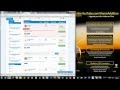 How to Outsource Website Work
How to Outsource Website Work Samsung Galaxy S4 Transparent Pink TPU Case Review #17
Samsung Galaxy S4 Transparent Pink TPU Case Review #17 Simple Way to Edit Hosts File on Mac OSX Lion
Simple Way to Edit Hosts File on Mac OSX Lion HELLCAT DOWN😬 MUSTANG is INNOCENT🤣 #hellcat #mustang #dodgecharger #race #carshorts
HELLCAT DOWN😬 MUSTANG is INNOCENT🤣 #hellcat #mustang #dodgecharger #race #carshorts Downloading The Home Addition Building Guide
Downloading The Home Addition Building Guide How to Make A Bootable USB Drive for Installing Windows
How to Make A Bootable USB Drive for Installing Windows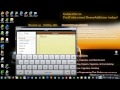 How to Install More Emoji Texting Symbols on an iPad
How to Install More Emoji Texting Symbols on an iPad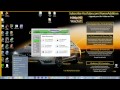 How to Recover Lost or Deleted Files & Data
How to Recover Lost or Deleted Files & Data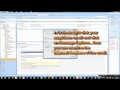 What are Phishing Email Scams
What are Phishing Email Scams Skipping A Car Over A River!
Skipping A Car Over A River! How to Automatically Process Your SPAM Emails
How to Automatically Process Your SPAM Emails SAVED AT THE LAST SECOND😬 #drivingfails #truckdriver
SAVED AT THE LAST SECOND😬 #drivingfails #truckdriver How-to Overclock A Computer for Huge Speed Gains
How-to Overclock A Computer for Huge Speed Gains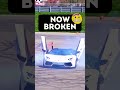 LAMBO BREAKS AWD Diff Doing Burnouts😬 #lamborghini #carspotting #carshorts
LAMBO BREAKS AWD Diff Doing Burnouts😬 #lamborghini #carspotting #carshorts Master Suite 3D Design and Animation
Master Suite 3D Design and Animation BMW driver CRASHES M4 after CAR SHOW😬 #drivingfails #carspotting
BMW driver CRASHES M4 after CAR SHOW😬 #drivingfails #carspotting Lexus RCF Turo Rental Experience
Lexus RCF Turo Rental Experience