Adobe Illustrator Pen Tool Tutorial
In this Adobe Illustrator Tutorial we will be using our Anchor Point Guide to practice applying the Pen Tool. I do like teaching the Pen Tool in a 2-Step Process. It will feel like playing "connect the dots." When you are following along, notice where the anchors are being placed.
-- NEW TO CHANNEL? START HERE: https://jasonsecrest.com/
-- ADOBE ILLUSTRATOR PLAYLISTS:
-100 BEGINNER TUTORIALS: https://bit.ly/100_YouTube_Playlist
-TABLET TUTORIALS: https://bit.ly/tutorials_using_tablet
-PEN TOOL TUTORIALS: https://bit.ly/pen_tool_tutorials
-BEGINNER GUIDE: http://bit.ly/illustrator-guide
-- HOW TO FOLLOW ALONG:
If you are looking to follow along with our Adobe Illustrator Tutorials and Playlists on YouTube, download our BRUSHES + RESOURCES. I have included our Anchor Point and Tablet Friendly Guides along with our 200 Illustrator Brushes to follow along with the 100 Beginner Tutorials Playlist on YouTube and the 50 Step by Steps on the Website. Download our BRUSHES + RESOURCES to follow along with the Tutorials or use the Brush Libraries with your Own Vector Artwork:
-- DOWNLOAD BRUSHES + RESOURCES: https://jasonsecrest.com/illustrator-brushes/
-- MORE STEP BY STEPS: https://jasonsecrest.com/step-by-step-tutorials/
Your focus should be first just Placing Anchors.
Look for:
1. Start or End of Lines.
2. Corners
2. Curves or Changes in Direction (Peak)
Once the Anchors are down then we can worry about curves. You can use the Anchor Point Tool (Shift + C) turn manually drag them into position. Note that each segment applies to a Brush Stroke that will be used along with our Brushes. If you are following along on the website, we complete the Adding Brushes + Editing Steps.
PEN TOOL
We are going through some different options for the pen tool. The few things to remember is to focus on getting down the anchors first. We have a lot of our tutorials that focus just on straight lines and placing anchors. The easy parts of the line are the start and end points which means you just have to look for changes in direction in the middle. Click and drag your mouse in the direction you want to go (slowly).
TROUBLESHOOTING
There are easy ways of approaching the pen tool. Start with straight lines and only look for changes in direction. Using your white arrow(A) select the point that look like they are curved and click on the smooth curves button. If your pen tool keeps adding a new anchor rather than a new line then make sure the line isn’t still selected. You will notice a + as you hover over the line if it thinks you want to add an anchor. Anchor Tool(Shift C) will reset and manually drag out each curve.
LINE VARIATION
The line variation can be simplified by looking at the ends of each of your lines. If it is floating out in space then it signals a tapered end. If the end point bumps up against another line or shape, this is a good signal that it should be wide. Use the stroke weight to adjust the thickness in areas to support the character and light source.
Coloring with Live Paint:
1. After you edit your Brushes. Expand.
2. Select All.
3. Go up to Object - Live Paint - Make.
(This will create the same Paint Bucket as in Adobe Photoshop. Click off of your subject before clicking on a color swatch.)
5. Live Paint Bucket (K) will point and click in your color.
Copyright & Legal: All characters, artwork, and tutorial videos are copyrighted by Jason Secrest and jasonsecrest.com. Tutorials, characters, and artwork are for educational purposes only and should not be reproduced, sold, distributed, or made into products for commercial use without expressed written consent. This applies to any derivative work created from the tutorials and characters.
#jasonsecrest #adobeillustrator #illustratortutorials #stepbysteptutorials
Видео Adobe Illustrator Pen Tool Tutorial канала Jason Secrest
-- NEW TO CHANNEL? START HERE: https://jasonsecrest.com/
-- ADOBE ILLUSTRATOR PLAYLISTS:
-100 BEGINNER TUTORIALS: https://bit.ly/100_YouTube_Playlist
-TABLET TUTORIALS: https://bit.ly/tutorials_using_tablet
-PEN TOOL TUTORIALS: https://bit.ly/pen_tool_tutorials
-BEGINNER GUIDE: http://bit.ly/illustrator-guide
-- HOW TO FOLLOW ALONG:
If you are looking to follow along with our Adobe Illustrator Tutorials and Playlists on YouTube, download our BRUSHES + RESOURCES. I have included our Anchor Point and Tablet Friendly Guides along with our 200 Illustrator Brushes to follow along with the 100 Beginner Tutorials Playlist on YouTube and the 50 Step by Steps on the Website. Download our BRUSHES + RESOURCES to follow along with the Tutorials or use the Brush Libraries with your Own Vector Artwork:
-- DOWNLOAD BRUSHES + RESOURCES: https://jasonsecrest.com/illustrator-brushes/
-- MORE STEP BY STEPS: https://jasonsecrest.com/step-by-step-tutorials/
Your focus should be first just Placing Anchors.
Look for:
1. Start or End of Lines.
2. Corners
2. Curves or Changes in Direction (Peak)
Once the Anchors are down then we can worry about curves. You can use the Anchor Point Tool (Shift + C) turn manually drag them into position. Note that each segment applies to a Brush Stroke that will be used along with our Brushes. If you are following along on the website, we complete the Adding Brushes + Editing Steps.
PEN TOOL
We are going through some different options for the pen tool. The few things to remember is to focus on getting down the anchors first. We have a lot of our tutorials that focus just on straight lines and placing anchors. The easy parts of the line are the start and end points which means you just have to look for changes in direction in the middle. Click and drag your mouse in the direction you want to go (slowly).
TROUBLESHOOTING
There are easy ways of approaching the pen tool. Start with straight lines and only look for changes in direction. Using your white arrow(A) select the point that look like they are curved and click on the smooth curves button. If your pen tool keeps adding a new anchor rather than a new line then make sure the line isn’t still selected. You will notice a + as you hover over the line if it thinks you want to add an anchor. Anchor Tool(Shift C) will reset and manually drag out each curve.
LINE VARIATION
The line variation can be simplified by looking at the ends of each of your lines. If it is floating out in space then it signals a tapered end. If the end point bumps up against another line or shape, this is a good signal that it should be wide. Use the stroke weight to adjust the thickness in areas to support the character and light source.
Coloring with Live Paint:
1. After you edit your Brushes. Expand.
2. Select All.
3. Go up to Object - Live Paint - Make.
(This will create the same Paint Bucket as in Adobe Photoshop. Click off of your subject before clicking on a color swatch.)
5. Live Paint Bucket (K) will point and click in your color.
Copyright & Legal: All characters, artwork, and tutorial videos are copyrighted by Jason Secrest and jasonsecrest.com. Tutorials, characters, and artwork are for educational purposes only and should not be reproduced, sold, distributed, or made into products for commercial use without expressed written consent. This applies to any derivative work created from the tutorials and characters.
#jasonsecrest #adobeillustrator #illustratortutorials #stepbysteptutorials
Видео Adobe Illustrator Pen Tool Tutorial канала Jason Secrest
Показать
Комментарии отсутствуют
Информация о видео
Другие видео канала
 Adobe Illustrator Tutorial for Beginners: How to Use the Pen Tool
Adobe Illustrator Tutorial for Beginners: How to Use the Pen Tool Illustrator Pen Tool Tricks You Need To Know | Satori Graphics
Illustrator Pen Tool Tricks You Need To Know | Satori Graphics EVERY Adobe Illustrator Tool EXPLAINED (in Under 20 Minutes)
EVERY Adobe Illustrator Tool EXPLAINED (in Under 20 Minutes)
 Adobe Illustrator Pen Tool | Understanding How it Works
Adobe Illustrator Pen Tool | Understanding How it Works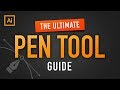 Illustrator Tutorials - Pen Tool Beginner's Guide
Illustrator Tutorials - Pen Tool Beginner's Guide Adobe Illustrator for Beginners - Sketch to Vector Tutorial
Adobe Illustrator for Beginners - Sketch to Vector Tutorial Convert Drawings Into VECTOR Graphics • Illustrator & Procreate Tutorial
Convert Drawings Into VECTOR Graphics • Illustrator & Procreate Tutorial Pen tool Illustrator for Beginners Illustrator 2020 | vector illustration | vector art
Pen tool Illustrator for Beginners Illustrator 2020 | vector illustration | vector art How to use Pathfinder in Adobe Illustrator?
How to use Pathfinder in Adobe Illustrator?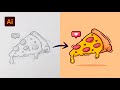 Adobe Illustrator Tutorial: Create a Vector Pizza from Sketch (HD)
Adobe Illustrator Tutorial: Create a Vector Pizza from Sketch (HD) Adobe Illustrator CC Tutorial Flat Design
Adobe Illustrator CC Tutorial Flat Design HOW TO USE THE PEN TOOL - Adobe Illustrator
HOW TO USE THE PEN TOOL - Adobe Illustrator Adobe Illustrator CC Tutorial for Beginners: Adding Color
Adobe Illustrator CC Tutorial for Beginners: Adding Color The CORRECT Way To Use The Pen Tool | Adobe Illustrator 2020
The CORRECT Way To Use The Pen Tool | Adobe Illustrator 2020 How to Create Textures in Illustrator Part 1
How to Create Textures in Illustrator Part 1 MAKING A T-SHIRT DESIGN FOR NICK AUTOMATIC: Using Adobe Animate
MAKING A T-SHIRT DESIGN FOR NICK AUTOMATIC: Using Adobe Animate Adobe Illustrator Tutorial using Wacom Tablet
Adobe Illustrator Tutorial using Wacom Tablet Adobe Illustrator Tutorial using Wacom Tablet
Adobe Illustrator Tutorial using Wacom Tablet Adobe Illustrator Adding Highlights and Shadows
Adobe Illustrator Adding Highlights and Shadows