Adobe Illustrator Tutorial for Beginners: How to Use the Pen Tool
In this step by step Adobe Illustrator Tutorial for Beginners, we will be going through a basic process on how to Use the Pen Tool in Adobe Illustrator. We will go through some different options if you are struggling with the Pen Tool. I do like teaching the Pen Tool in a 2-Step Process. It will feel like playing "connect the dots." When you are following along, notice where the anchors are being placed. We go through a complete workflow using pen tool, brushes, and color with the Paint Bucket.
-- NEW TO CHANNEL? START HERE: https://jasonsecrest.com/
-- ADOBE ILLUSTRATOR PLAYLISTS:
-100 BEGINNER TUTORIALS: https://bit.ly/100_YouTube_Playlist
-TABLET TUTORIALS: https://bit.ly/tutorials_using_tablet
-PEN TOOL TUTORIALS: https://bit.ly/pen_tool_tutorials
-BEGINNER GUIDE: http://bit.ly/illustrator-guide
-- HOW TO FOLLOW ALONG:
Follow Along with our Adobe Illustrator Tutorials, Challenges, and Tool-Based Workflows on YouTube, Website, and Teachable. If you are looking to Follow Along with the 100 Beginner Tutorials Playlist on YouTube, Download our Brushes + Resources. If you like our step-by-step format of learning Adobe Illustrator, Follow Along with our 100 Learning Modules on Teachable*.
-- BRUSHES + RESOURCES: https://jasonsecrest.com/illustrator-brushes/
-- DOWNLOAD BRUSHES + TEXTURES: https://toon-co.creator-spring.com
-- 100 LEARNING MODULES ON TEACHABLE: https://jasonsecrest.teachable.com/p/active_learning
-- FOLLOW ALONG ON TEACHABLE*: https://jasonsecrest.teachable.com/
Your focus should be first just Placing Anchors.
Look for:
1. Start or End of Lines.
2. Corners
2. Curves or Changes in Direction (Peak)
Once the Anchors are down then we can worry about curves. You can use the Anchor Point Tool (Shift + C) turn manually drag them into position. Note that each segment applies to a Brush Stroke that will be used along with our Brushes.
PEN TOOL
We are going through some different options for the pen tool. The few things to remember is to focus on getting down the anchors first. We have a lot of our tutorials that focus just on straight lines and placing anchors. The easy parts of the line are the start and end points which means you just have to look for changes in direction in the middle. Click and drag your mouse in the direction you want to go (slowly).
TROUBLESHOOTING
There are easy ways of approaching the pen tool. Start with straight lines and only look for changes in direction. Using your white arrow(A) select the point that look like they are curved and click on the smooth curves button. If your pen tool keeps adding a new anchor rather than a new line then make sure the line isn’t still selected. You will notice a + as you hover over the line if it thinks you want to add an anchor. Anchor Tool(Shift C) will reset and manually drag out each curve.
LINE VARIATION
The line variation can be simplified by looking at the ends of each of your lines. If it is floating out in space then it signals a tapered end. If the end point bumps up against another line or shape, this is a good signal that it should be wide. Use the stroke weight to adjust the thickness in areas to support the character and light source.
Download Brushes
1. The Direct Download will make it very easy to download the zipped brushes file. Simply Extract All of the contents and follow along with the rest of the video.
Open Other Library
2. In your Brushes Panel, Window – Brushes. In the Bottom Left Hand Corner you will see a Brushes Library icon that looks like books. Click on it and scroll down to Other Library. Open Brush Library from folder.
Adding Line Weight
3. Depending on your own Style or preference, I would recommend adding a little more line weight to your artwork. The mistake I see a lot of beginners make is keeping the line weight at 1pt.
Cartoon Brushes
4. We have 17 Brush Libraries in our folder. You can use any one of them during this tutorial. All you have to do is line up the thin edge which will be floating in space. The Thick ends will represent our values which will be merging into other areas and strokes.
Copyright & Legal: All characters, artwork, and tutorial videos are copyrighted by Jason Secrest and jasonsecrest.com. Tutorials, characters, and artwork are for educational purposes only and should not be reproduced, sold, distributed, or made into products for commercial use without expressed written consent. This applies to any derivative work created from the tutorials and characters.
#jasonsecrest #adobeillustrator #illustratortutorials #stepbysteptutorials
Видео Adobe Illustrator Tutorial for Beginners: How to Use the Pen Tool канала Jason Secrest
-- NEW TO CHANNEL? START HERE: https://jasonsecrest.com/
-- ADOBE ILLUSTRATOR PLAYLISTS:
-100 BEGINNER TUTORIALS: https://bit.ly/100_YouTube_Playlist
-TABLET TUTORIALS: https://bit.ly/tutorials_using_tablet
-PEN TOOL TUTORIALS: https://bit.ly/pen_tool_tutorials
-BEGINNER GUIDE: http://bit.ly/illustrator-guide
-- HOW TO FOLLOW ALONG:
Follow Along with our Adobe Illustrator Tutorials, Challenges, and Tool-Based Workflows on YouTube, Website, and Teachable. If you are looking to Follow Along with the 100 Beginner Tutorials Playlist on YouTube, Download our Brushes + Resources. If you like our step-by-step format of learning Adobe Illustrator, Follow Along with our 100 Learning Modules on Teachable*.
-- BRUSHES + RESOURCES: https://jasonsecrest.com/illustrator-brushes/
-- DOWNLOAD BRUSHES + TEXTURES: https://toon-co.creator-spring.com
-- 100 LEARNING MODULES ON TEACHABLE: https://jasonsecrest.teachable.com/p/active_learning
-- FOLLOW ALONG ON TEACHABLE*: https://jasonsecrest.teachable.com/
Your focus should be first just Placing Anchors.
Look for:
1. Start or End of Lines.
2. Corners
2. Curves or Changes in Direction (Peak)
Once the Anchors are down then we can worry about curves. You can use the Anchor Point Tool (Shift + C) turn manually drag them into position. Note that each segment applies to a Brush Stroke that will be used along with our Brushes.
PEN TOOL
We are going through some different options for the pen tool. The few things to remember is to focus on getting down the anchors first. We have a lot of our tutorials that focus just on straight lines and placing anchors. The easy parts of the line are the start and end points which means you just have to look for changes in direction in the middle. Click and drag your mouse in the direction you want to go (slowly).
TROUBLESHOOTING
There are easy ways of approaching the pen tool. Start with straight lines and only look for changes in direction. Using your white arrow(A) select the point that look like they are curved and click on the smooth curves button. If your pen tool keeps adding a new anchor rather than a new line then make sure the line isn’t still selected. You will notice a + as you hover over the line if it thinks you want to add an anchor. Anchor Tool(Shift C) will reset and manually drag out each curve.
LINE VARIATION
The line variation can be simplified by looking at the ends of each of your lines. If it is floating out in space then it signals a tapered end. If the end point bumps up against another line or shape, this is a good signal that it should be wide. Use the stroke weight to adjust the thickness in areas to support the character and light source.
Download Brushes
1. The Direct Download will make it very easy to download the zipped brushes file. Simply Extract All of the contents and follow along with the rest of the video.
Open Other Library
2. In your Brushes Panel, Window – Brushes. In the Bottom Left Hand Corner you will see a Brushes Library icon that looks like books. Click on it and scroll down to Other Library. Open Brush Library from folder.
Adding Line Weight
3. Depending on your own Style or preference, I would recommend adding a little more line weight to your artwork. The mistake I see a lot of beginners make is keeping the line weight at 1pt.
Cartoon Brushes
4. We have 17 Brush Libraries in our folder. You can use any one of them during this tutorial. All you have to do is line up the thin edge which will be floating in space. The Thick ends will represent our values which will be merging into other areas and strokes.
Copyright & Legal: All characters, artwork, and tutorial videos are copyrighted by Jason Secrest and jasonsecrest.com. Tutorials, characters, and artwork are for educational purposes only and should not be reproduced, sold, distributed, or made into products for commercial use without expressed written consent. This applies to any derivative work created from the tutorials and characters.
#jasonsecrest #adobeillustrator #illustratortutorials #stepbysteptutorials
Видео Adobe Illustrator Tutorial for Beginners: How to Use the Pen Tool канала Jason Secrest
Показать
Комментарии отсутствуют
Информация о видео
Другие видео канала
 Easy Beginner Adobe Illustrator Tutorial: Building with Shapes
Easy Beginner Adobe Illustrator Tutorial: Building with Shapes Adobe Illustrator Tutorial using Wacom Tablet
Adobe Illustrator Tutorial using Wacom Tablet Master the Pen Tool in 30 Minutes | Illustrator In-Depth Tutorial
Master the Pen Tool in 30 Minutes | Illustrator In-Depth Tutorial Master the Pen Tool in 30 Minutes | Photoshop In-Depth Tutorial
Master the Pen Tool in 30 Minutes | Photoshop In-Depth Tutorial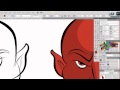 Ultimate Inking and Coloring Tutorial for Adobe Illustrator (short version)
Ultimate Inking and Coloring Tutorial for Adobe Illustrator (short version)
 Easy Adobe Illustrator Tutorial: From Sketch to Vector
Easy Adobe Illustrator Tutorial: From Sketch to Vector Adobe Illustrator CC Tutorial for Beginners: Adding Illustrator Brushes
Adobe Illustrator CC Tutorial for Beginners: Adding Illustrator Brushes Adobe Illustrator Tutorial with Wacom Tablet
Adobe Illustrator Tutorial with Wacom Tablet Adobe Illustrator CC Tutorial for Beginners: Adding Color
Adobe Illustrator CC Tutorial for Beginners: Adding Color HOW TO USE THE PEN TOOL - Adobe Illustrator
HOW TO USE THE PEN TOOL - Adobe Illustrator Adobe Illustrator for Beginners | FREE COURSE
Adobe Illustrator for Beginners | FREE COURSE Wacom Tablet: How to set up for Adobe Illustrator
Wacom Tablet: How to set up for Adobe Illustrator 10 Tips: Illustrating in Adobe Illustrator
10 Tips: Illustrating in Adobe Illustrator Affinity Designer - Hack the PEN TOOL & quickly get started drawing.
Affinity Designer - Hack the PEN TOOL & quickly get started drawing. Adobe Illustrator CC Tutorial Adding Halftone Effects
Adobe Illustrator CC Tutorial Adding Halftone Effects Isometric City Illustrator Tutorial
Isometric City Illustrator Tutorial How To Create Custom Type Designs in Adobe Illustrator
How To Create Custom Type Designs in Adobe Illustrator A to Z of Adobe Illustrator: Tips, Tricks, and Hacks!
A to Z of Adobe Illustrator: Tips, Tricks, and Hacks! Adobe Illustrator Tutorial Drawing with Wacom Tablet
Adobe Illustrator Tutorial Drawing with Wacom Tablet