Adobe Illustrator CC Tutorial for Beginners: Adding Color
In this step-by-step Adobe Illustrator Tutorial, we will be going through how to color for beginners. It is really easy once you know where to look. We will be using our Live Paint and Live Paint Bucket to color just by pointing and clicking like the paint bucket in Adobe Photoshop. We will be using our Resource Image, Using a Drawing Tool, adding Line Variation, Adding Color, Adding Values, and Effects.
Videos #4 + #5 are on Teachable within our Brushes + Resources Challenges. Go back to follow along with Video #2 with Adding Cartoon Brushes: https://youtu.be/EjdpYzLG2js
-- NEW TO CHANNEL? START HERE: https://jasonsecrest.com/
-- ADOBE ILLUSTRATOR PLAYLISTS:
-100 BEGINNER TUTORIALS: https://bit.ly/100_YouTube_Playlist
-TABLET TUTORIALS: https://bit.ly/tutorials_using_tablet
-- HOW TO FOLLOW ALONG:
Follow Along with our Adobe Illustrator Tutorials, Challenges, and Tool-Based Workflows. If you are looking to Follow Along with the 100 Beginner Tutorials Playlist on YouTube, Download our Brushes + Resources. If you like our step-by-step format of learning Adobe Illustrator, Follow Along with our 100 Learning Modules on Teachable*.
-- BRUSHES + TUTORIAL RESOURCES: https://jasonsecrest.com/illustrator-brushes/
-- DOWNLOAD BRUSHES + TEXTURES: https://jasonsecrest.com/digital_downloads/
-- 100 LEARNING MODULES: https://jasonsecrest.com/active-learning/
-- FOLLOW ALONG ON TEACHABLE*: https://jasonsecrest.teachable.com/
Coloring in Adobe Illustrator
Open the Swatch Window. On the bottom left-hand corner you will see the Open Swatch Libraries icon. At the bottom of the drop-down menu you will see Open Other Library. Go to our resource folder in the Color Palettes folder to Open ASE files. The ASE files have been created to make your life easier while going through the Challenge Series. Once you open the Library- click on the folder icon next to the swatches to move them from the library to the swatches.
Live Paint
One of the easiest and fastest ways of filling in your color is through Live Paint. Live Paint is a part of the Shape Builder Tools which builds the shapes in the exact shape you need it without having to use pathfinder. Once you are in Live Paint just point and click to create new shapes.
Coloring with Live Paint:
1. After you edit your Brushes. Expand.
2. Select All.
3. Go up to Object - Live Paint - Make.
(This will create the same Paint Bucket as in Adobe Photoshop. Click off of your subject before clicking on a color swatch.)
5. Live Paint Bucket (K) will point and click in your color.
Copyright & Legal: All characters, artwork, and tutorial videos are copyrighted by Jason Secrest and jasonsecrest.com. Tutorials, characters, and artwork are for educational purposes only and should not be reproduced, sold, distributed, or made into products for commercial use without expressed written consent. This applies to any derivative work created from the tutorials and characters.
#jasonsecrest #adobeillustrator #illustratortutorials #stepbysteptutorials
Видео Adobe Illustrator CC Tutorial for Beginners: Adding Color канала Jason Secrest
Videos #4 + #5 are on Teachable within our Brushes + Resources Challenges. Go back to follow along with Video #2 with Adding Cartoon Brushes: https://youtu.be/EjdpYzLG2js
-- NEW TO CHANNEL? START HERE: https://jasonsecrest.com/
-- ADOBE ILLUSTRATOR PLAYLISTS:
-100 BEGINNER TUTORIALS: https://bit.ly/100_YouTube_Playlist
-TABLET TUTORIALS: https://bit.ly/tutorials_using_tablet
-- HOW TO FOLLOW ALONG:
Follow Along with our Adobe Illustrator Tutorials, Challenges, and Tool-Based Workflows. If you are looking to Follow Along with the 100 Beginner Tutorials Playlist on YouTube, Download our Brushes + Resources. If you like our step-by-step format of learning Adobe Illustrator, Follow Along with our 100 Learning Modules on Teachable*.
-- BRUSHES + TUTORIAL RESOURCES: https://jasonsecrest.com/illustrator-brushes/
-- DOWNLOAD BRUSHES + TEXTURES: https://jasonsecrest.com/digital_downloads/
-- 100 LEARNING MODULES: https://jasonsecrest.com/active-learning/
-- FOLLOW ALONG ON TEACHABLE*: https://jasonsecrest.teachable.com/
Coloring in Adobe Illustrator
Open the Swatch Window. On the bottom left-hand corner you will see the Open Swatch Libraries icon. At the bottom of the drop-down menu you will see Open Other Library. Go to our resource folder in the Color Palettes folder to Open ASE files. The ASE files have been created to make your life easier while going through the Challenge Series. Once you open the Library- click on the folder icon next to the swatches to move them from the library to the swatches.
Live Paint
One of the easiest and fastest ways of filling in your color is through Live Paint. Live Paint is a part of the Shape Builder Tools which builds the shapes in the exact shape you need it without having to use pathfinder. Once you are in Live Paint just point and click to create new shapes.
Coloring with Live Paint:
1. After you edit your Brushes. Expand.
2. Select All.
3. Go up to Object - Live Paint - Make.
(This will create the same Paint Bucket as in Adobe Photoshop. Click off of your subject before clicking on a color swatch.)
5. Live Paint Bucket (K) will point and click in your color.
Copyright & Legal: All characters, artwork, and tutorial videos are copyrighted by Jason Secrest and jasonsecrest.com. Tutorials, characters, and artwork are for educational purposes only and should not be reproduced, sold, distributed, or made into products for commercial use without expressed written consent. This applies to any derivative work created from the tutorials and characters.
#jasonsecrest #adobeillustrator #illustratortutorials #stepbysteptutorials
Видео Adobe Illustrator CC Tutorial for Beginners: Adding Color канала Jason Secrest
Показать
Комментарии отсутствуют
Информация о видео
Другие видео канала
 Adobe Illustrator Beginner Tutorial: Create a Vector Peach from Sketch (HD)
Adobe Illustrator Beginner Tutorial: Create a Vector Peach from Sketch (HD) ULTIMATE COLORING TIPS AND TRICKS TUTORIAL !!!FOR ADOBE ILLUSTRATOR CS6 - ART VLOG
ULTIMATE COLORING TIPS AND TRICKS TUTORIAL !!!FOR ADOBE ILLUSTRATOR CS6 - ART VLOG HOW TO COLOR - Tutorial | Adobe Illustrator
HOW TO COLOR - Tutorial | Adobe Illustrator Adobe Illustrator Tutorial Drawing with Wacom Tablet
Adobe Illustrator Tutorial Drawing with Wacom Tablet Adobe Illustrator CC Tutorial for Beginners: How to Color
Adobe Illustrator CC Tutorial for Beginners: How to Color Free Adobe Illustrator Advanced Tutorial Course
Free Adobe Illustrator Advanced Tutorial Course
 How To Colour Using Highlights and Shadows | Adobe Illustrator Tutorial
How To Colour Using Highlights and Shadows | Adobe Illustrator Tutorial Adobe Illustrator CC Tutorial Adding Brushes
Adobe Illustrator CC Tutorial Adding Brushes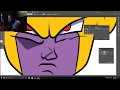 How To Color In Adobe Illustrator Like A BOSS!!!
How To Color In Adobe Illustrator Like A BOSS!!! How to Create Shadow and Highlights in Adobe Illustrator CC 2018 , Fast Hot dog vector tutorial.
How to Create Shadow and Highlights in Adobe Illustrator CC 2018 , Fast Hot dog vector tutorial.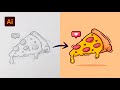 Adobe Illustrator Tutorial: Create a Vector Pizza from Sketch (HD)
Adobe Illustrator Tutorial: Create a Vector Pizza from Sketch (HD) Illustrator Colour Tips EVERY DESIGNER Should Know *Valuable*
Illustrator Colour Tips EVERY DESIGNER Should Know *Valuable* Illustration Process - Drawing on Paper and Painting in Adobe Illustrator - Christmas Speed Art
Illustration Process - Drawing on Paper and Painting in Adobe Illustrator - Christmas Speed Art How To Shade Tutorial! - Step By Step ( ADOBE ILLUSTRATOR )
How To Shade Tutorial! - Step By Step ( ADOBE ILLUSTRATOR )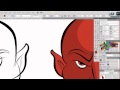 Ultimate Inking and Coloring Tutorial for Adobe Illustrator (short version)
Ultimate Inking and Coloring Tutorial for Adobe Illustrator (short version)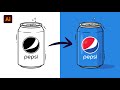 Adobe Illustrator Tutorial- Create a Soda Can Vector (HD)
Adobe Illustrator Tutorial- Create a Soda Can Vector (HD) 10 Tips: Illustrating in Adobe Illustrator
10 Tips: Illustrating in Adobe Illustrator Illustrator Tutorial: Create a Vector Logo from a Rough Sketch
Illustrator Tutorial: Create a Vector Logo from a Rough Sketch![Paintbrush vs Blob Brush - What's the Difference? [Ai Tutorial]](https://i.ytimg.com/vi/NqslCkI46qw/default.jpg) Paintbrush vs Blob Brush - What's the Difference? [Ai Tutorial]
Paintbrush vs Blob Brush - What's the Difference? [Ai Tutorial]