Adobe Illustrator CC Tutorial for Beginners: How to Color
In this Adobe Illustrator Tutorial for Beginners, we will be going through how to color using Live Paint Bucket. It is really easy once you know where to look. We will be using our Live Paint and Live Paint Bucket to color in Adobe Illustrator just by pointing and clicking like the paint bucket in Adobe Photoshop. We will be using our Resource Image, Using a Drawing Tool, adding Line Variation, Adding Color, Adding Values and Effects. We will go nice and slow for brand new users of Adobe Illustrator so it is easy to follow along. I do recommend watching on a 2nd device. This prevent pausing and having to toggle back and forth on your computer.
-- NEW TO CHANNEL? START HERE: https://jasonsecrest.com/
-- ADOBE ILLUSTRATOR PLAYLISTS:
-100 BEGINNER TUTORIALS: https://bit.ly/100_YouTube_Playlist
-TABLET TUTORIALS: https://bit.ly/tutorials_using_tablet
-PEN TOOL TUTORIALS: https://bit.ly/pen_tool_tutorials
-BEGINNER GUIDE: http://bit.ly/illustrator-guide
-- HOW TO FOLLOW ALONG:
Many of you are looking to Download our Adobe Illustrator Brushes and Resources to follow along with the 100+ Tutorials and Challenges on the Website and YouTube. Download our BRUSHES + RESOURCES to follow along with our 100 Beginner Tutorials Playlist on YouTube. If you like our step-by-step process of learning Adobe Illustrator, follow along with our ACTIVE LEARNING CURRICULUM on Teachable.
-- DOWNLOAD BRUSHES + RESOURCES: https://jasonsecrest.com/illustrator-brushes/
-- ACTIVE LEARNING: https://jasonsecrest.com/active-learning/
-- TEACHABLE: https://jasonsecrest.teachable.com/
Coloring in Adobe Illustrator
Open the Swatch Window. On the bottom left hand corner you will see the Open Swatch Libraries icon. At the bottom of the drop-down menu you will see Open Other Library. Go to our resource folder in the Color Palettes folder to Open ASE files. The ASE files have been created to make your life easier while going through the Challenge Series. Once you open the Library- click on the folder icon next to the swatches to move them from the library to the swatches.
Live Paint
One of the easiest and fastest ways of filling in your color is through Live Paint. Live Paint is a part of the Shape Builder Tools which builds the shapes in the exact shape you need it without having to use pathfinder. Once you are in Live Paint just point and click to create new shapes.
Coloring with Live Paint:
1. After you edit your Brushes. Expand.
2. Select All.
3. Go up to Object - Live Paint - Make.
(This will create the same Paint Bucket as in Adobe Photoshop. Click off of your subject before clicking on a color swatch.)
5. Live Paint Bucket (K) will point and click in your color.
Whale Challenge: https://jasonsecrest.com/adobe-illustrator-tutorial-using-pen-tool-3/
Copyright & Legal: All characters, artwork, and tutorial videos are copyrighted by Jason Secrest and jasonsecrest.com. Tutorials, characters, and artwork are for educational purposes only and should not be reproduced, sold, distributed, or made into products for commercial use without expressed written consent. This applies to any derivative work created from the tutorials and characters.
#jasonsecrest #adobeillustrator #illustratortutorials #stepbysteptutorials
Видео Adobe Illustrator CC Tutorial for Beginners: How to Color канала Jason Secrest
-- NEW TO CHANNEL? START HERE: https://jasonsecrest.com/
-- ADOBE ILLUSTRATOR PLAYLISTS:
-100 BEGINNER TUTORIALS: https://bit.ly/100_YouTube_Playlist
-TABLET TUTORIALS: https://bit.ly/tutorials_using_tablet
-PEN TOOL TUTORIALS: https://bit.ly/pen_tool_tutorials
-BEGINNER GUIDE: http://bit.ly/illustrator-guide
-- HOW TO FOLLOW ALONG:
Many of you are looking to Download our Adobe Illustrator Brushes and Resources to follow along with the 100+ Tutorials and Challenges on the Website and YouTube. Download our BRUSHES + RESOURCES to follow along with our 100 Beginner Tutorials Playlist on YouTube. If you like our step-by-step process of learning Adobe Illustrator, follow along with our ACTIVE LEARNING CURRICULUM on Teachable.
-- DOWNLOAD BRUSHES + RESOURCES: https://jasonsecrest.com/illustrator-brushes/
-- ACTIVE LEARNING: https://jasonsecrest.com/active-learning/
-- TEACHABLE: https://jasonsecrest.teachable.com/
Coloring in Adobe Illustrator
Open the Swatch Window. On the bottom left hand corner you will see the Open Swatch Libraries icon. At the bottom of the drop-down menu you will see Open Other Library. Go to our resource folder in the Color Palettes folder to Open ASE files. The ASE files have been created to make your life easier while going through the Challenge Series. Once you open the Library- click on the folder icon next to the swatches to move them from the library to the swatches.
Live Paint
One of the easiest and fastest ways of filling in your color is through Live Paint. Live Paint is a part of the Shape Builder Tools which builds the shapes in the exact shape you need it without having to use pathfinder. Once you are in Live Paint just point and click to create new shapes.
Coloring with Live Paint:
1. After you edit your Brushes. Expand.
2. Select All.
3. Go up to Object - Live Paint - Make.
(This will create the same Paint Bucket as in Adobe Photoshop. Click off of your subject before clicking on a color swatch.)
5. Live Paint Bucket (K) will point and click in your color.
Whale Challenge: https://jasonsecrest.com/adobe-illustrator-tutorial-using-pen-tool-3/
Copyright & Legal: All characters, artwork, and tutorial videos are copyrighted by Jason Secrest and jasonsecrest.com. Tutorials, characters, and artwork are for educational purposes only and should not be reproduced, sold, distributed, or made into products for commercial use without expressed written consent. This applies to any derivative work created from the tutorials and characters.
#jasonsecrest #adobeillustrator #illustratortutorials #stepbysteptutorials
Видео Adobe Illustrator CC Tutorial for Beginners: How to Color канала Jason Secrest
Показать
Комментарии отсутствуют
Информация о видео
Другие видео канала
 Adobe Illustrator Beginner Tutorial: Create a Vector Peach from Sketch (HD)
Adobe Illustrator Beginner Tutorial: Create a Vector Peach from Sketch (HD)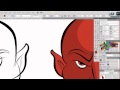 Ultimate Inking and Coloring Tutorial for Adobe Illustrator (short version)
Ultimate Inking and Coloring Tutorial for Adobe Illustrator (short version) Illustrator Colour Tips EVERY DESIGNER Should Know *Valuable*
Illustrator Colour Tips EVERY DESIGNER Should Know *Valuable* Adobe Illustrator CC Tutorial for Beginners: Adding Illustrator Brushes
Adobe Illustrator CC Tutorial for Beginners: Adding Illustrator Brushes Adobe Illustrator CC Tutorial for Beginners: How to Use the Pen Tool
Adobe Illustrator CC Tutorial for Beginners: How to Use the Pen Tool How to Color in Adobe Illustrator
How to Color in Adobe Illustrator
 Illustrator Tutorial - How To Use The Live Paint Bucket Tool
Illustrator Tutorial - How To Use The Live Paint Bucket Tool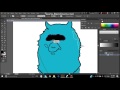 Adobe Illustrator Fill colour tutorial
Adobe Illustrator Fill colour tutorial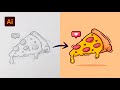 Adobe Illustrator Tutorial: Create a Vector Pizza from Sketch (HD)
Adobe Illustrator Tutorial: Create a Vector Pizza from Sketch (HD) Quickly Inking and Coloring comics in Illustrator CC
Quickly Inking and Coloring comics in Illustrator CC How To Colour Using Highlights and Shadows | Adobe Illustrator Tutorial
How To Colour Using Highlights and Shadows | Adobe Illustrator Tutorial How to Create Textures in Illustrator Part 1
How to Create Textures in Illustrator Part 1 Illustrator Tutorial: Create a Vector Logo from a Rough Sketch
Illustrator Tutorial: Create a Vector Logo from a Rough Sketch Photoshop vs Illustrator for Design - What's the Difference?
Photoshop vs Illustrator for Design - What's the Difference? How to use Adobe Illustrator to Design Clothes | Entrepreneur Life UK
How to use Adobe Illustrator to Design Clothes | Entrepreneur Life UK tutorial how to make cartoon GTA san andreas style - adobe illustrator cc
tutorial how to make cartoon GTA san andreas style - adobe illustrator cc 10 Tips: Illustrating in Adobe Illustrator
10 Tips: Illustrating in Adobe Illustrator Adobe Illustrator Tutorial - Color with Shadows and Highlights
Adobe Illustrator Tutorial - Color with Shadows and Highlights Adobe Illustrator Tutorial: Adding Highlights
Adobe Illustrator Tutorial: Adding Highlights