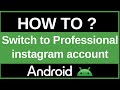- Популярные видео
- Авто
- Видео-блоги
- ДТП, аварии
- Для маленьких
- Еда, напитки
- Животные
- Закон и право
- Знаменитости
- Игры
- Искусство
- Комедии
- Красота, мода
- Кулинария, рецепты
- Люди
- Мото
- Музыка
- Мультфильмы
- Наука, технологии
- Новости
- Образование
- Политика
- Праздники
- Приколы
- Природа
- Происшествия
- Путешествия
- Развлечения
- Ржач
- Семья
- Сериалы
- Спорт
- Стиль жизни
- ТВ передачи
- Танцы
- Технологии
- Товары
- Ужасы
- Фильмы
- Шоу-бизнес
- Юмор
Enable High Contrast Keyboard in Android
Do you find it difficult to see the letters on your Android phone's keyboard, especially in low light or bright sunlight? Are you making frequent typing mistakes because the keys are not distinct enough? In this essential 2025 accessibility guide, we will show you how to enable the "High Contrast Keyboard" feature to make typing easier and more accurate.
This is one of the most useful features for improving readability and reducing eye strain, perfect for users in India and around the world, especially for seniors or anyone with visual impairments. This guide will provide a clear, step-by-step walkthrough for the two primary methods to achieve this: using the built-in settings of your specific keyboard app (like Gboard or Samsung Keyboard) and using the system-wide accessibility options.
Many users don't realize how customizable their keyboard is. We will dive deep into the settings for the two most popular keyboards on Android. First, for Gboard (Google's keyboard), we will show you how to find the "Theme" menu and select one of the excellent built-in high-contrast themes that make the keys pop. Then, for Samsung Keyboard, we will show you how to activate its dedicated "High contrast keyboard" feature, which offers several color schemes like yellow on black, black on white, and blue on white.
We'll also cover the system-wide "High-contrast text" feature found in your phone's main Accessibility settings and explain how it can make the letters on your keyboard even bolder. By the end of this video, you will have a keyboard that is incredibly easy to see and comfortable to use, leading to a faster and more enjoyable typing experience. This guide works for all modern Android phones, including Samsung, Google Pixel, Xiaomi, Redmi, Poco, OnePlus, and Realme.
Section 1: The Best Method - Using Your Keyboard's Own Settings
This is the most direct way to get a high-contrast keyboard and offers the most customization.
For Gboard (Google Keyboard - common on Pixel, OnePlus, Xiaomi):
Open any app where you can type to bring up the keyboard.
Tap the gear icon (Settings) on the keyboard's toolbar. If you don't see it, tap the four-dots icon to reveal it.
In the Gboard settings, tap on "Theme."
Scroll down to the "High Contrast" section. You will see several high-contrast themes (e.g., High Contrast Black, High Contrast Blue).
Tap on the theme you like. A preview will appear. Tap "Apply." Your keyboard will now have a high-contrast design.
For Samsung Keyboard (on Samsung Galaxy phones):
Open your main phone Settings app.
Go to "General management," then tap on "Samsung Keyboard settings."
Scroll down and tap on "High contrast keyboard."
Turn the main toggle ON. You can then choose from different high-contrast styles, such as "Yellow on black" or "Black on white."
Section 2: The System-Wide Method (Accessibility)
This is an alternative or additional setting that can make the text on your keyboard even bolder.
Open your phone's Settings app.
Go to "Accessibility."
Tap on "Vision enhancements" or "Text and display."
Find the toggle for "High-contrast text" or "Bold text" and turn it ON. This will make all text on your phone, including the letters on your keyboard, thicker and easier to read.
3. Hashtags
#Android #AndroidTutorial #HighContrast #Keyboard #Accessibility #TechTips #AndroidTips #HowTo #Readability #Vision
Видео Enable High Contrast Keyboard in Android канала ProgrammingKnowledge2
This is one of the most useful features for improving readability and reducing eye strain, perfect for users in India and around the world, especially for seniors or anyone with visual impairments. This guide will provide a clear, step-by-step walkthrough for the two primary methods to achieve this: using the built-in settings of your specific keyboard app (like Gboard or Samsung Keyboard) and using the system-wide accessibility options.
Many users don't realize how customizable their keyboard is. We will dive deep into the settings for the two most popular keyboards on Android. First, for Gboard (Google's keyboard), we will show you how to find the "Theme" menu and select one of the excellent built-in high-contrast themes that make the keys pop. Then, for Samsung Keyboard, we will show you how to activate its dedicated "High contrast keyboard" feature, which offers several color schemes like yellow on black, black on white, and blue on white.
We'll also cover the system-wide "High-contrast text" feature found in your phone's main Accessibility settings and explain how it can make the letters on your keyboard even bolder. By the end of this video, you will have a keyboard that is incredibly easy to see and comfortable to use, leading to a faster and more enjoyable typing experience. This guide works for all modern Android phones, including Samsung, Google Pixel, Xiaomi, Redmi, Poco, OnePlus, and Realme.
Section 1: The Best Method - Using Your Keyboard's Own Settings
This is the most direct way to get a high-contrast keyboard and offers the most customization.
For Gboard (Google Keyboard - common on Pixel, OnePlus, Xiaomi):
Open any app where you can type to bring up the keyboard.
Tap the gear icon (Settings) on the keyboard's toolbar. If you don't see it, tap the four-dots icon to reveal it.
In the Gboard settings, tap on "Theme."
Scroll down to the "High Contrast" section. You will see several high-contrast themes (e.g., High Contrast Black, High Contrast Blue).
Tap on the theme you like. A preview will appear. Tap "Apply." Your keyboard will now have a high-contrast design.
For Samsung Keyboard (on Samsung Galaxy phones):
Open your main phone Settings app.
Go to "General management," then tap on "Samsung Keyboard settings."
Scroll down and tap on "High contrast keyboard."
Turn the main toggle ON. You can then choose from different high-contrast styles, such as "Yellow on black" or "Black on white."
Section 2: The System-Wide Method (Accessibility)
This is an alternative or additional setting that can make the text on your keyboard even bolder.
Open your phone's Settings app.
Go to "Accessibility."
Tap on "Vision enhancements" or "Text and display."
Find the toggle for "High-contrast text" or "Bold text" and turn it ON. This will make all text on your phone, including the letters on your keyboard, thicker and easier to read.
3. Hashtags
#Android #AndroidTutorial #HighContrast #Keyboard #Accessibility #TechTips #AndroidTips #HowTo #Readability #Vision
Видео Enable High Contrast Keyboard in Android канала ProgrammingKnowledge2
Android how to enable high contrast keyboard Samsung high contrast keyboard Gboard high contrast theme Xiaomi high contrast keyboard can't see keyboard letters make keyboard easier to read keyboard for low vision fix small keyboard letters Android accessibility settings vision enhancement high contrast text Android for seniors improve typing accuracy change keyboard color yellow keyboard on black Android tips 2025 Android tutorial India Android help
Комментарии отсутствуют
Информация о видео
14 октября 2025 г. 6:00:15
00:01:55
Другие видео канала