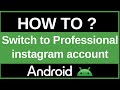- Популярные видео
- Авто
- Видео-блоги
- ДТП, аварии
- Для маленьких
- Еда, напитки
- Животные
- Закон и право
- Знаменитости
- Игры
- Искусство
- Комедии
- Красота, мода
- Кулинария, рецепты
- Люди
- Мото
- Музыка
- Мультфильмы
- Наука, технологии
- Новости
- Образование
- Политика
- Праздники
- Приколы
- Природа
- Происшествия
- Путешествия
- Развлечения
- Ржач
- Семья
- Сериалы
- Спорт
- Стиль жизни
- ТВ передачи
- Танцы
- Технологии
- Товары
- Ужасы
- Фильмы
- Шоу-бизнес
- Юмор
How to Use Eye Comfort Shield in Android
Do you find your phone's bright, white screen straining your eyes, making them feel tired or sore, especially when you're scrolling in bed at night? In this essential 2025 Android guide, we will show you how to enable, customize, and schedule the built-in "Eye Comfort Shield" to protect your eyes and even improve your sleep.
This is one of the most important Digital Wellbeing features on any Android phone, perfect for users in India and around the world. Many people know this feature exists but don't realize how powerful and customizable it is. This tutorial will provide a clear, step-by-step walkthrough to find the setting on any modern Android device, explaining the different names it goes by: Eye Comfort Shield (on Samsung), Night Light (on Google Pixel and Stock Android), and Reading Mode (on Xiaomi/Redmi/Poco).
First, we will show you the quickest way to turn it on and off directly from your Quick Settings panel. Then, we will dive deep into the main settings menu. We will show you how to set up an automatic schedule so you never have to think about it again, whether you choose the smart "Sunset to sunrise" option or a "Custom schedule" with your own start and end times.
But we won't stop there. This guide will reveal the pro-level customization feature: the "Color temperature" or "Intensity" slider. We'll explain how to adjust this slider to make the screen's warm, yellowish tint as subtle or as strong as you like, allowing you to create the perfect high-comfort shield for your eyes. We will also explain the science behind why filtering out blue light is so beneficial for your eyes and your natural sleep cycle. By the end of this video, you will have a fully automated, perfectly customized screen that is comfortable to look at day and night.
Section 1: What is Eye Comfort Shield and Why is it Important?
Before we enable it, let's understand what this feature does. Your phone's screen emits blue light, which is fine during the day but can be harsh at night. This blue light can trick your brain into thinking it's still daytime, which can cause digital eye strain and disrupt your ability to fall asleep. Eye Comfort Shield (or Night Light) is a filter that reduces this blue light, making the screen appear warmer with a pleasant yellowish tint. This is much more comfortable for your eyes in low-light conditions.
Section 2: The Quickest Way to Turn It On / Off
Swipe down from the top of your screen to open the Quick Settings panel.
Find the icon. Look for an icon named "Eye Comfort Shield," "Night Light," or "Reading Mode." It usually looks like an eye or a moon.
Tap the icon to instantly enable or disable the feature.
Section 3: How to Set a Schedule and Customize the Intensity
For a "set it and forget it" experience, you need to go into the main settings.
Open your phone's "Settings" app.
Go to the "Display" section.
Find and tap on "Eye Comfort Shield" (or "Night Light" / "Reading Mode").
Enable and Set a Schedule:
Make sure the main toggle is ON.
Tap on "Set a schedule." You will see two powerful options:
Sunset to sunrise: This is the best choice for most people. Your phone will use your location to automatically turn the filter on at sunset and off at sunrise.
Custom: This allows you to set specific times for the filter to activate and deactivate (e.g., from 10 PM to 7 AM).
Adjust for High Comfort (The Pro Tip):
Back in the main Eye Comfort Shield menu, look for a slider labeled "Color temperature" or "Intensity."
Drag this slider to the right to make the screen's tint warmer and more orange. This filters out more blue light and provides the highest level of comfort for nighttime reading. Find the level that feels best for your eyes.
3. Hashtags
#Android #AndroidTutorial #EyeComfortShield #NightLight #BlueLightFilter #DigitalWellbeing #TechTips #AndroidTips #HowTo #EyeStrain
Видео How to Use Eye Comfort Shield in Android канала ProgrammingKnowledge2
This is one of the most important Digital Wellbeing features on any Android phone, perfect for users in India and around the world. Many people know this feature exists but don't realize how powerful and customizable it is. This tutorial will provide a clear, step-by-step walkthrough to find the setting on any modern Android device, explaining the different names it goes by: Eye Comfort Shield (on Samsung), Night Light (on Google Pixel and Stock Android), and Reading Mode (on Xiaomi/Redmi/Poco).
First, we will show you the quickest way to turn it on and off directly from your Quick Settings panel. Then, we will dive deep into the main settings menu. We will show you how to set up an automatic schedule so you never have to think about it again, whether you choose the smart "Sunset to sunrise" option or a "Custom schedule" with your own start and end times.
But we won't stop there. This guide will reveal the pro-level customization feature: the "Color temperature" or "Intensity" slider. We'll explain how to adjust this slider to make the screen's warm, yellowish tint as subtle or as strong as you like, allowing you to create the perfect high-comfort shield for your eyes. We will also explain the science behind why filtering out blue light is so beneficial for your eyes and your natural sleep cycle. By the end of this video, you will have a fully automated, perfectly customized screen that is comfortable to look at day and night.
Section 1: What is Eye Comfort Shield and Why is it Important?
Before we enable it, let's understand what this feature does. Your phone's screen emits blue light, which is fine during the day but can be harsh at night. This blue light can trick your brain into thinking it's still daytime, which can cause digital eye strain and disrupt your ability to fall asleep. Eye Comfort Shield (or Night Light) is a filter that reduces this blue light, making the screen appear warmer with a pleasant yellowish tint. This is much more comfortable for your eyes in low-light conditions.
Section 2: The Quickest Way to Turn It On / Off
Swipe down from the top of your screen to open the Quick Settings panel.
Find the icon. Look for an icon named "Eye Comfort Shield," "Night Light," or "Reading Mode." It usually looks like an eye or a moon.
Tap the icon to instantly enable or disable the feature.
Section 3: How to Set a Schedule and Customize the Intensity
For a "set it and forget it" experience, you need to go into the main settings.
Open your phone's "Settings" app.
Go to the "Display" section.
Find and tap on "Eye Comfort Shield" (or "Night Light" / "Reading Mode").
Enable and Set a Schedule:
Make sure the main toggle is ON.
Tap on "Set a schedule." You will see two powerful options:
Sunset to sunrise: This is the best choice for most people. Your phone will use your location to automatically turn the filter on at sunset and off at sunrise.
Custom: This allows you to set specific times for the filter to activate and deactivate (e.g., from 10 PM to 7 AM).
Adjust for High Comfort (The Pro Tip):
Back in the main Eye Comfort Shield menu, look for a slider labeled "Color temperature" or "Intensity."
Drag this slider to the right to make the screen's tint warmer and more orange. This filters out more blue light and provides the highest level of comfort for nighttime reading. Find the level that feels best for your eyes.
3. Hashtags
#Android #AndroidTutorial #EyeComfortShield #NightLight #BlueLightFilter #DigitalWellbeing #TechTips #AndroidTips #HowTo #EyeStrain
Видео How to Use Eye Comfort Shield in Android канала ProgrammingKnowledge2
Android Android tutorial how to enable eye comfort shield Android eye comfort shield schedule night light android set timer for blue light filter Google Pixel night light Samsung eye comfort shield Xiaomi reading mode Android eye strain phone screen hurts my eyes at night how to make screen yellow at night turn on night light automatically customize eye comfort shield change color temperature android Android tips 2025 Android tutorial India Android help
Комментарии отсутствуют
Информация о видео
14 октября 2025 г. 21:30:07
00:01:16
Другие видео канала