How To Create A Shopify Website | Simple & Easy
Create an account in Shopify ➔ https://wl.tools/shopify
Get Domain Name ➔ https://websitelearners.com/domain-checker/
Learn how you can create your own ecommerce site using Shopify
Shopify is an easy to use online store builder, where you can create your own online store easily.
Let’s get started..
Table of contents
00:00 Intro
00:35 Create an account in Shopify
03:04 Setting up your store
03:26 1.Logging to your site
03:55 2.Adding products to your site
06:28 3.Choosing a plan on Shopify
08:32 4.Setting up your payment method
11:02 5.Making your site available to the visitors
15:14 Changing the look of your site
15:26 1.Adding content to your Homepage
19:34 2.Adding Products to your Homepage
22:24 Get your Domain Name
27:41 Bonus Part - Adding collections to your site.
To create your own store using Shopify
First, we need to create an account in Shopify
Click this link ➔ https://wl.tools/shopify
And Sign Up with your details
So now, you have successfully created an account in Shopify.
Once you have created your account, Your site will be created automatically.
Once you got your site, we can start building our site
We are going built our site in 2 parts
Part 1 - Set up your store
We’re going to set up our store in 5 steps,
1. Logging into your site
Type “/admin” next to your site address ► Press ‘Enter’
2. Adding products to your site
Click ‘Add Product’ ► Enter product name and details ► Add product
image ► Enter price of the product ► Enter No.of products available and click ‘Save’
In the same way, you can add all the products you want on your site.
3. Choose a plan on Shopify
On Shopify, Go to ‘Home’ ► Click ‘Select a Plan’ ► Select the billing cycle ► Click ‘Confirm’ and then checkout.
4. Setting up your payment method
On Shopify, Click ‘Settings’ ► Go to ‘Payments’ ► Select the payment method you want ► Now enter your business details and Bank details ► Click ‘Authorize’.
5. Making your site available to others
On Shopify, Click ‘Online store’ ► Click ‘Disable Password’ and then click ‘Save’.
Once you have set up your store,
We can go to Part 2 - Changing the look on our site
We’re going to do 2 steps
1. Adding content to your Homepage
Click ‘Edit Homepage’ ► Click the item you want to edit ► If you want to change the text, just select it and then replace it with the text you want.
If you want to change an image, Click the image and then drag the image from your computer and drop it.
In the same way, you can change all the items on your site.
2. Adding products to your Homepage
To Add products, we’re going to do 2 steps
Step 1 - Choose your collection
Click ‘Edit Homepage’ ► Go to ‘Featured Collection’ ► Click ‘Select
Collection’ ► Choose ‘Homepage’ and click ‘Select’
So now you have successfully selected your collection.
Step 2 - Add products to this collection,
On Shopify, Go to ‘Products’ ► Click ‘Collections’ ► Choose ‘Homepage’ ► Click ‘Browse’ and then select the products you want to add to your collections ► Click ‘Add’.
So now you have added your products to the collection.
So this is how you can change the look of your site.
Next, let’s see how you can get a domain name for your site.
So to get the domain name,
Click this link ➔ https://websitelearners.com/domain-checker/
Search for the domain name you want ► click ‘Get It Now’’ & Purchase it.
Once you’ve got your domain
We need to connect our domain with Shopify,
To do that, let’s go to Shopify,
Click ‘Connect Existing Domain’ ► Enter the Domain name you purchased ► Click ‘Next’ ►Click ‘Connect’ ► Again click ‘Connect’ ► Click ‘close’ ► Select ‘Change Primary domain’ and then select your new domain, which you purchased.
Bonus Part - Adding different collections to your site
So to add collection, we’re going to do 2 steps
1. Create your collection
On Shopify, go to ‘Products’ ► Click ‘Create Collection’ ► Give a name to your collection ► Select ‘Manual’ and click ‘Save’ ► Select ‘Browse’ and add all the products you want.
2. Add this collection to the Menu.
On Shopify, Click ‘Online store’ ► Go to ‘Navigation’ ► Click ‘Main Menu’ ► Select ‘Add Menu Item’ ► Enter the name you want and the select the collection which you have created ► Click ‘Add’ and then click ‘Save’.
So now, you’ve successfully added your collection to your site.
So that’s it, Guys!
This is how you can create your own online store using Shopify.
------------------------------
📢 The Tools we use:
Get the best tools for your website ➜ https://websitelearners.com/tools/
Video Gear We Use ➜ https://kit.co/websitelearners/video-gear-we-use/
Our Video Editing Tool ➜ https://bit.ly/2Od546p
🙌 Officially:
We're Hiring: https://websitelearners.com/careers/
Want your website developed by us? Email us your requirements to contact@websitelearners.com
Видео How To Create A Shopify Website | Simple & Easy канала Website Learners
Get Domain Name ➔ https://websitelearners.com/domain-checker/
Learn how you can create your own ecommerce site using Shopify
Shopify is an easy to use online store builder, where you can create your own online store easily.
Let’s get started..
Table of contents
00:00 Intro
00:35 Create an account in Shopify
03:04 Setting up your store
03:26 1.Logging to your site
03:55 2.Adding products to your site
06:28 3.Choosing a plan on Shopify
08:32 4.Setting up your payment method
11:02 5.Making your site available to the visitors
15:14 Changing the look of your site
15:26 1.Adding content to your Homepage
19:34 2.Adding Products to your Homepage
22:24 Get your Domain Name
27:41 Bonus Part - Adding collections to your site.
To create your own store using Shopify
First, we need to create an account in Shopify
Click this link ➔ https://wl.tools/shopify
And Sign Up with your details
So now, you have successfully created an account in Shopify.
Once you have created your account, Your site will be created automatically.
Once you got your site, we can start building our site
We are going built our site in 2 parts
Part 1 - Set up your store
We’re going to set up our store in 5 steps,
1. Logging into your site
Type “/admin” next to your site address ► Press ‘Enter’
2. Adding products to your site
Click ‘Add Product’ ► Enter product name and details ► Add product
image ► Enter price of the product ► Enter No.of products available and click ‘Save’
In the same way, you can add all the products you want on your site.
3. Choose a plan on Shopify
On Shopify, Go to ‘Home’ ► Click ‘Select a Plan’ ► Select the billing cycle ► Click ‘Confirm’ and then checkout.
4. Setting up your payment method
On Shopify, Click ‘Settings’ ► Go to ‘Payments’ ► Select the payment method you want ► Now enter your business details and Bank details ► Click ‘Authorize’.
5. Making your site available to others
On Shopify, Click ‘Online store’ ► Click ‘Disable Password’ and then click ‘Save’.
Once you have set up your store,
We can go to Part 2 - Changing the look on our site
We’re going to do 2 steps
1. Adding content to your Homepage
Click ‘Edit Homepage’ ► Click the item you want to edit ► If you want to change the text, just select it and then replace it with the text you want.
If you want to change an image, Click the image and then drag the image from your computer and drop it.
In the same way, you can change all the items on your site.
2. Adding products to your Homepage
To Add products, we’re going to do 2 steps
Step 1 - Choose your collection
Click ‘Edit Homepage’ ► Go to ‘Featured Collection’ ► Click ‘Select
Collection’ ► Choose ‘Homepage’ and click ‘Select’
So now you have successfully selected your collection.
Step 2 - Add products to this collection,
On Shopify, Go to ‘Products’ ► Click ‘Collections’ ► Choose ‘Homepage’ ► Click ‘Browse’ and then select the products you want to add to your collections ► Click ‘Add’.
So now you have added your products to the collection.
So this is how you can change the look of your site.
Next, let’s see how you can get a domain name for your site.
So to get the domain name,
Click this link ➔ https://websitelearners.com/domain-checker/
Search for the domain name you want ► click ‘Get It Now’’ & Purchase it.
Once you’ve got your domain
We need to connect our domain with Shopify,
To do that, let’s go to Shopify,
Click ‘Connect Existing Domain’ ► Enter the Domain name you purchased ► Click ‘Next’ ►Click ‘Connect’ ► Again click ‘Connect’ ► Click ‘close’ ► Select ‘Change Primary domain’ and then select your new domain, which you purchased.
Bonus Part - Adding different collections to your site
So to add collection, we’re going to do 2 steps
1. Create your collection
On Shopify, go to ‘Products’ ► Click ‘Create Collection’ ► Give a name to your collection ► Select ‘Manual’ and click ‘Save’ ► Select ‘Browse’ and add all the products you want.
2. Add this collection to the Menu.
On Shopify, Click ‘Online store’ ► Go to ‘Navigation’ ► Click ‘Main Menu’ ► Select ‘Add Menu Item’ ► Enter the name you want and the select the collection which you have created ► Click ‘Add’ and then click ‘Save’.
So now, you’ve successfully added your collection to your site.
So that’s it, Guys!
This is how you can create your own online store using Shopify.
------------------------------
📢 The Tools we use:
Get the best tools for your website ➜ https://websitelearners.com/tools/
Video Gear We Use ➜ https://kit.co/websitelearners/video-gear-we-use/
Our Video Editing Tool ➜ https://bit.ly/2Od546p
🙌 Officially:
We're Hiring: https://websitelearners.com/careers/
Want your website developed by us? Email us your requirements to contact@websitelearners.com
Видео How To Create A Shopify Website | Simple & Easy канала Website Learners
Показать
Комментарии отсутствуют
Информация о видео
Другие видео канала
 How to Ship Products in India | Best Shipping Solution for Ecommerce Sites
How to Ship Products in India | Best Shipping Solution for Ecommerce Sites How To Create A Free Website - with Free Domain & Hosting
How To Create A Free Website - with Free Domain & Hosting The Best Shopify Tutorial For Beginners 2021 - How To Create A Dropshipping Store With No Money
The Best Shopify Tutorial For Beginners 2021 - How To Create A Dropshipping Store With No Money shopify vs wordpress? In Hindi? Advantages and Disadvantages? which is best?
shopify vs wordpress? In Hindi? Advantages and Disadvantages? which is best? Shopify Tutorial For Beginners 2021 - Shopify Website Design Step By Step
Shopify Tutorial For Beginners 2021 - Shopify Website Design Step By Step How to Rank Your Website on Google - WordPress SEO For Beginners
How to Rank Your Website on Google - WordPress SEO For Beginners How To Make a WordPress Website (in 25 mins) Simple & Easy
How To Make a WordPress Website (in 25 mins) Simple & Easy Shopify vs Wix - Let’s See who Builds the Best Online Stores
Shopify vs Wix - Let’s See who Builds the Best Online Stores HOW TO CREATE AN ONLINE STORE USING SHOPIFY *DETAILED SHOPIFY TUTORIAL*
HOW TO CREATE AN ONLINE STORE USING SHOPIFY *DETAILED SHOPIFY TUTORIAL*![വെബ്സൈറ്റ് നിർമ്മിക്കാം | Create a beautiful website in 10 minutes [Malayalam]](https://i.ytimg.com/vi/ry5fhEaaTpk/default.jpg) വെബ്സൈറ്റ് നിർമ്മിക്കാം | Create a beautiful website in 10 minutes [Malayalam]
വെബ്സൈറ്റ് നിർമ്മിക്കാം | Create a beautiful website in 10 minutes [Malayalam] COMPLETE Shopify Tutorial For Beginners 2021 - How To Create A Profitable Shopify Store From Scratch
COMPLETE Shopify Tutorial For Beginners 2021 - How To Create A Profitable Shopify Store From Scratch How to Find Low Competition Keywords with High Traffic
How to Find Low Competition Keywords with High Traffic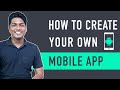 How To Create A Mobile App for Your E-commerce Website
How To Create A Mobile App for Your E-commerce Website
 How To Make A Logo in 5 Minutes - for Free
How To Make A Logo in 5 Minutes - for Free The SHOPIFY Hacks, Tips & Tricks You Probably Didn't Know!
The SHOPIFY Hacks, Tips & Tricks You Probably Didn't Know! How To Create Custom Header & Footer in WordPress
How To Create Custom Header & Footer in WordPress How to Integrate SMS Gateway in WordPress E Commerce Website
How to Integrate SMS Gateway in WordPress E Commerce Website Shopify Tutorial 2021 For Beginners (Step-By-Step EASY Shopify Guide)
Shopify Tutorial 2021 For Beginners (Step-By-Step EASY Shopify Guide) How To Add Refund Option to Your E Commerce website
How To Add Refund Option to Your E Commerce website