How to Reset your WordPress Site
Get our NEW Course ➜ https://hi.switchy.io/2UUK
Learn WordPress and create any Website in less than 7 days with our "Make A Pro Website" WordPress course.
Get the WordPress starter Guide ➜ https://websitelearners.com/ebook-wordpress-7-must-do-things/
How to backup your website ➜ https://youtu.be/AJI-ZMD7qWE
Want to learn WordPress
Join our Complete WordPress Course ➜https://bit.ly/3nRXMlN
Table of contents:
0:00 Intro
0:53 Install the reset plugin
2:02 Reset your WordPress site using the plugin
2:45 How to take a snapshot
4:58 How to restore the snapshot
Learn how you can reset your WordPress website.
Let’s say you have built a WordPress site,
And you want to go back to the default WordPress site.
You can do that easily by following these 2 simple steps.
1 - Install the WP Reset plugin.
2 - Reset your WordPress site using the plugin.
So let’s get started.
Step 1 : Install the WP Reset plugin.
So to install the plugin,
Let’s go to your WordPress dashboard ► Plugins ► Add New
Now search for a plugin called ‘WP Reset’.
Now click ‘Install’ and then click ‘Activate’.
As soon as you click activate your plugin will be installed and activated.
Once you install the plugin, you can go to the next step.
Step 2 : Reset your WordPress site using the plugin.
Before you reset your website, it is good to have a backup of your site.
Because once you reset your site, you will lose all the data of your site.
Now If you want to quickly revert back to your current site, after the reset,
You can also take a snapshot of your site.
To take a snapshot, go to your WordPress dashboard.
Go to Tools ► WP Reset ► Snapshots and click “Create Snapshot”.
Now once you've created the snapshot, you can reset your site.
To reset, go to the reset tab on wp reset plugin and click “Reset WordPress”.
As soon as you click reset WordPress, your site will be back to its default state.
So this is how you can reset your WordPress Website.
And now you can start building your site from scratch.
Now if you want to quickly revert back to your previous site, you can restore the snapshot.
To restore the snapshot, go to Dashboard ► WP Reset ► Snapshots
Now click ‘Actions’ on the snapshot you created and click ‘Restore Snapshot’.
And now your site will be restored from the snapshot.
That's it guys.
This is how you can reset your WordPress website.
------------------------------
📢 The Tools we use:
Get the best tools for your website ➜ https://websitelearners.com/tools/
Video Gear We Use ➜ https://kit.co/websitelearners/video-gear-we-use/
Our Video Editing Tool ➜ https://websitelearners.com/get/video-editor
🙌 Officially:
We're Hiring: https://websitelearners.com/careers/
Want your website developed by us? Email us your requirements to contact@websitelearners.com
💬 Follow & Chat with us:
----------------------------------
Instagram: https://www.instagram.com/websitelearners/
Facebook: https://www.facebook.com/websitelearners/
Twitter: https://twitter.com/websitelearners/
Видео How to Reset your WordPress Site канала Website Learners
Learn WordPress and create any Website in less than 7 days with our "Make A Pro Website" WordPress course.
Get the WordPress starter Guide ➜ https://websitelearners.com/ebook-wordpress-7-must-do-things/
How to backup your website ➜ https://youtu.be/AJI-ZMD7qWE
Want to learn WordPress
Join our Complete WordPress Course ➜https://bit.ly/3nRXMlN
Table of contents:
0:00 Intro
0:53 Install the reset plugin
2:02 Reset your WordPress site using the plugin
2:45 How to take a snapshot
4:58 How to restore the snapshot
Learn how you can reset your WordPress website.
Let’s say you have built a WordPress site,
And you want to go back to the default WordPress site.
You can do that easily by following these 2 simple steps.
1 - Install the WP Reset plugin.
2 - Reset your WordPress site using the plugin.
So let’s get started.
Step 1 : Install the WP Reset plugin.
So to install the plugin,
Let’s go to your WordPress dashboard ► Plugins ► Add New
Now search for a plugin called ‘WP Reset’.
Now click ‘Install’ and then click ‘Activate’.
As soon as you click activate your plugin will be installed and activated.
Once you install the plugin, you can go to the next step.
Step 2 : Reset your WordPress site using the plugin.
Before you reset your website, it is good to have a backup of your site.
Because once you reset your site, you will lose all the data of your site.
Now If you want to quickly revert back to your current site, after the reset,
You can also take a snapshot of your site.
To take a snapshot, go to your WordPress dashboard.
Go to Tools ► WP Reset ► Snapshots and click “Create Snapshot”.
Now once you've created the snapshot, you can reset your site.
To reset, go to the reset tab on wp reset plugin and click “Reset WordPress”.
As soon as you click reset WordPress, your site will be back to its default state.
So this is how you can reset your WordPress Website.
And now you can start building your site from scratch.
Now if you want to quickly revert back to your previous site, you can restore the snapshot.
To restore the snapshot, go to Dashboard ► WP Reset ► Snapshots
Now click ‘Actions’ on the snapshot you created and click ‘Restore Snapshot’.
And now your site will be restored from the snapshot.
That's it guys.
This is how you can reset your WordPress website.
------------------------------
📢 The Tools we use:
Get the best tools for your website ➜ https://websitelearners.com/tools/
Video Gear We Use ➜ https://kit.co/websitelearners/video-gear-we-use/
Our Video Editing Tool ➜ https://websitelearners.com/get/video-editor
🙌 Officially:
We're Hiring: https://websitelearners.com/careers/
Want your website developed by us? Email us your requirements to contact@websitelearners.com
💬 Follow & Chat with us:
----------------------------------
Instagram: https://www.instagram.com/websitelearners/
Facebook: https://www.facebook.com/websitelearners/
Twitter: https://twitter.com/websitelearners/
Видео How to Reset your WordPress Site канала Website Learners
Показать
Комментарии отсутствуют
Информация о видео
Другие видео канала
 How to Backup Your WordPress Website
How to Backup Your WordPress Website How To Create A Free Website - with Free Domain & Hosting
How To Create A Free Website - with Free Domain & Hosting How To Reset WordPress Instead Of Reinstalling - It's Faster & Easier To Start Fresh
How To Reset WordPress Instead Of Reinstalling - It's Faster & Easier To Start Fresh How to Install a WordPress Theme
How to Install a WordPress Theme How To Record Your Computer Screen - for Free
How To Record Your Computer Screen - for Free How to Reset Your WordPress Database to Default Settings
How to Reset Your WordPress Database to Default Settings How to Make an E-Commerce Website in India - Build an Online Store
How to Make an E-Commerce Website in India - Build an Online Store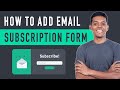 How to Add Email Subscription to WordPress - using Mailchimp
How to Add Email Subscription to WordPress - using Mailchimp How To Reset WP Back To Default - Easiest Way To WP Reset For WordPress Websites
How To Reset WP Back To Default - Easiest Way To WP Reset For WordPress Websites How To Reset A WordPress Website Back To Default 🙀 - Better Than Reinstalling WordPress
How To Reset A WordPress Website Back To Default 🙀 - Better Than Reinstalling WordPress How to Migrate an Entire WordPress Site to New Host
How to Migrate an Entire WordPress Site to New Host How to Install Google Analytics in WordPress in 10 mins
How to Install Google Analytics in WordPress in 10 mins Top 5 FREE & Best WordPress Themes
Top 5 FREE & Best WordPress Themes How To Backup And Restore Wordpress From Cpanel
How To Backup And Restore Wordpress From Cpanel How to Find Low Competition Keywords with High Traffic
How to Find Low Competition Keywords with High Traffic Completely Delete WordPress In Two Steps | WP Learning Lab
Completely Delete WordPress In Two Steps | WP Learning Lab How to Create a Menu in Wordpress
How to Create a Menu in Wordpress How to Add Instagram Feed on Your WordPress Website
How to Add Instagram Feed on Your WordPress Website How to Create A Slider in WordPress
How to Create A Slider in WordPress How to Make a Website in 10 mins - Simple & Easy
How to Make a Website in 10 mins - Simple & Easy