How to Migrate an Entire WordPress Site to New Host
𝗪𝗮𝘁𝗰𝗵 𝗼𝘂𝗿 𝗨𝗣𝗗𝗔𝗧𝗘𝗗 𝘁𝘂𝘁𝗼𝗿𝗶𝗮𝗹 𝗵𝗲𝗿𝗲 ➜ https://youtu.be/xZCvgQRLwzw
𝗦𝘁𝗮𝗿𝘁 𝗵𝗲𝗿𝗲 ➜ https://websitelearners.com/hosting-finder/
𝗚𝗲𝘁 𝗵𝗼𝘀𝘁𝗶𝗻𝗴 ➜ https://youtu.be/kTz5kqeGCs4
𝗖𝗵𝗲𝗰𝗸𝗼𝘂𝘁 𝗼𝘂𝗿 𝗲𝘅𝗰𝗹𝘂𝘀𝗶𝘃𝗲 𝗪𝗼𝗿𝗱𝗣𝗿𝗲𝘀𝘀 𝗰𝗼𝘂𝗿𝘀𝗲 ➜ https://websitelearners.com/wordpress-course
𝗟𝗲𝘁 𝘂𝘀 𝗠𝗶𝗴𝗿𝗮𝘁𝗲 𝘆𝗼𝘂𝗿 𝗪𝗲𝗯𝘀𝗶𝘁𝗲, 𝗢𝗿𝗱𝗲𝗿 𝗵𝗲𝗿𝗲 ➜ https://shop.websitelearners.com/websitelearners/We-will-migrate-your-website-and-all-its-contents-securely-to-a-new-hosting-platform
𝗛𝗼𝘄 𝘁𝗼 𝗠𝗮𝗸𝗲 𝗠𝗼𝗻𝗲𝘆 𝘄𝗶𝘁𝗵 𝘆𝗼𝘂𝗿 𝘄𝗲𝗯𝘀𝗶𝘁𝗲 ➜ https://websitelearners.com/ebook/top-5-ways-to-monetize-your-website/
𝗩𝗼𝘁𝗲 𝗳𝗼𝗿 𝗼𝘂𝗿 𝗻𝗲𝘅𝘁 𝘃𝗶𝗱𝗲𝗼 ➜ https://topics.websitelearners.com/websitelearners#/ideas
𝗣𝗼𝘀𝘁 𝗜𝘀𝘀𝘂𝗲𝘀 𝗛𝗲𝗿𝗲 ➜ https://wltalk.com/post/1020387190
𝗧𝗮𝗯𝗹𝗲 𝗼𝗳 𝗰𝗼𝗻𝘁𝗲𝗻𝘁𝘀 :
00:00 Intro
01:58 Get your new hosting
03:47 Install WordPress on your new host
04:45 Copy your WordPress site to the new host
12:51 Add the new IP address to your domain
Learn how you can migrate your WordPress website from your current hosting provider to a new host without disturbing any of your website content.
So let’s get started.
Now before you move website to a new host,
First, you need to check where your website is currently hosted.
So to check that, click this link ➜ https://websitelearners.com/hosting-finder/
Once you find your current hosting provider, you can now move your website to a new host.
So to move your website to a new host, we’re going to do 4 steps.
Step 1 : Get your new hosting.
To get your new hosting, you need to choose any hosting provider available on the internet.
We recommend one of the best hosting providers which is SiteGround. To get your hosting just click this link
➜ https://websitelearners.com/get/siteground-migrate/
Once you’ve clicked this link it will ask you to select a plan. Choose the right plan according to the number of website’s you want to host on this hosting provider.
Now you need to enter your domain name which is your current website name.
Once you have entered your domain name,
To get your new hosting, let’s click “proceed”.
Now fill up the required details and make the payment.
As soon as you make the payment, you will get your new hosting.
Once you get your new hosting, you can go to the next step.
Step 2: Install WordPress on your new host
Now in order to move your WordPress site to your new host, you need to install WordPress on your new hosting.
So to install WordPress click ‘setup site’ and select WordPress.
Now enter your email and password for your new WordPress site and click ‘finish’.
Once you’ve successfully installed WordPress on your new host, you can go to the next step.
Step 3 : Copy your WordPress site to your new host
To copy your existing WordPress site to your new host, you need to login to your current website.
Once you’ve logged in, you need to install a plugin called “Migrate Guru”.
So this is the plugin, which is going to help you to copy your WordPress site to your new hosting.
Once you’ve installed and activated the plugin, you will be asked to enter your email address.
Now enter your email and click “Migrate site”.
Now you need to choose your host to which you are moving your website to.
If you want to move your website from your current host to any hosting provider,
You can choose FTP so that you can move your site to any host.
Now once you’ve selected FTP you need to enter the required details.
Once you’ve entered these details, you need to provide the location where your WordPress site is stored on the new host.
Once you’ve given the location, you can now click “Migrate” to start copying your website to your new host.
But here you can see even after the process of copying is done, your site is still hosted on your old hosting.
So this means, your site has not yet moved to the new host.
This is because your domain still points to the old host.
Now in order to point your domain to the new host,
You need to add the IP address of the new host to your domain.
So to add the IP address let’s go to the final step of migrating your website.
Step 4 : Add a new IP address to your domain
Now to get the IP address, you need to go to your new hosting provider dashboard.
Once you find it, copy it .
Now let’s go to your domain registrar where you purchased your domain name.
Then go to DNS settings and add the new IP address.
Once you’ve added, click ‘save’ and your new IP address will be added to your domain.
So now you can see that your website is now hosted on your new hosting.
So that’s it guys.
This is how you can move your website to a new host.
------------------------------
📢 𝗧𝗵𝗲 𝗧𝗼𝗼𝗹𝘀 𝘄𝗲 𝘂𝘀𝗲:
𝗚𝗲𝘁 𝘁𝗵𝗲 𝗯𝗲𝘀𝘁 𝘁𝗼𝗼𝗹𝘀 𝗳𝗼𝗿 𝘆𝗼𝘂𝗿 𝘄𝗲𝗯𝘀𝗶𝘁𝗲 ➜ https://websitelearners.com/tools/
𝗩𝗶𝗱𝗲𝗼 𝗚𝗲𝗮𝗿 𝗪𝗲 𝗨𝘀𝗲 ➜ https://kit.co/websitelearners/video-gear-we-use/
𝗢𝘂𝗿 𝗩𝗶𝗱𝗲𝗼 𝗘𝗱𝗶𝘁𝗶𝗻𝗴 𝗧𝗼𝗼𝗹 ➜ https://bit.ly/2Od546p
🙌 𝗢𝗳𝗳𝗶𝗰𝗶𝗮𝗹𝗹𝘆:
𝗪𝗲❜𝗿𝗲 𝗛𝗶𝗿𝗶𝗻𝗴: https://websitelearners.com/careers/
Видео How to Migrate an Entire WordPress Site to New Host канала Website Learners
𝗦𝘁𝗮𝗿𝘁 𝗵𝗲𝗿𝗲 ➜ https://websitelearners.com/hosting-finder/
𝗚𝗲𝘁 𝗵𝗼𝘀𝘁𝗶𝗻𝗴 ➜ https://youtu.be/kTz5kqeGCs4
𝗖𝗵𝗲𝗰𝗸𝗼𝘂𝘁 𝗼𝘂𝗿 𝗲𝘅𝗰𝗹𝘂𝘀𝗶𝘃𝗲 𝗪𝗼𝗿𝗱𝗣𝗿𝗲𝘀𝘀 𝗰𝗼𝘂𝗿𝘀𝗲 ➜ https://websitelearners.com/wordpress-course
𝗟𝗲𝘁 𝘂𝘀 𝗠𝗶𝗴𝗿𝗮𝘁𝗲 𝘆𝗼𝘂𝗿 𝗪𝗲𝗯𝘀𝗶𝘁𝗲, 𝗢𝗿𝗱𝗲𝗿 𝗵𝗲𝗿𝗲 ➜ https://shop.websitelearners.com/websitelearners/We-will-migrate-your-website-and-all-its-contents-securely-to-a-new-hosting-platform
𝗛𝗼𝘄 𝘁𝗼 𝗠𝗮𝗸𝗲 𝗠𝗼𝗻𝗲𝘆 𝘄𝗶𝘁𝗵 𝘆𝗼𝘂𝗿 𝘄𝗲𝗯𝘀𝗶𝘁𝗲 ➜ https://websitelearners.com/ebook/top-5-ways-to-monetize-your-website/
𝗩𝗼𝘁𝗲 𝗳𝗼𝗿 𝗼𝘂𝗿 𝗻𝗲𝘅𝘁 𝘃𝗶𝗱𝗲𝗼 ➜ https://topics.websitelearners.com/websitelearners#/ideas
𝗣𝗼𝘀𝘁 𝗜𝘀𝘀𝘂𝗲𝘀 𝗛𝗲𝗿𝗲 ➜ https://wltalk.com/post/1020387190
𝗧𝗮𝗯𝗹𝗲 𝗼𝗳 𝗰𝗼𝗻𝘁𝗲𝗻𝘁𝘀 :
00:00 Intro
01:58 Get your new hosting
03:47 Install WordPress on your new host
04:45 Copy your WordPress site to the new host
12:51 Add the new IP address to your domain
Learn how you can migrate your WordPress website from your current hosting provider to a new host without disturbing any of your website content.
So let’s get started.
Now before you move website to a new host,
First, you need to check where your website is currently hosted.
So to check that, click this link ➜ https://websitelearners.com/hosting-finder/
Once you find your current hosting provider, you can now move your website to a new host.
So to move your website to a new host, we’re going to do 4 steps.
Step 1 : Get your new hosting.
To get your new hosting, you need to choose any hosting provider available on the internet.
We recommend one of the best hosting providers which is SiteGround. To get your hosting just click this link
➜ https://websitelearners.com/get/siteground-migrate/
Once you’ve clicked this link it will ask you to select a plan. Choose the right plan according to the number of website’s you want to host on this hosting provider.
Now you need to enter your domain name which is your current website name.
Once you have entered your domain name,
To get your new hosting, let’s click “proceed”.
Now fill up the required details and make the payment.
As soon as you make the payment, you will get your new hosting.
Once you get your new hosting, you can go to the next step.
Step 2: Install WordPress on your new host
Now in order to move your WordPress site to your new host, you need to install WordPress on your new hosting.
So to install WordPress click ‘setup site’ and select WordPress.
Now enter your email and password for your new WordPress site and click ‘finish’.
Once you’ve successfully installed WordPress on your new host, you can go to the next step.
Step 3 : Copy your WordPress site to your new host
To copy your existing WordPress site to your new host, you need to login to your current website.
Once you’ve logged in, you need to install a plugin called “Migrate Guru”.
So this is the plugin, which is going to help you to copy your WordPress site to your new hosting.
Once you’ve installed and activated the plugin, you will be asked to enter your email address.
Now enter your email and click “Migrate site”.
Now you need to choose your host to which you are moving your website to.
If you want to move your website from your current host to any hosting provider,
You can choose FTP so that you can move your site to any host.
Now once you’ve selected FTP you need to enter the required details.
Once you’ve entered these details, you need to provide the location where your WordPress site is stored on the new host.
Once you’ve given the location, you can now click “Migrate” to start copying your website to your new host.
But here you can see even after the process of copying is done, your site is still hosted on your old hosting.
So this means, your site has not yet moved to the new host.
This is because your domain still points to the old host.
Now in order to point your domain to the new host,
You need to add the IP address of the new host to your domain.
So to add the IP address let’s go to the final step of migrating your website.
Step 4 : Add a new IP address to your domain
Now to get the IP address, you need to go to your new hosting provider dashboard.
Once you find it, copy it .
Now let’s go to your domain registrar where you purchased your domain name.
Then go to DNS settings and add the new IP address.
Once you’ve added, click ‘save’ and your new IP address will be added to your domain.
So now you can see that your website is now hosted on your new hosting.
So that’s it guys.
This is how you can move your website to a new host.
------------------------------
📢 𝗧𝗵𝗲 𝗧𝗼𝗼𝗹𝘀 𝘄𝗲 𝘂𝘀𝗲:
𝗚𝗲𝘁 𝘁𝗵𝗲 𝗯𝗲𝘀𝘁 𝘁𝗼𝗼𝗹𝘀 𝗳𝗼𝗿 𝘆𝗼𝘂𝗿 𝘄𝗲𝗯𝘀𝗶𝘁𝗲 ➜ https://websitelearners.com/tools/
𝗩𝗶𝗱𝗲𝗼 𝗚𝗲𝗮𝗿 𝗪𝗲 𝗨𝘀𝗲 ➜ https://kit.co/websitelearners/video-gear-we-use/
𝗢𝘂𝗿 𝗩𝗶𝗱𝗲𝗼 𝗘𝗱𝗶𝘁𝗶𝗻𝗴 𝗧𝗼𝗼𝗹 ➜ https://bit.ly/2Od546p
🙌 𝗢𝗳𝗳𝗶𝗰𝗶𝗮𝗹𝗹𝘆:
𝗪𝗲❜𝗿𝗲 𝗛𝗶𝗿𝗶𝗻𝗴: https://websitelearners.com/careers/
Видео How to Migrate an Entire WordPress Site to New Host канала Website Learners
Показать
Комментарии отсутствуют
Информация о видео
Другие видео канала
 How to MANUALLY Migrate Your Wordpress Site (still works in 2021)
How to MANUALLY Migrate Your Wordpress Site (still works in 2021)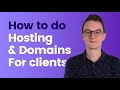 How to handle hosting for clients - What mistakes to avoid
How to handle hosting for clients - What mistakes to avoid How to Rank Your Website on Google - WordPress SEO For Beginners
How to Rank Your Website on Google - WordPress SEO For Beginners How to Migrate WordPress Website from one Domain and Hosting to another Domain and Server 2018
How to Migrate WordPress Website from one Domain and Hosting to another Domain and Server 2018 Move WordPress Website From Local To Live / Migrate To New Web Hosting Or New Domain Name
Move WordPress Website From Local To Live / Migrate To New Web Hosting Or New Domain Name![Migrate a WordPress site [2019] to a new host and new domain manually | WP Learning Lab](https://i.ytimg.com/vi/ZJED0dqEx-M/default.jpg) Migrate a WordPress site [2019] to a new host and new domain manually | WP Learning Lab
Migrate a WordPress site [2019] to a new host and new domain manually | WP Learning Lab
 WordPress Site Migration | Another Server in 4 Simple Steps
WordPress Site Migration | Another Server in 4 Simple Steps How To Transfer Your Website To Another Hosting Provider
How To Transfer Your Website To Another Hosting Provider How to Backup Your WordPress Website
How to Backup Your WordPress Website How to Move Wordpress from Local Server to Live Website
How to Move Wordpress from Local Server to Live Website How To Mine Ethereum & Make Money 2021 Tutorial! (Setup In 10 Minutes Guide)
How To Mine Ethereum & Make Money 2021 Tutorial! (Setup In 10 Minutes Guide) How to Find Low Competition Keywords with High Traffic
How to Find Low Competition Keywords with High Traffic Facebook Ads Tutorial 2021 - How To Create Facebook Ads For Beginners (QUICK GUIDE)
Facebook Ads Tutorial 2021 - How To Create Facebook Ads For Beginners (QUICK GUIDE) How to Migrate WordPress Website to New Host in Hindi | WordPress Migration in Hindi | WP Move हिंदी
How to Migrate WordPress Website to New Host in Hindi | WordPress Migration in Hindi | WP Move हिंदी![Best Hosting in India (2020) 🔥 || Best Hosting For Wordpress, eCommerce [All Tested 💯]](https://i.ytimg.com/vi/Kyc5urZSqzk/default.jpg) Best Hosting in India (2020) 🔥 || Best Hosting For Wordpress, eCommerce [All Tested 💯]
Best Hosting in India (2020) 🔥 || Best Hosting For Wordpress, eCommerce [All Tested 💯] Best Migration Plugins to Migrate WordPress Site to a New Host
Best Migration Plugins to Migrate WordPress Site to a New Host![How to Upload Wordpress Website Localhost to Live Server Using C Panel [In Hindi] | Part-23](https://i.ytimg.com/vi/E_3ljmegi9Q/default.jpg) How to Upload Wordpress Website Localhost to Live Server Using C Panel [In Hindi] | Part-23
How to Upload Wordpress Website Localhost to Live Server Using C Panel [In Hindi] | Part-23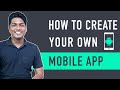 How To Create A Mobile App for Your E-commerce Website
How To Create A Mobile App for Your E-commerce Website How To Create A Free Website - with Free Domain & Hosting
How To Create A Free Website - with Free Domain & Hosting