How to Add Macro Buttons to the Excel Ribbon or Quick Access Toolbar (Part 3 of 4)
Learn how to add custom macro buttons to the Excel Ribbon or Quick Access Toolbar.
This allows you to run macros from your personal macro workbook at any time, on any open workbook.
Read the article and download the Excel file here:
http://www.excelcampus.com/vba/personal-macro-workbook-video-series/
The Excel ribbon can be customized with new Tabs, Groups, and Buttons that will run your macros.
You will also learn how to add macro buttons to the Quick Access Toolbar (QAT). The advantage here is that you can use the Alt+number key keyboard shortcuts to press a QAT button to run your macro. This makes it really fast to run a macro on any open workbook.
Other videos in this series:
How to Create a Personal Macro Workbook in Excel and Why You Need It (Part 1 of 4):
https://www.youtube.com/watch?v=rD2-mSbTuL0
Where Is The Personal Macro Workbook Stored and How to View It (Part 2 of 4):
https://www.youtube.com/watch?v=6cynP3OkIT0
How to Add a Yes No Pop-up Message Box to a Macro Before it Runs (Part 4 of 4):
https://www.youtube.com/watch?v=rCh7ki9yVsM&t
Please leave a comment below with any questions, and don't forget to hit the LIKE button if you enjoyed this video. Thank you!!!
Видео How to Add Macro Buttons to the Excel Ribbon or Quick Access Toolbar (Part 3 of 4) канала Excel Campus - Jon
This allows you to run macros from your personal macro workbook at any time, on any open workbook.
Read the article and download the Excel file here:
http://www.excelcampus.com/vba/personal-macro-workbook-video-series/
The Excel ribbon can be customized with new Tabs, Groups, and Buttons that will run your macros.
You will also learn how to add macro buttons to the Quick Access Toolbar (QAT). The advantage here is that you can use the Alt+number key keyboard shortcuts to press a QAT button to run your macro. This makes it really fast to run a macro on any open workbook.
Other videos in this series:
How to Create a Personal Macro Workbook in Excel and Why You Need It (Part 1 of 4):
https://www.youtube.com/watch?v=rD2-mSbTuL0
Where Is The Personal Macro Workbook Stored and How to View It (Part 2 of 4):
https://www.youtube.com/watch?v=6cynP3OkIT0
How to Add a Yes No Pop-up Message Box to a Macro Before it Runs (Part 4 of 4):
https://www.youtube.com/watch?v=rCh7ki9yVsM&t
Please leave a comment below with any questions, and don't forget to hit the LIKE button if you enjoyed this video. Thank you!!!
Видео How to Add Macro Buttons to the Excel Ribbon or Quick Access Toolbar (Part 3 of 4) канала Excel Campus - Jon
Показать
Комментарии отсутствуют
Информация о видео
Другие видео канала
 How to Create a Personal Macro Workbook in Excel and Why You Need It (Part 1 of 4)
How to Create a Personal Macro Workbook in Excel and Why You Need It (Part 1 of 4) How to Add a Yes No Pop-up Message Box to a Macro Before it Runs (Part 4 of 4)
How to Add a Yes No Pop-up Message Box to a Macro Before it Runs (Part 4 of 4) How to build Interactive Excel Dashboards
How to build Interactive Excel Dashboards Excel Ribbon Custom Tab Introduction
Excel Ribbon Custom Tab Introduction Create Multiple Dependent Drop-Down Lists in Excel (on Every Row)
Create Multiple Dependent Drop-Down Lists in Excel (on Every Row) How to make your Excel VBA code run 1000 times faster.
How to make your Excel VBA code run 1000 times faster.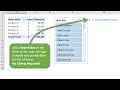 How to Add a Search Box to a Slicer in Excel
How to Add a Search Box to a Slicer in Excel INDEX MATCH Explained (An Alternative to VLOOKUP)
INDEX MATCH Explained (An Alternative to VLOOKUP) 4 SMART Ways to use Custom Formatting instead of Conditional Formatting in Excel - Part 1
4 SMART Ways to use Custom Formatting instead of Conditional Formatting in Excel - Part 1 Customize-Ribbon-Create-VBA-Add-In.wmv
Customize-Ribbon-Create-VBA-Add-In.wmv How to make Macro enabled Form in Excel Sheet?
How to make Macro enabled Form in Excel Sheet? Where Is The Personal Macro Workbook Stored and How to View It (Part 2 of 4)
Where Is The Personal Macro Workbook Stored and How to View It (Part 2 of 4) Add Your Own Icon to an Excel Custom Ribbon Tab
Add Your Own Icon to an Excel Custom Ribbon Tab 5 Ways to Use VBA Macros for Excel in Your Job
5 Ways to Use VBA Macros for Excel in Your Job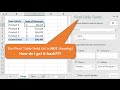 Why is the Pivot Table Field List Missing & How to Get It Back
Why is the Pivot Table Field List Missing & How to Get It Back How to create an Excel add-in
How to create an Excel add-in Excel Tips 14 - Links in Excel to Quickly Navigate Between Worksheets with Buttons
Excel Tips 14 - Links in Excel to Quickly Navigate Between Worksheets with Buttons Find the Last Row, Column, or Cell in Excel VBA with the Range.Find Method (Part 2 of 3)
Find the Last Row, Column, or Cell in Excel VBA with the Range.Find Method (Part 2 of 3) 5 Things I wish I knew When I started using Excel VBA
5 Things I wish I knew When I started using Excel VBA