How to Add a Yes No Pop-up Message Box to a Macro Before it Runs (Part 4 of 4)
Learn how to make a Yes No Message Box (pop-up window) appear before the macro code runs. This is critical if you have custom macro buttons on the ribbon or anywhere in your workbook.
If the user accidentally presses a macro button then the code will run and could potentially ruin the workbook or cause irreversible damage.
The Yes No Message Box is easy to implement in any macro and only requires four lines of code.
Read the article and download the Excel file here:
http://www.excelcampus.com/vba/personal-macro-workbook-video-series/
In this video I explain exactly how to create this code and how to use the msgbox function in VBA.
The msgbox function is basically a line of code that creates a pop-up window with buttons on it. This means you do NOT need to create a userform. The function has parameters that allow you to choose what the buttons will say. It could be Yes/No, Ok/Cancel, Ok Only, Warning icon, or many other options. This is a great VBA skill to learn and add to any macro.
Other videos in this series:
How to Create a Personal Macro Workbook in Excel and Why You Need It (Part 1 of 4):
https://www.youtube.com/watch?v=rD2-mSbTuL0
Where Is The Personal Macro Workbook Stored and How to View It (Part 2 of 4):
https://www.youtube.com/watch?v=6cynP3OkIT0
How to Add Macro Buttons to the Excel Ribbon or Quick Access Toolbar (Part 3 of 4):
https://www.youtube.com/watch?v=dmdolFcS-fI
Please leave a comment below with any questions, and don't forget to hit the LIKE button if you enjoyed this video. Thank you!!!
Видео How to Add a Yes No Pop-up Message Box to a Macro Before it Runs (Part 4 of 4) канала Excel Campus - Jon
If the user accidentally presses a macro button then the code will run and could potentially ruin the workbook or cause irreversible damage.
The Yes No Message Box is easy to implement in any macro and only requires four lines of code.
Read the article and download the Excel file here:
http://www.excelcampus.com/vba/personal-macro-workbook-video-series/
In this video I explain exactly how to create this code and how to use the msgbox function in VBA.
The msgbox function is basically a line of code that creates a pop-up window with buttons on it. This means you do NOT need to create a userform. The function has parameters that allow you to choose what the buttons will say. It could be Yes/No, Ok/Cancel, Ok Only, Warning icon, or many other options. This is a great VBA skill to learn and add to any macro.
Other videos in this series:
How to Create a Personal Macro Workbook in Excel and Why You Need It (Part 1 of 4):
https://www.youtube.com/watch?v=rD2-mSbTuL0
Where Is The Personal Macro Workbook Stored and How to View It (Part 2 of 4):
https://www.youtube.com/watch?v=6cynP3OkIT0
How to Add Macro Buttons to the Excel Ribbon or Quick Access Toolbar (Part 3 of 4):
https://www.youtube.com/watch?v=dmdolFcS-fI
Please leave a comment below with any questions, and don't forget to hit the LIKE button if you enjoyed this video. Thank you!!!
Видео How to Add a Yes No Pop-up Message Box to a Macro Before it Runs (Part 4 of 4) канала Excel Campus - Jon
Показать
Комментарии отсутствуют
Информация о видео
Другие видео канала
 How to Create a Personal Macro Workbook in Excel and Why You Need It (Part 1 of 4)
How to Create a Personal Macro Workbook in Excel and Why You Need It (Part 1 of 4) How to use the Message Box in Excel VBA (syntax you'll need for msgbox)
How to use the Message Box in Excel VBA (syntax you'll need for msgbox) Power Query Overview - Automate Data Tasks in Excel & Power BI
Power Query Overview - Automate Data Tasks in Excel & Power BI Excel Macro Class 1 - Getting Started Programming Macros
Excel Macro Class 1 - Getting Started Programming Macros How to Use Arrays Instead of Ranges in Excel VBA
How to Use Arrays Instead of Ranges in Excel VBA Excel VBA Msgbox with Yes, No, Cancel button - Pop-up Message in VBAFile conversion15
Excel VBA Msgbox with Yes, No, Cancel button - Pop-up Message in VBAFile conversion15 VBA for Beginners: VBA Message Box in a Nutshell
VBA for Beginners: VBA Message Box in a Nutshell Free Excel VBA Course #13 - Using Message Box in Excel VBA
Free Excel VBA Course #13 - Using Message Box in Excel VBA Advanced PivotTable Techniques: Combine Data from Multiple Sheets in Excel
Advanced PivotTable Techniques: Combine Data from Multiple Sheets in Excel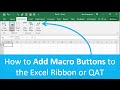 How to Add Macro Buttons to the Excel Ribbon or Quick Access Toolbar (Part 3 of 4)
How to Add Macro Buttons to the Excel Ribbon or Quick Access Toolbar (Part 3 of 4) Where Is The Personal Macro Workbook Stored and How to View It (Part 2 of 4)
Where Is The Personal Macro Workbook Stored and How to View It (Part 2 of 4) Run a Macro when a User Changes a Specific Cell, Range, or Any Cell in Excel
Run a Macro when a User Changes a Specific Cell, Range, or Any Cell in Excel Excel UserForm MsgBox #6 - Yes/No Message Box (VBA)
Excel UserForm MsgBox #6 - Yes/No Message Box (VBA)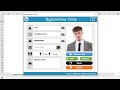 Beautiful Registration form with Picture in Excel VBA | Web form look
Beautiful Registration form with Picture in Excel VBA | Web form look Excel: Pop Up Message on Cell Value Change
Excel: Pop Up Message on Cell Value Change 5 Ways to Use VBA Macros for Excel in Your Job
5 Ways to Use VBA Macros for Excel in Your Job Excel VBA: Copy Data from one Sheet to Another (Absolute Vs. Relative Macro Recording)
Excel VBA: Copy Data from one Sheet to Another (Absolute Vs. Relative Macro Recording) How to create User Login Form in VBA and Excel (Step by Step Guide)
How to create User Login Form in VBA and Excel (Step by Step Guide)