How To Create A Sticky Header In WordPress
𝗖𝗵𝗲𝗰𝗸𝗼𝘂𝘁 𝗼𝘂𝗿 𝗲𝘅𝗰𝗹𝘂𝘀𝗶𝘃𝗲 𝗪𝗼𝗿𝗱𝗣𝗿𝗲𝘀𝘀 𝗰𝗼𝘂𝗿𝘀𝗲 ➜ https://websitelearners.com/wordpress-course
𝗚𝗲𝘁 𝘁𝗵𝗲 𝗙𝗮𝘀𝘁𝗲𝘀𝘁 𝗪𝗼𝗿𝗱𝗣𝗿𝗲𝘀𝘀 𝗛𝗼𝘀𝘁𝗶𝗻𝗴 ➜ https://webspacekit.com
𝗛𝗼𝘄 𝘁𝗼 𝗠𝗮𝗸𝗲 𝗠𝗼𝗻𝗲𝘆 𝘄𝗶𝘁𝗵 𝘆𝗼𝘂𝗿 𝘄𝗲𝗯𝘀𝗶𝘁𝗲 ➜ https://websitelearners.com/ebook/top-5-ways-to-monetize-your-website/
𝗩𝗼𝘁𝗲 𝗳𝗼𝗿 𝗼𝘂𝗿 𝗻𝗲𝘅𝘁 𝘃𝗶𝗱𝗲𝗼➜ https://topics.websitelearners.com/websitelearners
𝗣𝗼𝘀𝘁 𝗜𝘀𝘀𝘂𝗲𝘀 𝗛𝗲𝗿𝗲 ➜ https://wltalk.com/post/1118042555
Learn how you can create a sticky header in WordPress website.
Let's say you have a website and you want your header to be always present at top.
You can do this easily by following our 2 simple steps.
So let’s get started.
𝗧𝗮𝗯𝗹𝗲 𝗼𝗳 𝗰𝗼𝗻𝘁𝗲𝗻𝘁𝘀 :
00:00 Intro
00:41 Install ‘MyStickyMenu’ Plugin
01:35 Make the Header Sticky
02:26 Change the color of the header section
03:43 Make the header sticky for any theme
Step 1 : Install ‘MyStickyMenu’ Plugin
To install the plugin,
Go to WordPress Dashboard ► Plugins ► Add New
Now search for ‘MyStickyMenu’ and click ‘Install’ & ‘Activate’.
Once you’ve installed the plugin, You can go to the next step.
Step 2 : Make the Header Sticky
To make the header sticky,
Go to WordPress Dashboard ► myStickymenu ► Sticky menu settings
Now select ‘Primary Menu’ in Sticky class.
Once you’ve selected that, click ‘Save’.
So now your header will be sticky at the top.
Next let’s see how you can change the color of the header section.
So to change the color,
Go to WordPress Dashboard ► myStickymenu ► Sticky menu settings
Now from ‘Sticky Background Color’, choose the color you want and click ‘Save’.
So now your header section color will be changed.
Now for some themes on your website, the plugin couldn’t find the header.
So to make the header sticky for those themes,
Go to WordPress Dashboard ► myStickymenu ► Sticky menu settings
Now in ‘Sticky Class’ select ‘Other Class or ID’
Now you need to enter the id or class of the header.
So to get that, go to your website
Now right-click on the header and click ‘Inspect’.
And you will find the ID and Class of your header.
Now just copy one of those and paste it in the sticky class field.
Make sure you enter ‘#’ if you’re entering ID and ‘. (dot)’ if you’re entering class.
Once you’ve entered ID or Class, click ‘Save’.
So now your header will be fixed to your website.
So that’s it guys
This is how you can create a sticky header in WordPress website.
---------------------------------------------------------------------------------------------------------------------
𝗚𝗲𝘁 𝘁𝗵𝗲 𝗯𝗲𝘀𝘁 𝘁𝗼𝗼𝗹𝘀 𝗳𝗼𝗿 𝘆𝗼𝘂𝗿 𝘄𝗲𝗯𝘀𝗶𝘁𝗲 ➜ https://websitelearners.com/tools/
𝗩𝗶𝗱𝗲𝗼 𝗚𝗲𝗮𝗿 𝗪𝗲 𝗨𝘀𝗲 ➜ https://kit.co/websitelearners/video-gear-we-use/
𝗢𝘂𝗿 𝗩𝗶𝗱𝗲𝗼 𝗘𝗱𝗶𝘁𝗶𝗻𝗴 𝗧𝗼𝗼𝗹 ➜ https://bit.ly/2Od546p
🙌 𝗢𝗳𝗳𝗶𝗰𝗶𝗮𝗹𝗹𝘆:
𝗪𝗲❜𝗿𝗲 𝗛𝗶𝗿𝗶𝗻𝗴: https://websitelearners.com/careers/
Want your website developed by us? Email us your requirements to contact@websitelearners.com
💬 𝗙𝗼𝗹𝗹𝗼𝘄 & 𝗖𝗵𝗮𝘁 𝘄𝗶𝘁𝗵 𝘂𝘀:
𝗜𝗻𝘀𝘁𝗮𝗴𝗿𝗮𝗺: https://www.instagram.com/websitelear...
𝗙𝗮𝗰𝗲𝗯𝗼𝗼𝗸: https://www.facebook.com/websitelearn...
𝗧𝘄𝗶𝘁𝘁𝗲𝗿: https://twitter.com/websitelearners/
Видео How To Create A Sticky Header In WordPress канала Website Learners
𝗚𝗲𝘁 𝘁𝗵𝗲 𝗙𝗮𝘀𝘁𝗲𝘀𝘁 𝗪𝗼𝗿𝗱𝗣𝗿𝗲𝘀𝘀 𝗛𝗼𝘀𝘁𝗶𝗻𝗴 ➜ https://webspacekit.com
𝗛𝗼𝘄 𝘁𝗼 𝗠𝗮𝗸𝗲 𝗠𝗼𝗻𝗲𝘆 𝘄𝗶𝘁𝗵 𝘆𝗼𝘂𝗿 𝘄𝗲𝗯𝘀𝗶𝘁𝗲 ➜ https://websitelearners.com/ebook/top-5-ways-to-monetize-your-website/
𝗩𝗼𝘁𝗲 𝗳𝗼𝗿 𝗼𝘂𝗿 𝗻𝗲𝘅𝘁 𝘃𝗶𝗱𝗲𝗼➜ https://topics.websitelearners.com/websitelearners
𝗣𝗼𝘀𝘁 𝗜𝘀𝘀𝘂𝗲𝘀 𝗛𝗲𝗿𝗲 ➜ https://wltalk.com/post/1118042555
Learn how you can create a sticky header in WordPress website.
Let's say you have a website and you want your header to be always present at top.
You can do this easily by following our 2 simple steps.
So let’s get started.
𝗧𝗮𝗯𝗹𝗲 𝗼𝗳 𝗰𝗼𝗻𝘁𝗲𝗻𝘁𝘀 :
00:00 Intro
00:41 Install ‘MyStickyMenu’ Plugin
01:35 Make the Header Sticky
02:26 Change the color of the header section
03:43 Make the header sticky for any theme
Step 1 : Install ‘MyStickyMenu’ Plugin
To install the plugin,
Go to WordPress Dashboard ► Plugins ► Add New
Now search for ‘MyStickyMenu’ and click ‘Install’ & ‘Activate’.
Once you’ve installed the plugin, You can go to the next step.
Step 2 : Make the Header Sticky
To make the header sticky,
Go to WordPress Dashboard ► myStickymenu ► Sticky menu settings
Now select ‘Primary Menu’ in Sticky class.
Once you’ve selected that, click ‘Save’.
So now your header will be sticky at the top.
Next let’s see how you can change the color of the header section.
So to change the color,
Go to WordPress Dashboard ► myStickymenu ► Sticky menu settings
Now from ‘Sticky Background Color’, choose the color you want and click ‘Save’.
So now your header section color will be changed.
Now for some themes on your website, the plugin couldn’t find the header.
So to make the header sticky for those themes,
Go to WordPress Dashboard ► myStickymenu ► Sticky menu settings
Now in ‘Sticky Class’ select ‘Other Class or ID’
Now you need to enter the id or class of the header.
So to get that, go to your website
Now right-click on the header and click ‘Inspect’.
And you will find the ID and Class of your header.
Now just copy one of those and paste it in the sticky class field.
Make sure you enter ‘#’ if you’re entering ID and ‘. (dot)’ if you’re entering class.
Once you’ve entered ID or Class, click ‘Save’.
So now your header will be fixed to your website.
So that’s it guys
This is how you can create a sticky header in WordPress website.
---------------------------------------------------------------------------------------------------------------------
𝗚𝗲𝘁 𝘁𝗵𝗲 𝗯𝗲𝘀𝘁 𝘁𝗼𝗼𝗹𝘀 𝗳𝗼𝗿 𝘆𝗼𝘂𝗿 𝘄𝗲𝗯𝘀𝗶𝘁𝗲 ➜ https://websitelearners.com/tools/
𝗩𝗶𝗱𝗲𝗼 𝗚𝗲𝗮𝗿 𝗪𝗲 𝗨𝘀𝗲 ➜ https://kit.co/websitelearners/video-gear-we-use/
𝗢𝘂𝗿 𝗩𝗶𝗱𝗲𝗼 𝗘𝗱𝗶𝘁𝗶𝗻𝗴 𝗧𝗼𝗼𝗹 ➜ https://bit.ly/2Od546p
🙌 𝗢𝗳𝗳𝗶𝗰𝗶𝗮𝗹𝗹𝘆:
𝗪𝗲❜𝗿𝗲 𝗛𝗶𝗿𝗶𝗻𝗴: https://websitelearners.com/careers/
Want your website developed by us? Email us your requirements to contact@websitelearners.com
💬 𝗙𝗼𝗹𝗹𝗼𝘄 & 𝗖𝗵𝗮𝘁 𝘄𝗶𝘁𝗵 𝘂𝘀:
𝗜𝗻𝘀𝘁𝗮𝗴𝗿𝗮𝗺: https://www.instagram.com/websitelear...
𝗙𝗮𝗰𝗲𝗯𝗼𝗼𝗸: https://www.facebook.com/websitelearn...
𝗧𝘄𝗶𝘁𝘁𝗲𝗿: https://twitter.com/websitelearners/
Видео How To Create A Sticky Header In WordPress канала Website Learners
Показать
Комментарии отсутствуют
Информация о видео
Другие видео канала
 How Mind Works | Sales Motivations | Sonu Sharma | For Association : 7678481813
How Mind Works | Sales Motivations | Sonu Sharma | For Association : 7678481813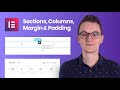 Sections, Columns, Margin & Padding EXPLAINED - Elementor Tutorial Wordpress for Page Layout
Sections, Columns, Margin & Padding EXPLAINED - Elementor Tutorial Wordpress for Page Layout How to Rank Your Website on Google - WordPress SEO For Beginners
How to Rank Your Website on Google - WordPress SEO For Beginners How To Create Custom Header & Footer in WordPress
How To Create Custom Header & Footer in WordPress Enable Sticky Header in any WordPress theme | in Hindi
Enable Sticky Header in any WordPress theme | in Hindi![Free Elementor Sticky Transparent Header Tutorial. [Sticky Header On Scroll Effects] No CSS, No BS😜](https://i.ytimg.com/vi/-fMpH_aKRcI/default.jpg) Free Elementor Sticky Transparent Header Tutorial. [Sticky Header On Scroll Effects] No CSS, No BS😜
Free Elementor Sticky Transparent Header Tutorial. [Sticky Header On Scroll Effects] No CSS, No BS😜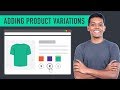 How to Add a Variable Product to Your Ecommerce Website
How to Add a Variable Product to Your Ecommerce Website How To Add A Table of Contents in WordPress
How To Add A Table of Contents in WordPress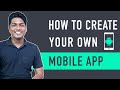 How To Create A Mobile App for Your E-commerce Website
How To Create A Mobile App for Your E-commerce Website How to Find Low Competition Keywords with High Traffic
How to Find Low Competition Keywords with High Traffic![[FREE] How to Create Transparent Sticky Header in WordPress with Elementor](https://i.ytimg.com/vi/ccYnXY2_Kvc/default.jpg) [FREE] How to Create Transparent Sticky Header in WordPress with Elementor
[FREE] How to Create Transparent Sticky Header in WordPress with Elementor How To Create A Landing Page In WordPress
How To Create A Landing Page In WordPress![How to Create a Sticky Header in WordPress [no plugins, only CSS]](https://i.ytimg.com/vi/M0WObY7gVv0/default.jpg) How to Create a Sticky Header in WordPress [no plugins, only CSS]
How to Create a Sticky Header in WordPress [no plugins, only CSS] How to Backup Your WordPress Website
How to Backup Your WordPress Website How To Display WordPress Posts In a Grid Layout
How To Display WordPress Posts In a Grid Layout How to make the menu sticky while scrolling in wordpress in 2020
How to make the menu sticky while scrolling in wordpress in 2020 How To Run Facebook Ads To Increase Traffic To Your Site
How To Run Facebook Ads To Increase Traffic To Your Site How to Create a User Registration Form in WordPress | And Restrict Your Content
How to Create a User Registration Form in WordPress | And Restrict Your Content How To Create A Shopify Website | Simple & Easy
How To Create A Shopify Website | Simple & Easy How to create a Transparent Sticky Header in WordPress with Elementor
How to create a Transparent Sticky Header in WordPress with Elementor