How to Update the Google Pixel 6 & Pixel 7 with a Custom Kernel Installed
If you have a custom kernel like Kirisakura installed, you need to install OTA updates in a very specific way in order to retain your data.
~~~~~
Hi! Don't forget to like the video, subscribe to the channel, and hit the "Thanks" button on this video, if you can, and join our channel community here - https://www.youtube.com/channel/UCnowc_KHgjVNj3Y-E-oQ8aw/join
Video Description
~~~~~~~~~~~~~~~~~
I have the Google Pixel 7 Pro here with the Kirisakura custom kernel installed. And in today's video I'll be showing you how to install a new monthly OTA update while keeping all of your data intact.
#android #googlepixel #googlepixel7 #googlepixel7pro #googlepixel6 #googlepixel6pro #pixel6 #pixel7 #pixel7pro #pixel6pro
When you install a custom kernel like Kirisakura, you need to disable vbmeta flags for verity as well as verification. And anytime you take a device with these flags enabled to disabled, or from disabled to enabled, then a factory reset is required.
When installing new OTA updates on a device with these flags disabled, we need to take special precaution to make sure those flags stay disabled. This can be done via manually sideloading the new update, but using the Android Flash Tool is usually the easiest way this can be done.
To begin, we need to check the About Phone section of the Settings application. Go into the Android Version area and make note of the build number down here at the bottom.
Now let's open up the Google Factory Images website and find our new monthly security update.
You can find this website at developers.google.com/android/images but I'll also include a link to this page in the video description below.
Now we need to look through the updates for our specific phone. I have the Pixel 7 Pro here and if you remember, I have the May security update installed.
So we're going to click the Flash link for the June OTA update directly from this page.
Now let's connect our Pixel 7 Pro to the PC with a USB cable and make sure you have USB Debugging Mode enabled.
After selecting our device, we can then set up some of the advanced options for installing this update.
The main things we want to do here is check the Disable Verity and Disable Verification boxes.
This will install the new update while keeping those vbmeta flags for Verity and Verification disabled.
This is required if you want to keep all of your data because we disabled them in order to install that custom kernel.
Begin the installation and let the Android Flash Tool do all of the work for us.
While this update process will preserve all of our user data. . .any modifications will be removed. So the kernel will be replaced with the stock kernel. . .and Magisk will no longer be installed.
So once the update has been completed, we will need to patch the init_boot.img file again and flash it via Fastboot Mode to regain root access. We will also need to install the Kirisakura custom kernel again as well.
And again, if you're unfamiliar with how to reroot the phone. . .or how to install the custom kernel. Then look down below to find links to previous videos I have done that show you all of the steps involved. There just isn't any reason to disable verity or verification again since that part was already done and is still disabled since we checked those two boxes.
I hope this has helped anyone who was wondering how to install new OTA updates on their Google Pixel 6 or Pixel 7 series phones with a custom kernel like Kirisakura installed. As you can see, the process is completed very easily as long as we do all of the steps correctly.
Mentioned Links
~~~~~
Google Factory Images - https://developers.google.com/android/images
Pixel 7 Custom Kernel - https://www.youtube.com/watch?v=sgdKeuu_POs
Pixel 6 Custom Kernel - https://www.youtube.com/watch?v=vz-ba3lv3lc
Pixel 7 Magisk Root - https://www.youtube.com/watch?v=6JQ8xrpW2iU
Pixel 6 Magisk Root - https://www.youtube.com/watch?v=YWGSfRo-KlI
Step by Step Tutorial
~~~~~
1. Intro [00:00]
2.
As an Amazon associate, I may earn a commission on sales from the links below.
The Gear I Use
~~~~~~~~~~~~~~~~~
5W "Slow" Charger - https://amzn.to/2OaUMV8
Fast Charger - https://amzn.to/3rtBsC6
MicroUSB Cable - https://amzn.to/38dkpeM
USB-C Cable - https://amzn.to/2OqlTvi
TPU Cases - https://amzn.to/38g9b9w
USB-C to 3.5mm Dongle - https://amzn.to/3rVt7c3
USB-C to 3.5mm DAC - https://amzn.to/3CyksSJ
NVIDIA Shield TV - https://bit.ly/3KA17RV
Видео How to Update the Google Pixel 6 & Pixel 7 with a Custom Kernel Installed канала Explaining Android
~~~~~
Hi! Don't forget to like the video, subscribe to the channel, and hit the "Thanks" button on this video, if you can, and join our channel community here - https://www.youtube.com/channel/UCnowc_KHgjVNj3Y-E-oQ8aw/join
Video Description
~~~~~~~~~~~~~~~~~
I have the Google Pixel 7 Pro here with the Kirisakura custom kernel installed. And in today's video I'll be showing you how to install a new monthly OTA update while keeping all of your data intact.
#android #googlepixel #googlepixel7 #googlepixel7pro #googlepixel6 #googlepixel6pro #pixel6 #pixel7 #pixel7pro #pixel6pro
When you install a custom kernel like Kirisakura, you need to disable vbmeta flags for verity as well as verification. And anytime you take a device with these flags enabled to disabled, or from disabled to enabled, then a factory reset is required.
When installing new OTA updates on a device with these flags disabled, we need to take special precaution to make sure those flags stay disabled. This can be done via manually sideloading the new update, but using the Android Flash Tool is usually the easiest way this can be done.
To begin, we need to check the About Phone section of the Settings application. Go into the Android Version area and make note of the build number down here at the bottom.
Now let's open up the Google Factory Images website and find our new monthly security update.
You can find this website at developers.google.com/android/images but I'll also include a link to this page in the video description below.
Now we need to look through the updates for our specific phone. I have the Pixel 7 Pro here and if you remember, I have the May security update installed.
So we're going to click the Flash link for the June OTA update directly from this page.
Now let's connect our Pixel 7 Pro to the PC with a USB cable and make sure you have USB Debugging Mode enabled.
After selecting our device, we can then set up some of the advanced options for installing this update.
The main things we want to do here is check the Disable Verity and Disable Verification boxes.
This will install the new update while keeping those vbmeta flags for Verity and Verification disabled.
This is required if you want to keep all of your data because we disabled them in order to install that custom kernel.
Begin the installation and let the Android Flash Tool do all of the work for us.
While this update process will preserve all of our user data. . .any modifications will be removed. So the kernel will be replaced with the stock kernel. . .and Magisk will no longer be installed.
So once the update has been completed, we will need to patch the init_boot.img file again and flash it via Fastboot Mode to regain root access. We will also need to install the Kirisakura custom kernel again as well.
And again, if you're unfamiliar with how to reroot the phone. . .or how to install the custom kernel. Then look down below to find links to previous videos I have done that show you all of the steps involved. There just isn't any reason to disable verity or verification again since that part was already done and is still disabled since we checked those two boxes.
I hope this has helped anyone who was wondering how to install new OTA updates on their Google Pixel 6 or Pixel 7 series phones with a custom kernel like Kirisakura installed. As you can see, the process is completed very easily as long as we do all of the steps correctly.
Mentioned Links
~~~~~
Google Factory Images - https://developers.google.com/android/images
Pixel 7 Custom Kernel - https://www.youtube.com/watch?v=sgdKeuu_POs
Pixel 6 Custom Kernel - https://www.youtube.com/watch?v=vz-ba3lv3lc
Pixel 7 Magisk Root - https://www.youtube.com/watch?v=6JQ8xrpW2iU
Pixel 6 Magisk Root - https://www.youtube.com/watch?v=YWGSfRo-KlI
Step by Step Tutorial
~~~~~
1. Intro [00:00]
2.
As an Amazon associate, I may earn a commission on sales from the links below.
The Gear I Use
~~~~~~~~~~~~~~~~~
5W "Slow" Charger - https://amzn.to/2OaUMV8
Fast Charger - https://amzn.to/3rtBsC6
MicroUSB Cable - https://amzn.to/38dkpeM
USB-C Cable - https://amzn.to/2OqlTvi
TPU Cases - https://amzn.to/38g9b9w
USB-C to 3.5mm Dongle - https://amzn.to/3rVt7c3
USB-C to 3.5mm DAC - https://amzn.to/3CyksSJ
NVIDIA Shield TV - https://bit.ly/3KA17RV
Видео How to Update the Google Pixel 6 & Pixel 7 with a Custom Kernel Installed канала Explaining Android
Показать
Комментарии отсутствуют
Информация о видео
Другие видео канала
 The Best Version of AetherSX2 to Download on Android No Ads!
The Best Version of AetherSX2 to Download on Android No Ads! CastReceiver App Allows an Android or Windows Device to be a Chromecast Target
CastReceiver App Allows an Android or Windows Device to be a Chromecast Target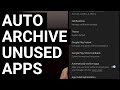 How to Enable Android's New Automatic Archive Feature to Clear Up Storage Space
How to Enable Android's New Automatic Archive Feature to Clear Up Storage Space Emulating Mario Tennis Aces on Android with Yuzu - Galaxy S23 | Qualcomm Snapdragon 8 Gen 2
Emulating Mario Tennis Aces on Android with Yuzu - Galaxy S23 | Qualcomm Snapdragon 8 Gen 2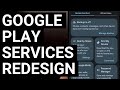 Google Play Services Settings Page Receives a Major Layout Redesign with Recommended Tab
Google Play Services Settings Page Receives a Major Layout Redesign with Recommended Tab Tap Tap is a FOSS App for Android to Enable a Double Tap Gesture for the Back of the Phone
Tap Tap is a FOSS App for Android to Enable a Double Tap Gesture for the Back of the Phone Samsung Galaxy Enhance-X App is Now Available for the S20, S21, S22, Note 20, Z Flip & Z Fold Series
Samsung Galaxy Enhance-X App is Now Available for the S20, S21, S22, Note 20, Z Flip & Z Fold Series Neo Backup is a Free and Open Source App for Scheduling and Encrypting App & Data Back Ups
Neo Backup is a Free and Open Source App for Scheduling and Encrypting App & Data Back Ups Samsung Galaxy One UI had Standby Mode Years before iOS with Landscape AOD Feature
Samsung Galaxy One UI had Standby Mode Years before iOS with Landscape AOD Feature Google Play System Update June 2023 | Security Alerts, Improved Find My Device Compatibility & More
Google Play System Update June 2023 | Security Alerts, Improved Find My Device Compatibility & More Nintendo Switch Emulator YUZU on Android - Setup Guide & Game Demo - Mario Kart 8 and Celeste
Nintendo Switch Emulator YUZU on Android - Setup Guide & Game Demo - Mario Kart 8 and Celeste How to Install & Activate an LSPosed Module on Android
How to Install & Activate an LSPosed Module on Android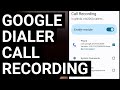 Google Dialer - Enable Call Recording with an LSPosed Module
Google Dialer - Enable Call Recording with an LSPosed Module You Should Not Use the New Google Authenticator Account Backup Feature Right Now
You Should Not Use the New Google Authenticator Account Backup Feature Right Now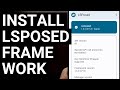 How to Install LSPosed Framework on Google Pixel, Samsung Galaxy, and Xiaomi Devices
How to Install LSPosed Framework on Google Pixel, Samsung Galaxy, and Xiaomi Devices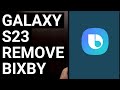 Galaxy S23 Series - Disable and Uninstall Bixby without Root
Galaxy S23 Series - Disable and Uninstall Bixby without Root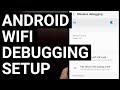 Setting Up a Wireless ADB Connection with Android over WiFi
Setting Up a Wireless ADB Connection with Android over WiFi Galaxy S23 Series: How to Uninstall the Galaxy Store App
Galaxy S23 Series: How to Uninstall the Galaxy Store App Returning the Galaxy S23 Back to Original Stock Firmware - Full Unroot Tutorial
Returning the Galaxy S23 Back to Original Stock Firmware - Full Unroot Tutorial How to DeGoogle the Pixel 7 with the GrapheneOS Custom ROM
How to DeGoogle the Pixel 7 with the GrapheneOS Custom ROM