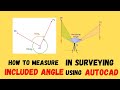- Популярные видео
- Авто
- Видео-блоги
- ДТП, аварии
- Для маленьких
- Еда, напитки
- Животные
- Закон и право
- Знаменитости
- Игры
- Искусство
- Комедии
- Красота, мода
- Кулинария, рецепты
- Люди
- Мото
- Музыка
- Мультфильмы
- Наука, технологии
- Новости
- Образование
- Политика
- Праздники
- Приколы
- Природа
- Происшествия
- Путешествия
- Развлечения
- Ржач
- Семья
- Сериалы
- Спорт
- Стиль жизни
- ТВ передачи
- Танцы
- Технологии
- Товары
- Ужасы
- Фильмы
- Шоу-бизнес
- Юмор
How to Scale in AutoCAD | Scale to Specific Length | Scale Factor
Scaling in AutoCAD can be done using different methods, including scaling by a scale factor or scaling to a preferred length using a reference. Here's how you can do both:
Scaling by Scale Factor:
1. Select the Object: First, select the object(s) you want to scale.
2. Activate Scale Command: There are several ways to activate the Scale command:
o Type "SCALE" in the command line and press Enter.
o Click on the "Scale" icon in the Modify panel of the Home tab.
3. Specify Base Point: Choose a base point around which you want to scale. This is the point that remains fixed during scaling.
4. Specify Scale Factor: Enter the scale factor by which you want to scale the object. For example, entering 2 will double the size, while entering 0.5 will halve it.
5. Press Enter: Once you've entered the scale factor, press Enter to apply the scaling.
Scaling to Preferred Length using Reference:
1. Select the Object: Select the object(s) you want to scale.
2. Activate Scale Command: Follow the same steps as above to activate the Scale command.
3. Specify Base Point: Choose a base point for scaling.
4. Enter "R" for Reference: After specifying the base point, type "R" and press Enter. This indicates that you want to use a reference for scaling.
5. Specify First Reference Point: Click on the point on the object that you want to scale to the preferred length.
6. Enter New Length: Enter the preferred length to which you want to scale the selected object.
7. Press Enter: Once you've entered the new length, press Enter to apply the scaling.
Additional Tips:
• Always be cautious when scaling objects, especially if they contain dimensions or annotations, as scaling may affect their accuracy.
• It's a good practice to make a copy of the objects before scaling if you're unsure about the outcome.
Following these steps should help you scale objects in AutoCAD using either a scale factor or scaling to a preferred length using a reference.
Видео How to Scale in AutoCAD | Scale to Specific Length | Scale Factor канала Surveying Solutions
Scaling by Scale Factor:
1. Select the Object: First, select the object(s) you want to scale.
2. Activate Scale Command: There are several ways to activate the Scale command:
o Type "SCALE" in the command line and press Enter.
o Click on the "Scale" icon in the Modify panel of the Home tab.
3. Specify Base Point: Choose a base point around which you want to scale. This is the point that remains fixed during scaling.
4. Specify Scale Factor: Enter the scale factor by which you want to scale the object. For example, entering 2 will double the size, while entering 0.5 will halve it.
5. Press Enter: Once you've entered the scale factor, press Enter to apply the scaling.
Scaling to Preferred Length using Reference:
1. Select the Object: Select the object(s) you want to scale.
2. Activate Scale Command: Follow the same steps as above to activate the Scale command.
3. Specify Base Point: Choose a base point for scaling.
4. Enter "R" for Reference: After specifying the base point, type "R" and press Enter. This indicates that you want to use a reference for scaling.
5. Specify First Reference Point: Click on the point on the object that you want to scale to the preferred length.
6. Enter New Length: Enter the preferred length to which you want to scale the selected object.
7. Press Enter: Once you've entered the new length, press Enter to apply the scaling.
Additional Tips:
• Always be cautious when scaling objects, especially if they contain dimensions or annotations, as scaling may affect their accuracy.
• It's a good practice to make a copy of the objects before scaling if you're unsure about the outcome.
Following these steps should help you scale objects in AutoCAD using either a scale factor or scaling to a preferred length using a reference.
Видео How to Scale in AutoCAD | Scale to Specific Length | Scale Factor канала Surveying Solutions
Комментарии отсутствуют
Информация о видео
19 мая 2024 г. 22:25:08
00:06:54
Другие видео канала