How to secure your site with HTTPS - SSL Certificate - AWS
In this video, I will show you how to configure HTTPS for your site in AWS.
Sign in to your AWS account and navigate to the console page.
In VPC, I have created a separate VPC for the Master2teach site. If you want to host your site on AWS, please find the previous video tutorials.
https://www.youtube.com/watch?v=JOgbkoSZ1LY
In EC2, I have created a separate instance for the site.
Now to secure the site with HTTPS, in-services, search for the certificate manager and open it.
Navigate to Request a certificate and click on it.
Request a public certificate from Amazon. Click on Request a certificate.
Now, add the domain name of which site you want to make secure.
Mine doing for site master2teach.com
Need to verify the domain name. Either you can verify from DNS Validation or Email validation.
If you have permission to modify the DNS configuration for the domains, use DNS validation otherwise can use email validation.
In email validation, the verification mail will send to these domain mail ids. Make sure you do have access to one of these email account.
Going with DNS configuration.
Domain name: master2 teach.com
Validation method: DNS
Confirm and Request.
It will show pending validation.
For validation, create a CNAME record in the DNS configuration. You must complete this step before the AWS certificate manager can issue your certificate.
We will create a record in Route 53 after the verification process.
Let’s process the DNS validation.
Access to the site where you had registered your site. I have registered in a reseller account.
Navigate to DNS Management.
Navigate to CNAME Records and click on Add CNAME Record.
In Host Name, just paste the hostname which we had copied before. The domain name already exists. Simply paste the CNAME Value over here.
One CNAME record is successfully added. Name and value is over here which status is active.
It will show validation not complete.
Navigate to Create a record in Route 53 and click create.
The DNS record was written to your Route 53 hosted zone. It can take 30 minutes or longer for the changes to propagates and for AWS to validate the domain and issue the certificate.
We need to wait for the AWS validation process.
Refresh the page after 30 minutes.
The status changes to Issued successfully. The validation status is success.
Let’s move further. In the next step, we need to create a load balancer.
Open the EC2 page. In the left side menu, navigate to Load Balancer.
Let’s create a load balancer. Different types of options for creating load balancers.
We need to create an Application load balancer. Click create.
Step one, configure the load balancer. Give an appropriate name of the load balancer.
In load balancer protocol, add a new listener. Select HTTPS – Secure HTTP option whose port is 443.
In VPC, choose the respective VPC. Also, check the availability zones. It required at least two availability zones.
Next: Configure Security Setting.
Certificate type: Choose a certificate from ACM - ok
Certificate name: Choose a respective certificate name from the dropdown list.
Security policy: ok
Next – Security Groups
Create a new security group.
Give a proper name for the security group.
Next: Configure Routing
Target group: new
Provide a name for it.
Target type: instance
Protocol: HTTP
Advance health check settings
Next Register targets
Select the instance and click add to register.
Next: Review
Review all settings and click on create.
Successfully created load balancer.
Now, select the load balancer and navigate to the Listeners tab.
In Listener, check the HTTP listener id, scroll up and click the edit button.
Here is the default action which needs to delete it.
Click Add Action and select the Redirect to option from the dropdown.
Here redirect to HTTPS, port 443, and click on the checkmarks to save it.
Successfully modified listener on port 80.
Let’s check in the site.
Refresh.
Last job to do. We need to update in Route 53 hosted zone recordset.
Go to route 53. Click on it. Click in your domain name.
This is all the details name server and recordset. To know all about these, please find my previous video tutorials.
https://www.youtube.com/watch?v=_BCLIgo0i4c
Here we need to delete this recordset and have to create a new record set with the following configuration. In alias target, choose the load balancer for the dropdown list which we had created just before.
After all, let’s check in the front.
Now the site is secure with HTTPS.
In this way, we can configure and use certificate manager to secure our site with HTTPS in AWS.
Static Website Hosting in S3
https://www.youtube.com/watch?v=DyGizsrVufk
Register AWS Educate Account
https://www.youtube.com/watch?v=4ySzWA0W1C0
SUBSCRIBE to our YouTube channel for more videos:
https://www.youtube.com/c/Master2Teach?sub_confirmation=1
Like us on Facebook: https://www.facebook.com/master2teach
For more content go to https://master2teach.com/
E-mail: master2teach@gmail.com
Видео How to secure your site with HTTPS - SSL Certificate - AWS канала Master2Teach
Sign in to your AWS account and navigate to the console page.
In VPC, I have created a separate VPC for the Master2teach site. If you want to host your site on AWS, please find the previous video tutorials.
https://www.youtube.com/watch?v=JOgbkoSZ1LY
In EC2, I have created a separate instance for the site.
Now to secure the site with HTTPS, in-services, search for the certificate manager and open it.
Navigate to Request a certificate and click on it.
Request a public certificate from Amazon. Click on Request a certificate.
Now, add the domain name of which site you want to make secure.
Mine doing for site master2teach.com
Need to verify the domain name. Either you can verify from DNS Validation or Email validation.
If you have permission to modify the DNS configuration for the domains, use DNS validation otherwise can use email validation.
In email validation, the verification mail will send to these domain mail ids. Make sure you do have access to one of these email account.
Going with DNS configuration.
Domain name: master2 teach.com
Validation method: DNS
Confirm and Request.
It will show pending validation.
For validation, create a CNAME record in the DNS configuration. You must complete this step before the AWS certificate manager can issue your certificate.
We will create a record in Route 53 after the verification process.
Let’s process the DNS validation.
Access to the site where you had registered your site. I have registered in a reseller account.
Navigate to DNS Management.
Navigate to CNAME Records and click on Add CNAME Record.
In Host Name, just paste the hostname which we had copied before. The domain name already exists. Simply paste the CNAME Value over here.
One CNAME record is successfully added. Name and value is over here which status is active.
It will show validation not complete.
Navigate to Create a record in Route 53 and click create.
The DNS record was written to your Route 53 hosted zone. It can take 30 minutes or longer for the changes to propagates and for AWS to validate the domain and issue the certificate.
We need to wait for the AWS validation process.
Refresh the page after 30 minutes.
The status changes to Issued successfully. The validation status is success.
Let’s move further. In the next step, we need to create a load balancer.
Open the EC2 page. In the left side menu, navigate to Load Balancer.
Let’s create a load balancer. Different types of options for creating load balancers.
We need to create an Application load balancer. Click create.
Step one, configure the load balancer. Give an appropriate name of the load balancer.
In load balancer protocol, add a new listener. Select HTTPS – Secure HTTP option whose port is 443.
In VPC, choose the respective VPC. Also, check the availability zones. It required at least two availability zones.
Next: Configure Security Setting.
Certificate type: Choose a certificate from ACM - ok
Certificate name: Choose a respective certificate name from the dropdown list.
Security policy: ok
Next – Security Groups
Create a new security group.
Give a proper name for the security group.
Next: Configure Routing
Target group: new
Provide a name for it.
Target type: instance
Protocol: HTTP
Advance health check settings
Next Register targets
Select the instance and click add to register.
Next: Review
Review all settings and click on create.
Successfully created load balancer.
Now, select the load balancer and navigate to the Listeners tab.
In Listener, check the HTTP listener id, scroll up and click the edit button.
Here is the default action which needs to delete it.
Click Add Action and select the Redirect to option from the dropdown.
Here redirect to HTTPS, port 443, and click on the checkmarks to save it.
Successfully modified listener on port 80.
Let’s check in the site.
Refresh.
Last job to do. We need to update in Route 53 hosted zone recordset.
Go to route 53. Click on it. Click in your domain name.
This is all the details name server and recordset. To know all about these, please find my previous video tutorials.
https://www.youtube.com/watch?v=_BCLIgo0i4c
Here we need to delete this recordset and have to create a new record set with the following configuration. In alias target, choose the load balancer for the dropdown list which we had created just before.
After all, let’s check in the front.
Now the site is secure with HTTPS.
In this way, we can configure and use certificate manager to secure our site with HTTPS in AWS.
Static Website Hosting in S3
https://www.youtube.com/watch?v=DyGizsrVufk
Register AWS Educate Account
https://www.youtube.com/watch?v=4ySzWA0W1C0
SUBSCRIBE to our YouTube channel for more videos:
https://www.youtube.com/c/Master2Teach?sub_confirmation=1
Like us on Facebook: https://www.facebook.com/master2teach
For more content go to https://master2teach.com/
E-mail: master2teach@gmail.com
Видео How to secure your site with HTTPS - SSL Certificate - AWS канала Master2Teach
Показать
Комментарии отсутствуют
Информация о видео
Другие видео канала
 How to Create a Professional URL for AWS API Gateway
How to Create a Professional URL for AWS API Gateway Why is my AWS Certificate Manager (ACM) certificate DNS validation status still pending validation?
Why is my AWS Certificate Manager (ACM) certificate DNS validation status still pending validation? How to Get a Free SSL for your WordPress Website
How to Get a Free SSL for your WordPress Website Deploy static website to AWS with HTTPS - S3, Route 53, CloudFront, Certificate Manager
Deploy static website to AWS with HTTPS - S3, Route 53, CloudFront, Certificate Manager How to Configure AWS Certificate Manager for Websites Hosted on EC2: Hands-on!
How to Configure AWS Certificate Manager for Websites Hosted on EC2: Hands-on! Wind Turbine Farm Installation From Scratch | Engineering On Another Level
Wind Turbine Farm Installation From Scratch | Engineering On Another Level AWS ALB | AWS Application Load Balancer | What is Application Load Balancer AWS | Intellipaat
AWS ALB | AWS Application Load Balancer | What is Application Load Balancer AWS | Intellipaat How to install an SSL/TLS Certificate in cPanel | CSR Generation, Validation, Configuration
How to install an SSL/TLS Certificate in cPanel | CSR Generation, Validation, Configuration Configure EC2 with your own domain and Route 53
Configure EC2 with your own domain and Route 53 Let's Encrypt Explained: Free SSL
Let's Encrypt Explained: Free SSL AWS Certificate Manager | Get Free SSL Certificate
AWS Certificate Manager | Get Free SSL Certificate How do I configure a load balancer in an Elastic Beanstalk environment to use an SSL certificate?
How do I configure a load balancer in an Elastic Beanstalk environment to use an SSL certificate? How to Deploy Angular ReactJS VueJs App to AWS S3 CloudFront Route53 with SSL certificate
How to Deploy Angular ReactJS VueJs App to AWS S3 CloudFront Route53 with SSL certificate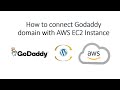 How to connect Godaddy Domain Name with AWS Route 53 | EC2 instance
How to connect Godaddy Domain Name with AWS Route 53 | EC2 instance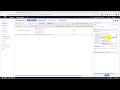 AWS ECS with Custom Domain - Route53 and AWS Certificate Manager (SSL) - Hands-on 2020
AWS ECS with Custom Domain - Route53 and AWS Certificate Manager (SSL) - Hands-on 2020 AWS Tutorial - Hosting WordPress Site in AWS Tutorial 2020
AWS Tutorial - Hosting WordPress Site in AWS Tutorial 2020 #9 - Using the Amazon Certificate Manager to Issue an SSL Certification
#9 - Using the Amazon Certificate Manager to Issue an SSL Certification AWS Course | AWS Full Course | AWS Certified Cloud Practitioner | Intellipaat
AWS Course | AWS Full Course | AWS Certified Cloud Practitioner | Intellipaat AWS Elastic Load Balancer (ELB) Tutorial How-To
AWS Elastic Load Balancer (ELB) Tutorial How-To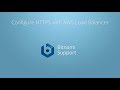 Configure HTTPS with an AWS Load Balancer
Configure HTTPS with an AWS Load Balancer