How to create multiple folders at once using a batch file
How to create multiple folders at once using a batch file
Batch file commands (as used in this video):
"@echo off
md images videos articles\pages articles\posts"
You can also use 'mkdir' instead of 'md'; both commands do exactly the same. To make folders with spaces in the folder name, use quotation marks. Example:
md "Folder\Folder Name"
Follow me on other media:
►Website: http://www.guidoshowtos.com
►Facebook: https://www.facebook.com/guidoshowtos
►Twitter: https://twitter.com/guidoshowtos
►Google+: https://plus.google.com/+Guidoshowtos
Full instructions:
First, create a batch file. Right-click,’New’, ‘Text document’, give it a name, and give it the .bat file extension.
Click 'Yes'.
Now right-click your file, and click 'edit'.
Start the batch file with @echo off. This will prevent the commands from showing on screen when running the batch file.
Now type ‘md’, which means ‘make directory’. This is the command for creating a folder.
Then type a space, and the name of the folder you want to create.
To create multiple folders at once, separate them with a space.
To create a folder with a subfolder, type the name of the folder, then use the backslash (\), followed by the name of the subfolder.
When you're done typing the names of the folders you want to create, click 'File' and, 'Save', and close the batch file.
Double-click on your batch file to run it.
And, it works! As you can see, it created all the folders I wanted to create, including this folder, with two subfolders.
Видео How to create multiple folders at once using a batch file канала Guido's How-to's
Batch file commands (as used in this video):
"@echo off
md images videos articles\pages articles\posts"
You can also use 'mkdir' instead of 'md'; both commands do exactly the same. To make folders with spaces in the folder name, use quotation marks. Example:
md "Folder\Folder Name"
Follow me on other media:
►Website: http://www.guidoshowtos.com
►Facebook: https://www.facebook.com/guidoshowtos
►Twitter: https://twitter.com/guidoshowtos
►Google+: https://plus.google.com/+Guidoshowtos
Full instructions:
First, create a batch file. Right-click,’New’, ‘Text document’, give it a name, and give it the .bat file extension.
Click 'Yes'.
Now right-click your file, and click 'edit'.
Start the batch file with @echo off. This will prevent the commands from showing on screen when running the batch file.
Now type ‘md’, which means ‘make directory’. This is the command for creating a folder.
Then type a space, and the name of the folder you want to create.
To create multiple folders at once, separate them with a space.
To create a folder with a subfolder, type the name of the folder, then use the backslash (\), followed by the name of the subfolder.
When you're done typing the names of the folders you want to create, click 'File' and, 'Save', and close the batch file.
Double-click on your batch file to run it.
And, it works! As you can see, it created all the folders I wanted to create, including this folder, with two subfolders.
Видео How to create multiple folders at once using a batch file канала Guido's How-to's
Показать
Комментарии отсутствуют
Информация о видео
Другие видео канала
 Google Sheets VLOOKUP: how to lookup a value from another sheet!
Google Sheets VLOOKUP: how to lookup a value from another sheet! Cupom Hostgator - 60% cupom de desconto Hostgator (2017)
Cupom Hostgator - 60% cupom de desconto Hostgator (2017) How to mute tabs in Google Chrome
How to mute tabs in Google Chrome How to automatically back up your WordPress website to Dropbox (easy and free!)
How to automatically back up your WordPress website to Dropbox (easy and free!) How to find a Wordpress Page ID (2 methods!)
How to find a Wordpress Page ID (2 methods!) Excel: create a drop down list
Excel: create a drop down list How to block access to the wp-content uploads folder
How to block access to the wp-content uploads folder How to add a Pinterest Follow button to WordPress
How to add a Pinterest Follow button to WordPress Excel: how to reverse the order of rows
Excel: how to reverse the order of rows Excel: how to unhide all rows
Excel: how to unhide all rows MS Word: how to change the orientation of ONE page
MS Word: how to change the orientation of ONE page How to add a table of contents to WordPress
How to add a table of contents to WordPress How to delete every other row in Excel
How to delete every other row in Excel How to add a Google Plus follow button to WordPress
How to add a Google Plus follow button to WordPress How to find and highlight duplicates in Excel
How to find and highlight duplicates in Excel WordPress: how to change the font (size / type / color) on your entire website
WordPress: how to change the font (size / type / color) on your entire website Word: How to center text vertically
Word: How to center text vertically How to delete multiple blank rows in Excel
How to delete multiple blank rows in Excel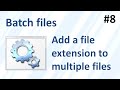 How to add a file extension to multiple files at once using a batch file (Batch files #8)
How to add a file extension to multiple files at once using a batch file (Batch files #8) How to use a custom domain on your Blogger.com blog (2017)
How to use a custom domain on your Blogger.com blog (2017)