How to delete every other row in Excel
How to delete every other row in Excel
Follow me on other media:
►Website: http://www.guidoshowtos.com
►Facebook: https://www.facebook.com/guidoshowtos
►Twitter: https://twitter.com/guidoshowtos
►Google+: https://plus.google.com/+Guidoshowtos
Full instructions:
Select a cell in the first row from the rows you want to delete every other row from.
In this case, that's cell 'B2'.
In the first row, type '0', in the the next row type '1'.
Select these two cells, and click and drag it down to your last row.
Then click here, and select 'copy cells'. You'll now have rows alternating between 0 and 1.
Now select column 'B'. With this column selected, click 'Sort and filter', and then 'Filter'.
Now, click the dropdown menu, deselect the number for the rows that you want to keep, and click 'OK'.
All the rows that you want to keep, have now been hidden.
Select all the rows that are showing.
Now click 'Delete', and then 'Delete sheet rows'.
Select column 'B', and remove the filter.
And that's it; you have now deleted every other row.
Видео How to delete every other row in Excel канала Guido's How-to's
Follow me on other media:
►Website: http://www.guidoshowtos.com
►Facebook: https://www.facebook.com/guidoshowtos
►Twitter: https://twitter.com/guidoshowtos
►Google+: https://plus.google.com/+Guidoshowtos
Full instructions:
Select a cell in the first row from the rows you want to delete every other row from.
In this case, that's cell 'B2'.
In the first row, type '0', in the the next row type '1'.
Select these two cells, and click and drag it down to your last row.
Then click here, and select 'copy cells'. You'll now have rows alternating between 0 and 1.
Now select column 'B'. With this column selected, click 'Sort and filter', and then 'Filter'.
Now, click the dropdown menu, deselect the number for the rows that you want to keep, and click 'OK'.
All the rows that you want to keep, have now been hidden.
Select all the rows that are showing.
Now click 'Delete', and then 'Delete sheet rows'.
Select column 'B', and remove the filter.
And that's it; you have now deleted every other row.
Видео How to delete every other row in Excel канала Guido's How-to's
Показать
Комментарии отсутствуют
Информация о видео
Другие видео канала
 Quickly delete multiple blank rows and/or columns in Excel
Quickly delete multiple blank rows and/or columns in Excel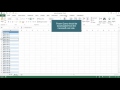 How to Remove Alternate Rows
How to Remove Alternate Rows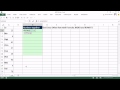 Excel Magic Trick 1142: Get Every Other Row with Formula: INDEX and ROWS*2
Excel Magic Trick 1142: Get Every Other Row with Formula: INDEX and ROWS*2 Highlight Alternate Rows (or Every Third/Fourth Row) in Excel - Using Formula
Highlight Alternate Rows (or Every Third/Fourth Row) in Excel - Using Formula SURPRISING Advanced Filter TRICK in Excel (You've Never Heard Of!)
SURPRISING Advanced Filter TRICK in Excel (You've Never Heard Of!) Delete Every Other Row or Column in Excel (using Formula or VBA)
Delete Every Other Row or Column in Excel (using Formula or VBA) How to Delete Blank Rows in Excel
How to Delete Blank Rows in Excel Excel VBA Basics #8 - Find the LAST ROW or COLUMN dynamically and clearing out your last report
Excel VBA Basics #8 - Find the LAST ROW or COLUMN dynamically and clearing out your last report Excel time saver: Select every odd row (or all even rows) - Doctor Excel #086
Excel time saver: Select every odd row (or all even rows) - Doctor Excel #086 10 Super Neat Ways to Clean Data in Excel
10 Super Neat Ways to Clean Data in Excel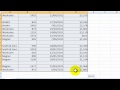 How to Delete Blank Rows in Excel
How to Delete Blank Rows in Excel How to Eliminate Blank Cells in an Excel Spreadsheet : Microsoft Excel Tips
How to Eliminate Blank Cells in an Excel Spreadsheet : Microsoft Excel Tips Filter Odd or Even Rows
Filter Odd or Even Rows Excel Tips and Tricks (How to Insert Blanks into every other row)
Excel Tips and Tricks (How to Insert Blanks into every other row) Conditionally Delete Rows in Excel
Conditionally Delete Rows in Excel Quick Excel Trick to Unstack Data from one Column to Multiple Columns
Quick Excel Trick to Unstack Data from one Column to Multiple Columns Identify and removing duplicate records in Excel 2010
Identify and removing duplicate records in Excel 2010 How to Delete Duplicate Rows From a List in Excel or Microsoft Office Online : Using MS Excel
How to Delete Duplicate Rows From a List in Excel or Microsoft Office Online : Using MS Excel Find and Remove Empty Cells, Rows and Columns | Microsoft Excel 2016 Tutorial
Find and Remove Empty Cells, Rows and Columns | Microsoft Excel 2016 Tutorial Insert Blank Row After Every Data Row In Excel- Excel Tip
Insert Blank Row After Every Data Row In Excel- Excel Tip