How to Use OBS Studio - 2024 Beginner Tutorial
Here is a complete tutorial on how to use OBS studio.
OBS studio is a free application for Windows PC, Mac and Linux for video recording and live streaming.
You can record you screen, game play, web cam and you can stream to YouTube, Twitch, Facebook and pretty much any streaming platform.
And OBS Studio has a ton of advance options and I’ll cover the most important ones in this video as well.
I’ll share some resources as well to make your steam or video capture more professional. Some include my affiliate links.
To start using OBS Studio, make sure to download the official app for PC, Mac or Linux.
https://obsproject.com/
Envato Elements for overlays and videos
https://1.envato.market/c/2500859/298927/4662
Shure Microphone
https://amzn.to/3wUFxCA
Stream Deck
https://amzn.to/3DEFkHk
Interface overview
The interface can be a bit confusing, but I’ll walk you through it as we go through the video.
Settings
There are a few setting options you may want to change such as steam location and recording quality. For steaming quality, you may want to choose 5000 K/Bs for best quality.
If you are recording, you should also choose MP4 instead of MKV.
Make sure to save your settings for streaming with OBS Studio or recording with OBS Studio.
Audio mixer
It is a good idea to use a high-quality USB microphone for steaming or video recording.
Adding Sources
Inside of each scene, you can add several sources such as web cam, external camera, screen capture, photos and more.
You can also add multiple items and turn some on and off.
Using Scenes
Scenes in OBS studio allow you to get more advanced with your stream. You can have multiple scenes that you can cut between. Each scene can have one or several sources such as video camera, screen captures, images and videos.
Thank you for watching this video! Subscribe to see more simple and easy to follow how-to videos.
https://www.youtube.com/c/howfinity?sub_confirmation=1
Recommended YouTube Gear and tool: (includes affiliate links)
✅ YouTube gear checklist https://bit.ly/youtubestudioguide
▶️ Tubebuddy https://www.tubebuddy.com/howfinity
📲 More Tutorials https://howfinity.com
Software/platforms:
📷 Adobe Photoshop https://bit.ly/HowfinityCC
🎞 Adobe Premiere https://bit.ly/PremiereProHowfinityYT
🔐 VPN https://nordvpn.org/howfinity
Courses:
▶️ Grow Your Own YouTube Channel - Free Training https://bit.ly/tubementorwebinar
🎨 Photoshop Masterclass https://bit.ly/Photoshopcourse-howfinity
🎬 iMovie Video Editing Course https://bit.ly/imoviecourse
Видео How to Use OBS Studio - 2024 Beginner Tutorial канала Howfinity
OBS studio is a free application for Windows PC, Mac and Linux for video recording and live streaming.
You can record you screen, game play, web cam and you can stream to YouTube, Twitch, Facebook and pretty much any streaming platform.
And OBS Studio has a ton of advance options and I’ll cover the most important ones in this video as well.
I’ll share some resources as well to make your steam or video capture more professional. Some include my affiliate links.
To start using OBS Studio, make sure to download the official app for PC, Mac or Linux.
https://obsproject.com/
Envato Elements for overlays and videos
https://1.envato.market/c/2500859/298927/4662
Shure Microphone
https://amzn.to/3wUFxCA
Stream Deck
https://amzn.to/3DEFkHk
Interface overview
The interface can be a bit confusing, but I’ll walk you through it as we go through the video.
Settings
There are a few setting options you may want to change such as steam location and recording quality. For steaming quality, you may want to choose 5000 K/Bs for best quality.
If you are recording, you should also choose MP4 instead of MKV.
Make sure to save your settings for streaming with OBS Studio or recording with OBS Studio.
Audio mixer
It is a good idea to use a high-quality USB microphone for steaming or video recording.
Adding Sources
Inside of each scene, you can add several sources such as web cam, external camera, screen capture, photos and more.
You can also add multiple items and turn some on and off.
Using Scenes
Scenes in OBS studio allow you to get more advanced with your stream. You can have multiple scenes that you can cut between. Each scene can have one or several sources such as video camera, screen captures, images and videos.
Thank you for watching this video! Subscribe to see more simple and easy to follow how-to videos.
https://www.youtube.com/c/howfinity?sub_confirmation=1
Recommended YouTube Gear and tool: (includes affiliate links)
✅ YouTube gear checklist https://bit.ly/youtubestudioguide
▶️ Tubebuddy https://www.tubebuddy.com/howfinity
📲 More Tutorials https://howfinity.com
Software/platforms:
📷 Adobe Photoshop https://bit.ly/HowfinityCC
🎞 Adobe Premiere https://bit.ly/PremiereProHowfinityYT
🔐 VPN https://nordvpn.org/howfinity
Courses:
▶️ Grow Your Own YouTube Channel - Free Training https://bit.ly/tubementorwebinar
🎨 Photoshop Masterclass https://bit.ly/Photoshopcourse-howfinity
🎬 iMovie Video Editing Course https://bit.ly/imoviecourse
Видео How to Use OBS Studio - 2024 Beginner Tutorial канала Howfinity
Показать
Информация о видео
4 февраля 2023 г. 4:21:43
00:23:08
Другие видео канала
 Top 3 iPhone Tricks of All Time
Top 3 iPhone Tricks of All Time Apple Freeform on iPhone - NEW iPhone update!
Apple Freeform on iPhone - NEW iPhone update! How to Record High Quality Interviews and Podcasts - Riverside Tutorial
How to Record High Quality Interviews and Podcasts - Riverside Tutorial Midjourney New Pan Feature
Midjourney New Pan Feature How to Make Money with Canva
How to Make Money with Canva Complete Tutorial of the Top 5 Video Editing Apps
Complete Tutorial of the Top 5 Video Editing Apps How To Get iOS 16 Public Beta
How To Get iOS 16 Public Beta How To Get A 100 Subscribers on YouTube - 5 Step Process
How To Get A 100 Subscribers on YouTube - 5 Step Process How to Use ChatGPT - Free Course For Beginners (Includes 100+ Prompts)
How to Use ChatGPT - Free Course For Beginners (Includes 100+ Prompts) How To Make Good YouTube Videos With Your Phone
How To Make Good YouTube Videos With Your Phone How to Use Filmora 11 - Video Editing for Beginners
How to Use Filmora 11 - Video Editing for Beginners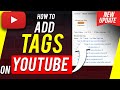 How to Add Tags to YouTube Videos
How to Add Tags to YouTube Videos How To Become a Content Creator - Complete Beginner's Guide
How To Become a Content Creator - Complete Beginner's Guide How to Make a Video Intro for YouTube
How to Make a Video Intro for YouTube 3 Ways to Get ChatGPT to Write like You
3 Ways to Get ChatGPT to Write like You How to Grow on TikTok FAST! - Got me 500,000+ followers
How to Grow on TikTok FAST! - Got me 500,000+ followers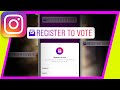 How to Use Instagram Register to Vote Sticker
How to Use Instagram Register to Vote Sticker 3 Free AI Apps Better Than ChatGPT
3 Free AI Apps Better Than ChatGPT Complete Google Workspace Tutorial - Google Drive, Google Docs, Google Sheets, Google Slides...
Complete Google Workspace Tutorial - Google Drive, Google Docs, Google Sheets, Google Slides... How to Create a YouTube Channel - Complete Beginner Tutorial
How to Create a YouTube Channel - Complete Beginner Tutorial How to Use Threads From Instagram to Auto Caption Videos
How to Use Threads From Instagram to Auto Caption Videos