How to Create Flowchart in Powerpoint | Step-by-Step Tutorial
You might want to know how to create flowchart in PowerPoint for your business, because you want to communicate a process through a diagram. A flowchart helps you to tell about a process in a better way. It's easy to create a flowchart in PowerPoint.
****************************
Five Power Point Tips for your Everyday PowerPoint Work
https://youtu.be/2ZV7-mfKYVk
****************************
A flowchart will have symbols and lines with arrows. Such flowchart may also have elbow connectors. These and the lines with arrows link the symbols, indicating the flow of the process. The Flowchart section of the Shapes menu of PowerPoint has a number of flowchart symbols.
Some of the names of the symbols in a flowchart are begin/end, process and decision.
Here is how to create flowchart in PowerPoint:
1. Start PowerPoint.
TIP: It's a good idea to turn on the grid and snap to grid, because it'll be easy to draw the symbols to the same size.
2. Click Insert, Shapes.
3. Scroll to the Flowchart section.
4. Select the Begin / End symbol (the tool tip of PowerPoint gives the name for this symbol as Terminator).
5. Draw the symbol: Drag the cross-hair cursor till you get the required size of the symbol and release.
6. Double-click the symbol and type the text.
7. Draw the other symbols of your flowchart in a similar way.
8. Type the text for all the symbols.
9. Link the symbols: Click Insert, Shapes, and Select Line Arrow in the Lines section.
10. Draw the line with arrow, linking two symbols.
11. Repeat Steps 8 and 9 till you have linked all the symbols that doesn't require an elbow connector.
12. Link the last symbol of a flowchart column to the first symbol of the next column through an elbow connector:
Click Insert, Shapes, and select Elbow Connector in the Lines section.
Draw the elbow connector.
That's it. The above are the steps that tell how to create flowchart in PowerPoint.
Видео How to Create Flowchart in Powerpoint | Step-by-Step Tutorial канала Software Spring
****************************
Five Power Point Tips for your Everyday PowerPoint Work
https://youtu.be/2ZV7-mfKYVk
****************************
A flowchart will have symbols and lines with arrows. Such flowchart may also have elbow connectors. These and the lines with arrows link the symbols, indicating the flow of the process. The Flowchart section of the Shapes menu of PowerPoint has a number of flowchart symbols.
Some of the names of the symbols in a flowchart are begin/end, process and decision.
Here is how to create flowchart in PowerPoint:
1. Start PowerPoint.
TIP: It's a good idea to turn on the grid and snap to grid, because it'll be easy to draw the symbols to the same size.
2. Click Insert, Shapes.
3. Scroll to the Flowchart section.
4. Select the Begin / End symbol (the tool tip of PowerPoint gives the name for this symbol as Terminator).
5. Draw the symbol: Drag the cross-hair cursor till you get the required size of the symbol and release.
6. Double-click the symbol and type the text.
7. Draw the other symbols of your flowchart in a similar way.
8. Type the text for all the symbols.
9. Link the symbols: Click Insert, Shapes, and Select Line Arrow in the Lines section.
10. Draw the line with arrow, linking two symbols.
11. Repeat Steps 8 and 9 till you have linked all the symbols that doesn't require an elbow connector.
12. Link the last symbol of a flowchart column to the first symbol of the next column through an elbow connector:
Click Insert, Shapes, and select Elbow Connector in the Lines section.
Draw the elbow connector.
That's it. The above are the steps that tell how to create flowchart in PowerPoint.
Видео How to Create Flowchart in Powerpoint | Step-by-Step Tutorial канала Software Spring
Показать
Комментарии отсутствуют
Информация о видео
Другие видео канала
 How to Create Beautiful PowerPoint Flowchart (PowerPoint Tutorial)
How to Create Beautiful PowerPoint Flowchart (PowerPoint Tutorial) Process Mapping Tutorial
Process Mapping Tutorial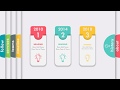 Make Animated PowerPoint Slide
Make Animated PowerPoint Slide Pivot Table and Slicer in PowerPoint… Are You Serious?
Pivot Table and Slicer in PowerPoint… Are You Serious?![Type 2 Diabetes Mellitus [Insulin action on cells, Pathophysiology, common clinical presentation]](https://i.ytimg.com/vi/tPVVDFE3ulQ/default.jpg) Type 2 Diabetes Mellitus [Insulin action on cells, Pathophysiology, common clinical presentation]
Type 2 Diabetes Mellitus [Insulin action on cells, Pathophysiology, common clinical presentation] Animate Charts Properly in PowerPoint
Animate Charts Properly in PowerPoint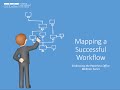 Mapping a Successful Workflow
Mapping a Successful Workflow 5 QUICK Ways to Improve Your PowerPoint Design
5 QUICK Ways to Improve Your PowerPoint Design 30 Ultimate PowerPoint Tips and Tricks for 2020
30 Ultimate PowerPoint Tips and Tricks for 2020 9 Useful Time-Saving PowerPoint Tricks (for Beginners)
9 Useful Time-Saving PowerPoint Tricks (for Beginners) QC101 Process Flow Charting
QC101 Process Flow Charting Creating a Flowchart in Word
Creating a Flowchart in Word How to Create an Organizational Chart Linked to Data in Excel (Easy & Dynamic)
How to Create an Organizational Chart Linked to Data in Excel (Easy & Dynamic)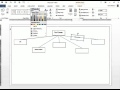 Word: How to create a flowchart, mind map, web, learning map, etc.
Word: How to create a flowchart, mind map, web, learning map, etc. Colorful Hanging options infographic slide in PowerPoint
Colorful Hanging options infographic slide in PowerPoint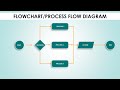 Create Flowchart in PowerPoint in less than 5 minutes / Process Flow diagram
Create Flowchart in PowerPoint in less than 5 minutes / Process Flow diagram How to Make a Flowchart in Word | Create a Flowchart with SmartArt
How to Make a Flowchart in Word | Create a Flowchart with SmartArt How to Draw Visio Flowchart Diagrams
How to Draw Visio Flowchart Diagrams Creating An Organizational Chart In Powerpoint 2010 Presentations (2 Animations & Effects Tutorials)
Creating An Organizational Chart In Powerpoint 2010 Presentations (2 Animations & Effects Tutorials) How to Create Clock Needle Animation Effect in PowerPoint
How to Create Clock Needle Animation Effect in PowerPoint