Record First Data Entry Timestamp in Excel | Keep initial timestamp of data entry | Excel Tutorial
In this tutorial, you'll learn how to automatically show the date and time when data is first entered into a cell in Excel, even if the data is edited later. This is useful for tracking data entries without losing the original timestamp.
Steps:
1. Go to File -- Options, click on Formulas, and enable Iterative Calculation.
2. Format the cell as your preferred date and time format.
2. Enter the formula given in first comment in the needed cell:
This formula will show the date and time data is first entered, helping you accurately track your Excel entries without overwriting timestamps.
If you found this video helpful, don't forget to like, share, and subscribe for more Excel tips!
Видео Record First Data Entry Timestamp in Excel | Keep initial timestamp of data entry | Excel Tutorial канала iCals Digital Solutions
Steps:
1. Go to File -- Options, click on Formulas, and enable Iterative Calculation.
2. Format the cell as your preferred date and time format.
2. Enter the formula given in first comment in the needed cell:
This formula will show the date and time data is first entered, helping you accurately track your Excel entries without overwriting timestamps.
If you found this video helpful, don't forget to like, share, and subscribe for more Excel tips!
Видео Record First Data Entry Timestamp in Excel | Keep initial timestamp of data entry | Excel Tutorial канала iCals Digital Solutions
Excel Microsoft Spreadsheet Sheet Google iCals iCals Digital iCals Digital Solutions soft programming tutorial record data entry time date and time in Excel timestamp in Excel iterative calculation track data entry Excel timestamp tutorial record first entry time first data entry time Excel preserve timestamp in Excel time tracking Excel Description initial timestamp of data entry
Комментарии отсутствуют
Информация о видео
23 сентября 2024 г. 11:03:06
00:00:25
Другие видео канала
 Fix Excel Formula Not Working Enable Automatic Calculation | Microsoft Excel| iCals Digital Solution
Fix Excel Formula Not Working Enable Automatic Calculation | Microsoft Excel| iCals Digital Solution Microsoft Word Tutorial How to Insert the Indian Rupee Symbol
Microsoft Word Tutorial How to Insert the Indian Rupee Symbol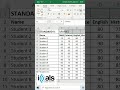 Merge Cells Horizontally in Excel Quick Guide short
Merge Cells Horizontally in Excel Quick Guide short Result Publisher 0.9 Tutorial
Result Publisher 0.9 Tutorial How to remove harakaths from Arabic document
How to remove harakaths from Arabic document Convert date of birth into Words in Microsoft Excel 2021 using only formula without VBA
Convert date of birth into Words in Microsoft Excel 2021 using only formula without VBA Windows tips Make This PC Your Default File Explorer View
Windows tips Make This PC Your Default File Explorer View Online Mark Publisher
Online Mark Publisher Google Sheets Tutorial How to Delete Rows or Columns
Google Sheets Tutorial How to Delete Rows or Columns Merge Cells Horizontally in Excel Quick Guide Made with Clipchamp
Merge Cells Horizontally in Excel Quick Guide Made with Clipchamp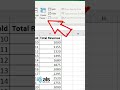 How to Freeze Rows and Columns Simultaneously in Excel | Microsoft Excel Tutorial | iCals Digital
How to Freeze Rows and Columns Simultaneously in Excel | Microsoft Excel Tutorial | iCals Digital Step by Step Guide to Fixing #N A Errors in Excel
Step by Step Guide to Fixing #N A Errors in Excel Record First Data Entry Timestamp in Excel | Keep initial timestamp of data entry | Excel Tutorial
Record First Data Entry Timestamp in Excel | Keep initial timestamp of data entry | Excel Tutorial How to Print Headers on All Pages in Excel
How to Print Headers on All Pages in Excel School Timetable On Mobile Screen Google Keep Widget Tutorial
School Timetable On Mobile Screen Google Keep Widget Tutorial How to shade columns alternatively in Excel
How to shade columns alternatively in Excel How to Delete Blank Cells in Excel Easily | Microsoft Excel Tips | iCals Digital Solutions | EasyFix
How to Delete Blank Cells in Excel Easily | Microsoft Excel Tips | iCals Digital Solutions | EasyFix How to fill automatic Repeating Number Series Sequence in Excel | Microsoft Excel | Number Series
How to fill automatic Repeating Number Series Sequence in Excel | Microsoft Excel | Number Series How to create chess pattern in Excel
How to create chess pattern in Excel Effortlessly Convert PDF to Excel A Step by Step Guide
Effortlessly Convert PDF to Excel A Step by Step Guide