How to Send an Invoice with Square
Learn all about sending invoices with Square at https://squareup.com/invoices.
Send invoices from the office or out in the field with Square invoices. You can do it easily from the Square Invoices app, the Square Point of Sale app or your Square Dashboard. No more waiting for checks and wasting time at the bank. Get paid faster with Square Invoices. Learn more at https://square.com/help.
Transcript
Whether you’re in your office, or out in the field, you can send professional looking invoices from anywhere with Square. Square makes it easy for you to send, and easy for your customers to pay.
No more printing out invoices, waiting for checks to arrive, then depositing them at the bank. With Square Invoices, you can send an invoice to your customer’s email address, and they pay online directly to your account. Which means less work for you and faster payments from them.
You can send invoices from the Square Invoices app, the Square Point of Sale app or from your computer using Square Dashboard. Simply select invoices from the navigation panel.
Then Create Invoice.
Add your customer’s name and email address. If you already have customers stored in Square’s Customer Directory, you can simply choose from your existing list of customers.
Add a customized message, like this.
Specify when you’d like the invoice to be delivered to your customer and set a due date for the payment.
Next, add items by selecting from your Item Library. And adjust the quantity if needed.
To schedule automatic reminders, just check the box by Reminders. This way you don’t have to do the work of chasing down the payment.
Now preview the invoice to see how it’ll show up for your customer.
Want to make a change? No problem. Simply navigate back to the invoice to make updates.
You can also customize the look by changing the color and logo at any time in account and settings.
Once you’re all set, just click Send!
Once you’ve sent the invoice, your customer will receive the invoice directly in their email, and they can pay online with a digital wallet or any supported credit or debit card.
After they’ve successfully entered their payment information, both you and your customer will receive a confirmation email that the invoice has been paid.
You can easily track the status of your invoices to see when they were viewed and paid.
And that’s it. With Square you can check invoices off your list in a matter of minutes.
Learn more at square dot com slash help and search Keyword invoices
Видео How to Send an Invoice with Square канала Square
Send invoices from the office or out in the field with Square invoices. You can do it easily from the Square Invoices app, the Square Point of Sale app or your Square Dashboard. No more waiting for checks and wasting time at the bank. Get paid faster with Square Invoices. Learn more at https://square.com/help.
Transcript
Whether you’re in your office, or out in the field, you can send professional looking invoices from anywhere with Square. Square makes it easy for you to send, and easy for your customers to pay.
No more printing out invoices, waiting for checks to arrive, then depositing them at the bank. With Square Invoices, you can send an invoice to your customer’s email address, and they pay online directly to your account. Which means less work for you and faster payments from them.
You can send invoices from the Square Invoices app, the Square Point of Sale app or from your computer using Square Dashboard. Simply select invoices from the navigation panel.
Then Create Invoice.
Add your customer’s name and email address. If you already have customers stored in Square’s Customer Directory, you can simply choose from your existing list of customers.
Add a customized message, like this.
Specify when you’d like the invoice to be delivered to your customer and set a due date for the payment.
Next, add items by selecting from your Item Library. And adjust the quantity if needed.
To schedule automatic reminders, just check the box by Reminders. This way you don’t have to do the work of chasing down the payment.
Now preview the invoice to see how it’ll show up for your customer.
Want to make a change? No problem. Simply navigate back to the invoice to make updates.
You can also customize the look by changing the color and logo at any time in account and settings.
Once you’re all set, just click Send!
Once you’ve sent the invoice, your customer will receive the invoice directly in their email, and they can pay online with a digital wallet or any supported credit or debit card.
After they’ve successfully entered their payment information, both you and your customer will receive a confirmation email that the invoice has been paid.
You can easily track the status of your invoices to see when they were viewed and paid.
And that’s it. With Square you can check invoices off your list in a matter of minutes.
Learn more at square dot com slash help and search Keyword invoices
Видео How to Send an Invoice with Square канала Square
Показать
Комментарии отсутствуют
Информация о видео
Другие видео канала
 Guide to Using Square for Small Business Invoices
Guide to Using Square for Small Business Invoices
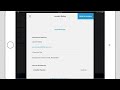 How to Create an Invoice with Square
How to Create an Invoice with Square How to use Square Terminal
How to use Square Terminal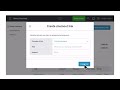 Get Started with Square Online Checkout Links
Get Started with Square Online Checkout Links How to use Square Invoice | HIPAA Compliant Free Billing Software
How to use Square Invoice | HIPAA Compliant Free Billing Software Inventory Auditing With Simple RFID
Inventory Auditing With Simple RFID
 How Square Works
How Square Works How To Set Up Deposits Using Square Appointments
How To Set Up Deposits Using Square Appointments How Square Makes Money
How Square Makes Money Invoices: What You NEED TO KNOW
Invoices: What You NEED TO KNOW Square Invoice Tutorial
Square Invoice Tutorial 🤩How to Create Text Effects in Silhouette Studio
🤩How to Create Text Effects in Silhouette Studio Square Webinars: Afterpay
Square Webinars: Afterpay Unboxing Square Terminal
Unboxing Square Terminal 💲How to Make an Invoice in Google Sheets | Free Invoice Template
💲How to Make an Invoice in Google Sheets | Free Invoice Template New things about our cash Register
New things about our cash Register Square Online | Build a Free eCommerce Website
Square Online | Build a Free eCommerce Website QuickBooks integrated apps for the Field Services Industry
QuickBooks integrated apps for the Field Services Industry