How to Create an Invoice with Square
Learn all about sending invoices with Square at https://squareup.com/invoices.
Send invoices from the office or out in the field with Square invoices. You can do it easily from the Square app or your Square Dashboard. No more waiting for checks and wasting time at the bank. Get paid faster with Square Invoices. Get started at https://square.com/login.
Transcription:
Whether you’re in your office, or out in the field, you can send professional looking invoices from anywhere with Square. Square makes it easy for your client to pay, and easy for you to send.
No more printing out invoices, waiting for checks to arrive, then depositing them at the bank. With Square Invoices, you can send an invoice to your customer’s email address, and they pay online directly to your account. Which means less work for you and faster payments from them.
To send an invoice from your mobile device via the square app, or your square dashboard simply select invoices from the navigation panel.
Then Create Invoice.
Add your customer’s name and email address. If you already have customers stored on your phone or Square’s Customer Directory, you can simply choose from your existing list of clients and TAP Add to Invoice.
Next add item and select an item from your Item Library. Adjust the quantity
Add Invoice Details
Or even add a customized message, like this.
Now you can preview the invoice to see how it’ll show up for your client.
From your Square dashboard You can customize the look by changing the color and logo at any time in accounts and settings..
Want to make a change? No problem. Simply navigate back to the invoice to make updates.
Once you’re all set, just Tap Send!
You can easily track the status of your invoice to see when the invoice was viewed and paid.
Once you’ve sent the invoice, your clients will receive the invoice directly in their email, where they will see options to pay with any supported credit or debit card. They can also pay their invoices in person.
After they’ve successfully entered their payment information, both you and your customer will receive a confirmation email that the invoice has been paid.
And that’s it. You can check invoices off your list in a matter of minutes.
Видео How to Create an Invoice with Square канала Square
Send invoices from the office or out in the field with Square invoices. You can do it easily from the Square app or your Square Dashboard. No more waiting for checks and wasting time at the bank. Get paid faster with Square Invoices. Get started at https://square.com/login.
Transcription:
Whether you’re in your office, or out in the field, you can send professional looking invoices from anywhere with Square. Square makes it easy for your client to pay, and easy for you to send.
No more printing out invoices, waiting for checks to arrive, then depositing them at the bank. With Square Invoices, you can send an invoice to your customer’s email address, and they pay online directly to your account. Which means less work for you and faster payments from them.
To send an invoice from your mobile device via the square app, or your square dashboard simply select invoices from the navigation panel.
Then Create Invoice.
Add your customer’s name and email address. If you already have customers stored on your phone or Square’s Customer Directory, you can simply choose from your existing list of clients and TAP Add to Invoice.
Next add item and select an item from your Item Library. Adjust the quantity
Add Invoice Details
Or even add a customized message, like this.
Now you can preview the invoice to see how it’ll show up for your client.
From your Square dashboard You can customize the look by changing the color and logo at any time in accounts and settings..
Want to make a change? No problem. Simply navigate back to the invoice to make updates.
Once you’re all set, just Tap Send!
You can easily track the status of your invoice to see when the invoice was viewed and paid.
Once you’ve sent the invoice, your clients will receive the invoice directly in their email, where they will see options to pay with any supported credit or debit card. They can also pay their invoices in person.
After they’ve successfully entered their payment information, both you and your customer will receive a confirmation email that the invoice has been paid.
And that’s it. You can check invoices off your list in a matter of minutes.
Видео How to Create an Invoice with Square канала Square
Показать
Комментарии отсутствуют
Информация о видео
Другие видео канала
 Guide to Using Square for Small Business Invoices
Guide to Using Square for Small Business Invoices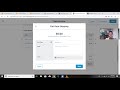 How To Invoice Via Square
How To Invoice Via Square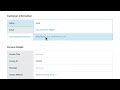 How to Send an Invoice with Square
How to Send an Invoice with Square
 HOW TO PROPERLY INVOICE CLIENTS!
HOW TO PROPERLY INVOICE CLIENTS! ¿Cómo Rentar Mi Carro EN TURO? Guía Completa Para Principiantes
¿Cómo Rentar Mi Carro EN TURO? Guía Completa Para Principiantes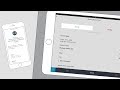 Getting started with Square Appointments
Getting started with Square Appointments How To Set Up Deposits Using Square Appointments
How To Set Up Deposits Using Square Appointments HOW TO CREATE SQUARE ONLINE CHECKOUT
HOW TO CREATE SQUARE ONLINE CHECKOUT Square Invoices | Review and Tutorial on How to Create a Square Invoice
Square Invoices | Review and Tutorial on How to Create a Square Invoice Square Invoice Tutorial
Square Invoice Tutorial How to Use Square Terminal
How to Use Square Terminal![7 Best Invoicing & Billing Software [2021]](https://i.ytimg.com/vi/e8nW2HHL_-A/default.jpg) 7 Best Invoicing & Billing Software [2021]
7 Best Invoicing & Billing Software [2021]
 Start a Square Account
Start a Square Account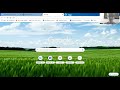 How to Customize Your Square Receipt
How to Customize Your Square Receipt Invoices: What You NEED TO KNOW
Invoices: What You NEED TO KNOW Square Appointments Demo and Step by Step Setup Tutorial 2021
Square Appointments Demo and Step by Step Setup Tutorial 2021 Square POS App Walkthrough (with in-app footage)
Square POS App Walkthrough (with in-app footage) How to use Square Invoice | HIPAA Compliant Free Billing Software
How to use Square Invoice | HIPAA Compliant Free Billing Software