Google Classroom - Step by step tutorial for online class
In this video, you’re going to learn
1. What is Google Classroom?
2. How to run Online Classes using Google Classroom?
3. Wow features of Google Classroom
4. Example of each feature.
One of the most amazing tools of google is Google Classroom. Google classroom is specially developed for the online classes where a teacher or a group of teachers can handle all students fully online where interaction and communication between the teacher and the student became more strong and effective.
First of all, open your browser and type www.classroom.google.com
Before starting make sure you are login with your account so that you can access and handle the class from mobile as well as from anywhere whenever you are online.
There are two types of roles, one is as a teacher and another is a student. As I have already mentioned to you before, this application is used for online classes where teachers and students can conduct the online classes easily in an organized way quickly.
At the top right corner of the page, you can see the plus sign. Click on it, where you will get
two options.
1. Join Class
2. Create Class.
Here create class is for the teachers where the teacher creates the classes and join class is for the students where students can join the class which is created by the teacher.
Without creating class, students can’t join the classroom so that let’s start from creating a class as a teacher.
Click in create class option. It will pop up a message in which you have to accept that you are not using the classroom at a school with students. If you are using this application officially with your school domain email id, you have to sing up for a free G Suite for Education account.
For now, click on the checkbox and Continue.
As soon as you click in continue, you can see a pop up where you can create a new class.
Let me create a new class for now.
Name the class as online class week 1
Section as C
Subject as Computer Science
Room no as 1002
We have created a new class successfully. As you can see from here we can post the messages, information to the class but no student is included in it.
Students can be added in two ways.
1. As a teacher, you can invite them to join the classroom
2. As a student, they can join the classroom using classroom code which will see in a few minutes.
Click in the plus sign and enter the student email id to invite the student to join the class. You can invite more than one student in bulk by placing more student id here. Similarly, to the teachers. That means, more than one teacher can handle a single class.
Another way to add students is by providing classroom code to the student. Every class has a unique classroom code which you can see here. Share this code to the students and using these code students can join the class themselves.
In-stream tap, the teacher can post any class materials, information to the students. The post can be posted right away, schedule the post or create in the draft and post it later as well.
The teacher can attache the files, links, share Google Drive files, even YouTube videos.
In google classroom, students can view the post and .
Students can ask questions or any confusion as comments on the post as well and the teacher can also reply to them.
In this way teachers and students can communicate online in an organized way.
You can categorize the post as well so that students can access the resources easily. Let me create a topic like Books, Lecture Slides, Exam question.
You can set the marks it will cover, Due date of submission. Google Classroom will track all the student submission date and inform all the late submission information as well.
Even you can create a rubric to let students know how their assignment will be evaluated as well.
As soon as the assignment posted, all students will get a notification in their email with the subject's new assignment. Students can post a comment if any confusion directly in that assignment. The student will submit the assignment and mark it as done. Whereas teachers can view individual student assignments and give them mark out of full mark online.
The teacher can set up in setting whether students can see the obtained marks or not.
In this way, the Teacher can assign the assignment and students can submit assignments easily online using google classroom. Also students can send private comments to the teacher as well.
Another wow feature of the google classroom is "Question". You can take an exam online as well. Also you can have online survey to get feedback from the students.
In this way you can conduct online classes using google classroom.
SUBSCRIBE to our YouTube channel for more videos: https://www.youtube.com/c/Master2Teach?sub_confirmation=1
Like us on Facebook: https://www.facebook.com/master2teach
For more content go to https://master2teach.com/
E-mail: master2teach@gmail.com
Видео Google Classroom - Step by step tutorial for online class канала Master2Teach
1. What is Google Classroom?
2. How to run Online Classes using Google Classroom?
3. Wow features of Google Classroom
4. Example of each feature.
One of the most amazing tools of google is Google Classroom. Google classroom is specially developed for the online classes where a teacher or a group of teachers can handle all students fully online where interaction and communication between the teacher and the student became more strong and effective.
First of all, open your browser and type www.classroom.google.com
Before starting make sure you are login with your account so that you can access and handle the class from mobile as well as from anywhere whenever you are online.
There are two types of roles, one is as a teacher and another is a student. As I have already mentioned to you before, this application is used for online classes where teachers and students can conduct the online classes easily in an organized way quickly.
At the top right corner of the page, you can see the plus sign. Click on it, where you will get
two options.
1. Join Class
2. Create Class.
Here create class is for the teachers where the teacher creates the classes and join class is for the students where students can join the class which is created by the teacher.
Without creating class, students can’t join the classroom so that let’s start from creating a class as a teacher.
Click in create class option. It will pop up a message in which you have to accept that you are not using the classroom at a school with students. If you are using this application officially with your school domain email id, you have to sing up for a free G Suite for Education account.
For now, click on the checkbox and Continue.
As soon as you click in continue, you can see a pop up where you can create a new class.
Let me create a new class for now.
Name the class as online class week 1
Section as C
Subject as Computer Science
Room no as 1002
We have created a new class successfully. As you can see from here we can post the messages, information to the class but no student is included in it.
Students can be added in two ways.
1. As a teacher, you can invite them to join the classroom
2. As a student, they can join the classroom using classroom code which will see in a few minutes.
Click in the plus sign and enter the student email id to invite the student to join the class. You can invite more than one student in bulk by placing more student id here. Similarly, to the teachers. That means, more than one teacher can handle a single class.
Another way to add students is by providing classroom code to the student. Every class has a unique classroom code which you can see here. Share this code to the students and using these code students can join the class themselves.
In-stream tap, the teacher can post any class materials, information to the students. The post can be posted right away, schedule the post or create in the draft and post it later as well.
The teacher can attache the files, links, share Google Drive files, even YouTube videos.
In google classroom, students can view the post and .
Students can ask questions or any confusion as comments on the post as well and the teacher can also reply to them.
In this way teachers and students can communicate online in an organized way.
You can categorize the post as well so that students can access the resources easily. Let me create a topic like Books, Lecture Slides, Exam question.
You can set the marks it will cover, Due date of submission. Google Classroom will track all the student submission date and inform all the late submission information as well.
Even you can create a rubric to let students know how their assignment will be evaluated as well.
As soon as the assignment posted, all students will get a notification in their email with the subject's new assignment. Students can post a comment if any confusion directly in that assignment. The student will submit the assignment and mark it as done. Whereas teachers can view individual student assignments and give them mark out of full mark online.
The teacher can set up in setting whether students can see the obtained marks or not.
In this way, the Teacher can assign the assignment and students can submit assignments easily online using google classroom. Also students can send private comments to the teacher as well.
Another wow feature of the google classroom is "Question". You can take an exam online as well. Also you can have online survey to get feedback from the students.
In this way you can conduct online classes using google classroom.
SUBSCRIBE to our YouTube channel for more videos: https://www.youtube.com/c/Master2Teach?sub_confirmation=1
Like us on Facebook: https://www.facebook.com/master2teach
For more content go to https://master2teach.com/
E-mail: master2teach@gmail.com
Видео Google Classroom - Step by step tutorial for online class канала Master2Teach
Показать
Комментарии отсутствуют
Информация о видео
Другие видео канала
 Professional Scrum Master PMS 1 - 50 Questions & Answers - 4
Professional Scrum Master PMS 1 - 50 Questions & Answers - 4 Professional Scrum Master PMS 1 - 50 Questions & Answers - 3
Professional Scrum Master PMS 1 - 50 Questions & Answers - 3 Professional Scrum Master PMS 1 - 50 Questions & Answers - 2
Professional Scrum Master PMS 1 - 50 Questions & Answers - 2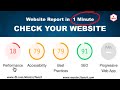 Check Website Performance, Accessibility, SEO in 1 Minute
Check Website Performance, Accessibility, SEO in 1 Minute How to Boost Facebook Post
How to Boost Facebook Post Fagan Inspection Methodology - Benefits of Software Inspections
Fagan Inspection Methodology - Benefits of Software Inspections AWS Certified Cloud Practitioner - Questions & Answers - 6
AWS Certified Cloud Practitioner - Questions & Answers - 6 Activity Diagram - Download PDF Book | Step by Step Guide
Activity Diagram - Download PDF Book | Step by Step Guide How Knowledge Management is Used in SPI - Software Process Improvement.
How Knowledge Management is Used in SPI - Software Process Improvement. Project Estimation | Lines of Code - Engineering Numerical Example
Project Estimation | Lines of Code - Engineering Numerical Example How to assign someone as an Advertiser to boost your Facebook / Instagram page or post
How to assign someone as an Advertiser to boost your Facebook / Instagram page or post Use Case Diagram - Step by Step Checklist with Example
Use Case Diagram - Step by Step Checklist with Example Rational Unified Process USDP/RUP - Gantt Chart Example
Rational Unified Process USDP/RUP - Gantt Chart Example How to clone projects from GitLab to your computer - SSH Key
How to clone projects from GitLab to your computer - SSH Key AWS Tutorial - Hosting WordPress Site in AWS Tutorial 2020
AWS Tutorial - Hosting WordPress Site in AWS Tutorial 2020 AWS Tutorial - Amazon RDS Configure MySQL Database Tutorial 2020
AWS Tutorial - Amazon RDS Configure MySQL Database Tutorial 2020 AWS Tutorial - Amazon Lex ChatBot Facebook Integration Tutorial 2020
AWS Tutorial - Amazon Lex ChatBot Facebook Integration Tutorial 2020 AWS Tutorial - Hosting Static Website using S3 Bucket
AWS Tutorial - Hosting Static Website using S3 Bucket How to top up Pubg UC (Unknown Cash) in your Game
How to top up Pubg UC (Unknown Cash) in your Game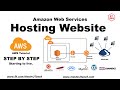 Hosting website in AWS - Beginning to live step by step
Hosting website in AWS - Beginning to live step by step